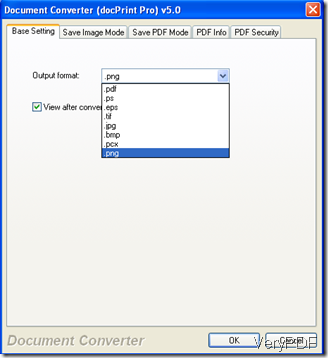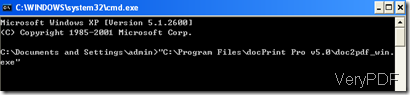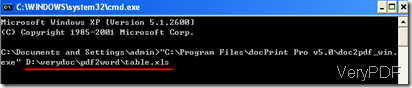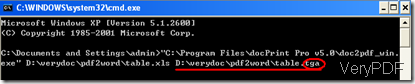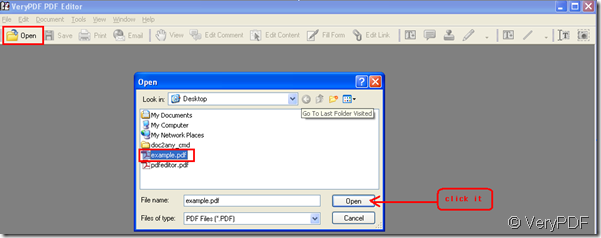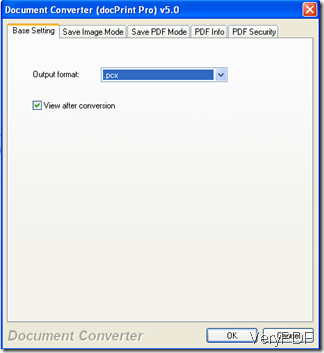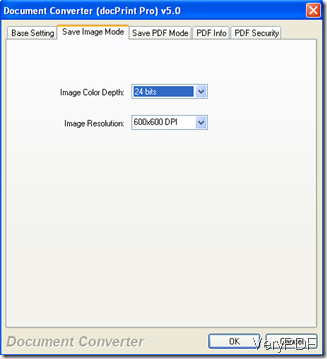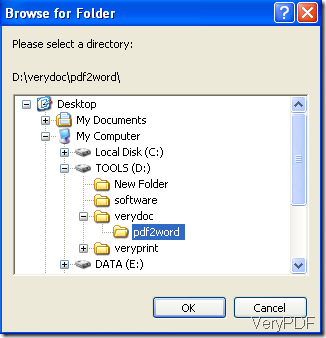How to convert Excel to TGA image?
TGA is not a format that is use as often as doc, xls, and pdf, so there is a chance that you cannot find “.tga” on the output format menu of some all-to-all document converter. Sometimes, there may only list 8 or 9 formats on the menu. but it does not mean you cannot use the software to convert documents to other formats. In this article, I would like to take VeryPDF docPrint Pro as an example to show you how to use it to convert Excel to TGA image.
After you add the Excel file you want to convert to the list box of VeryPDF docPrint Pro, press “Setting”, and drop down the menu on the right of “Output format”, you will see only 8 formats are listed as illustrated on the following screenshot:
On this condition, you try the following method to convert Excel to TGA image.
Step 1: run DOS
Press “Start”>>press “Run”>>type “cmd” into the add box on the right of “Open”>>press “OK”
Step 2: Drag the software application under the Program File to DOS
Right click with the mouse on the icon of “docPrint document converter”>>select “Properties” on the menu>>click on “Find Target…”>>press OK>> drag the highlighted icon to DOS, then you will see the following prompt:
>>leave a space before you go to the next step
Step 3: Drag the Excel you want to convert to DOS, then you will see the input file name is added
>>Make sure you have left a space before go to the next step
Step 4: Drag the Excel to DOS again, and change the file extension of this one from “xls” to “tga” as follows:
Step 4: Press “Enter” on the keyboard.
The computer will finish conversion form Excel to TGA in seconds. You see, if you start getting use to DOS, you will soon find it is very convenient to convert document to whatever kind of format you want.