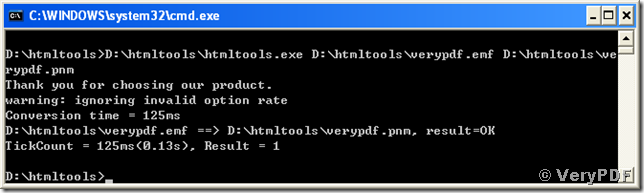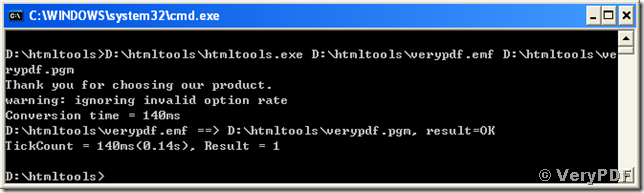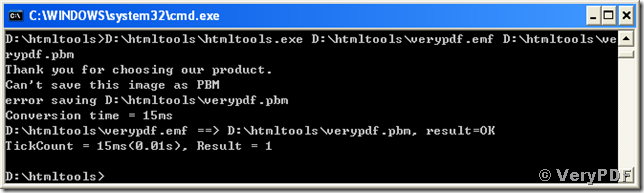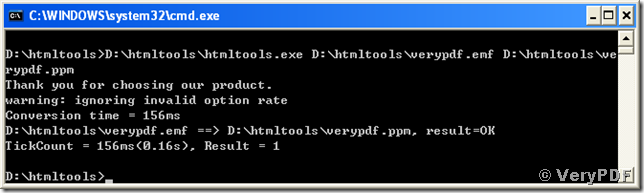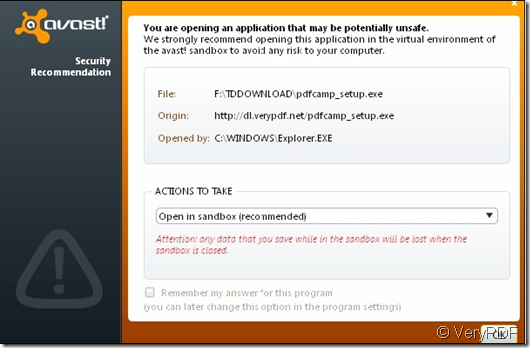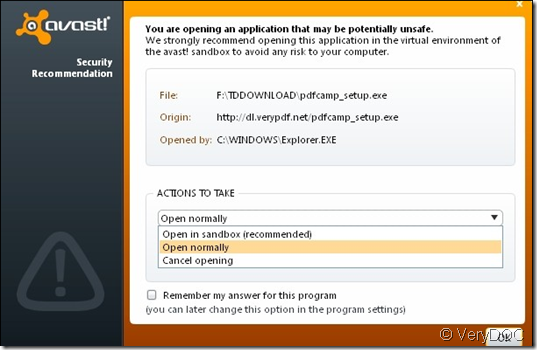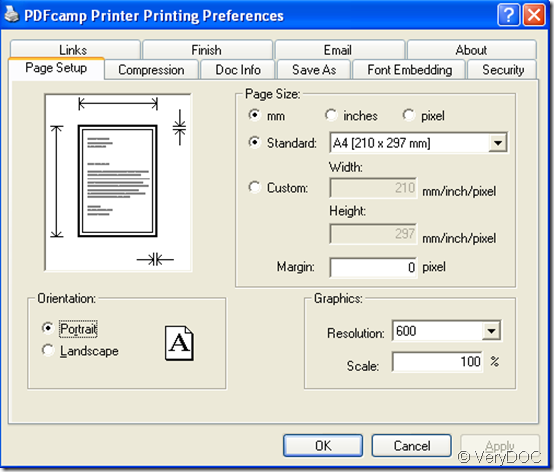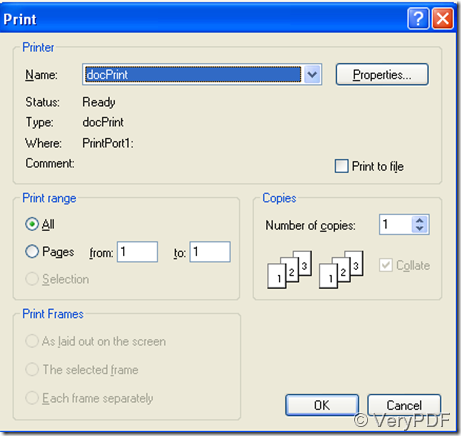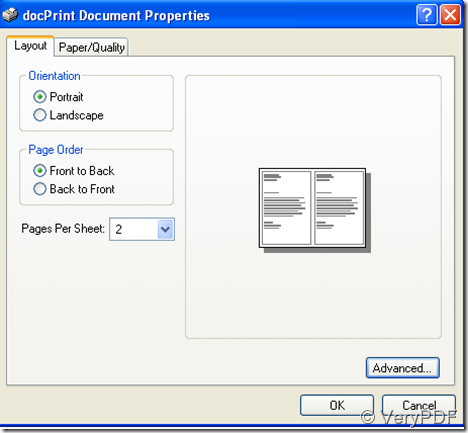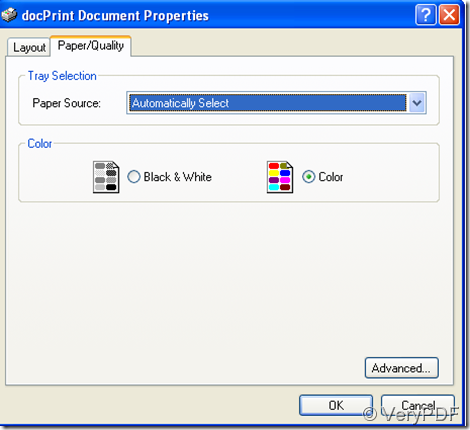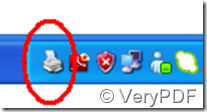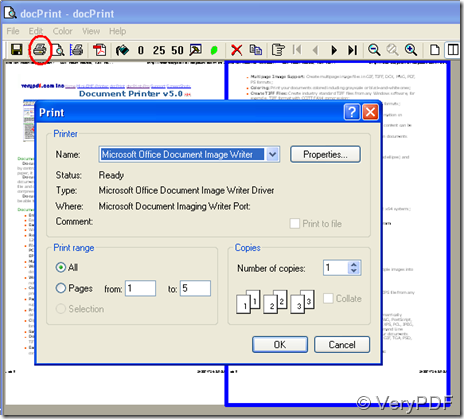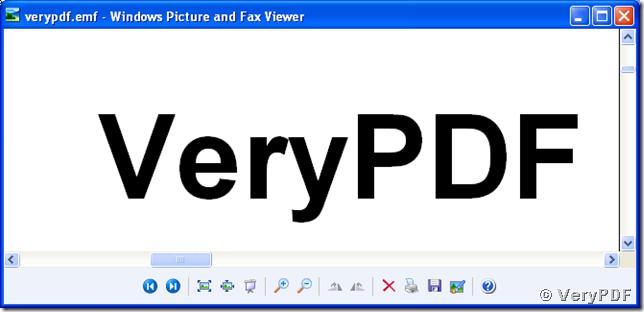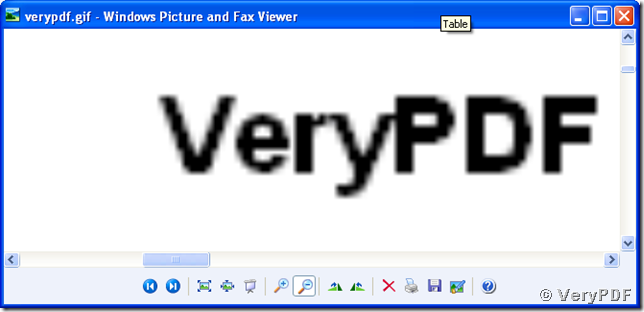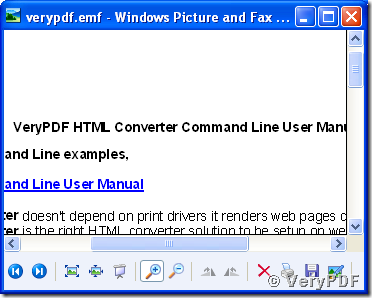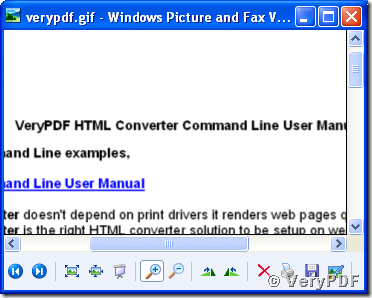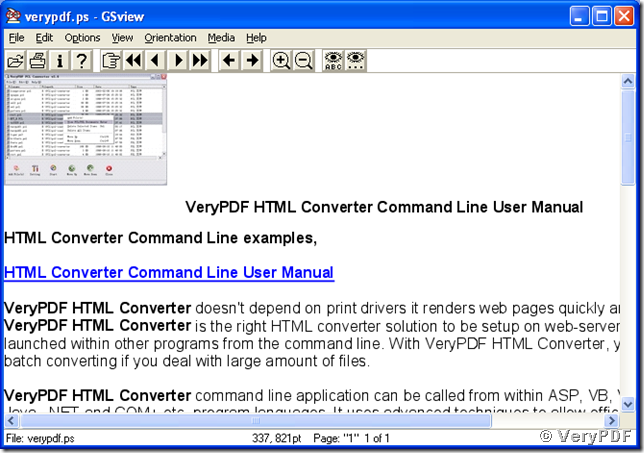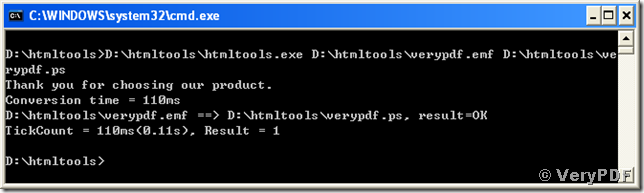How to convert an image of emf to pnm format?
What is a pnm image? PNM sometimes stands for the Portable AnyMap format. So, what is an “AnyMap”? Here the “any” may be “pix”, “gray” and “bit”, which means PNM can stand for “Portable PixMap format (PPM)”, “Portable GrayMap format (pgm)” and “Portable BitMap format (PNM)”. The extension names for PNM files are ppm, pgm, pbm and pnm.
Here is a way to convert your image in emf to pnm format, which means actually converting emf to ppm, to pgm, to pbm and to pnm formats. You need to install the conversion tool “VeryPDF HTML Converter Command Line” which is able to convert text files or text consisting files to most image formats.
First, to convert emf to pnm, please type the commands below into your MS-DOS command prompt window:
>D:\htmltools\htmltools.exe D:\htmltools\verypdf.emf D:\htmltools\verypdf.pnm
in which, “D:\htmltools\htmltools.exe” launches the conversion tool. The path “D:\htmltools\” is optional if your command prompt is running in the directory where the tools are installed. “D:\htmltools\verypdf.emf” is the path and name of the source file from which the conversion tool converts. “D:\htmltools\verypdf.pnm” specifies the path and name of target output image file.
The coming snapshot shows the whole process of converting emf to pnm:
Second, to convert emf to pgm, type these commands in:
>D:\htmltools\htmltools.exe D:\htmltools\verypdf.emf D:\htmltools\verypdf.pgm
This is the snapshot for converting emf to pgm:
Third, for converting emf to pbm, the commands are:
>D:\htmltools\htmltools.exe D:\htmltools\verypdf.emf D:\htmltools\verypdf.pbm
This is the whole process shown in the snapshot of conversion from emf to pbm:
The fourth choice, if you want to convert emf to ppm, just use the commands:
>D:\htmltools\htmltools.exe D:\htmltools\verypdf.emf D:\htmltools\verypdf.ppm
The snapshot shows the entire progress for conversion from emf to ppm:
Now you will find that you can just easily specify the format that you want to convert to by giving the extension name in the name of the target file (the third argument for htmltools.exe).