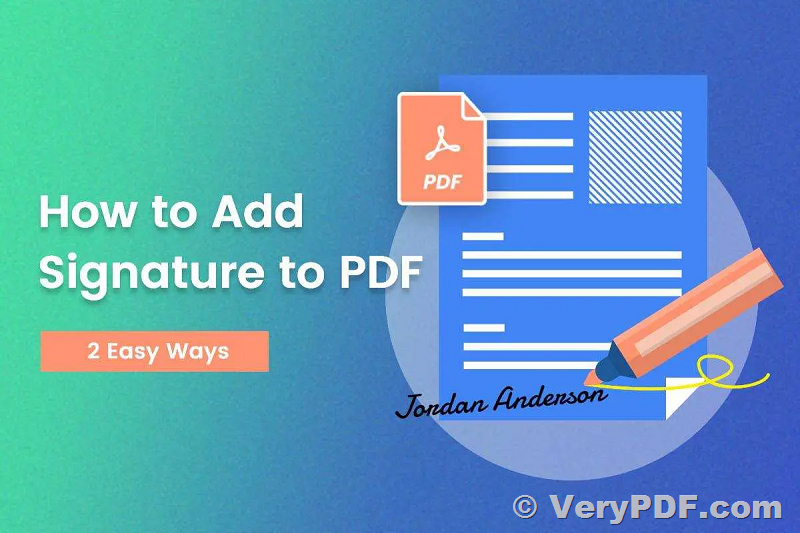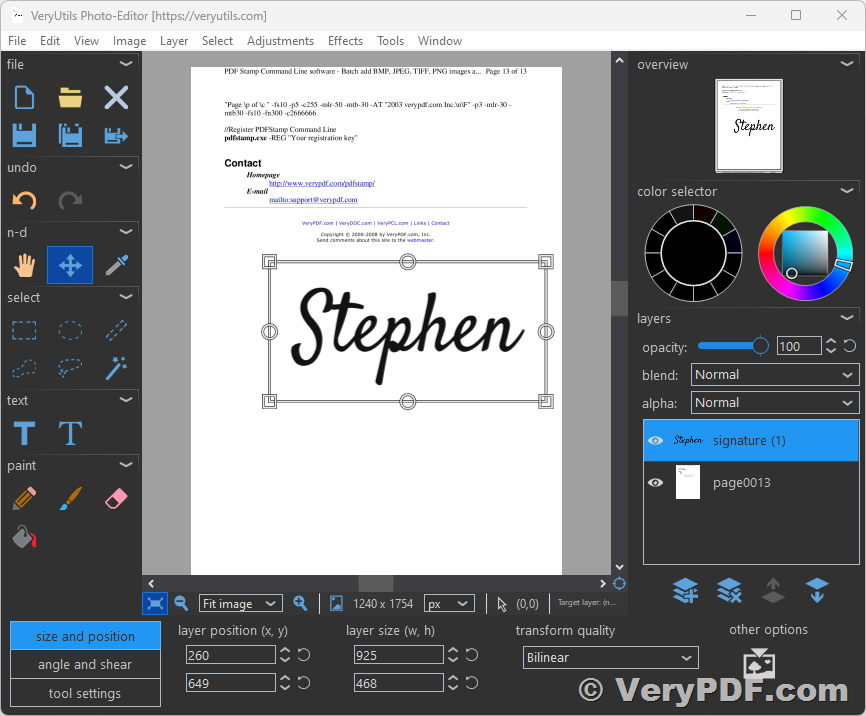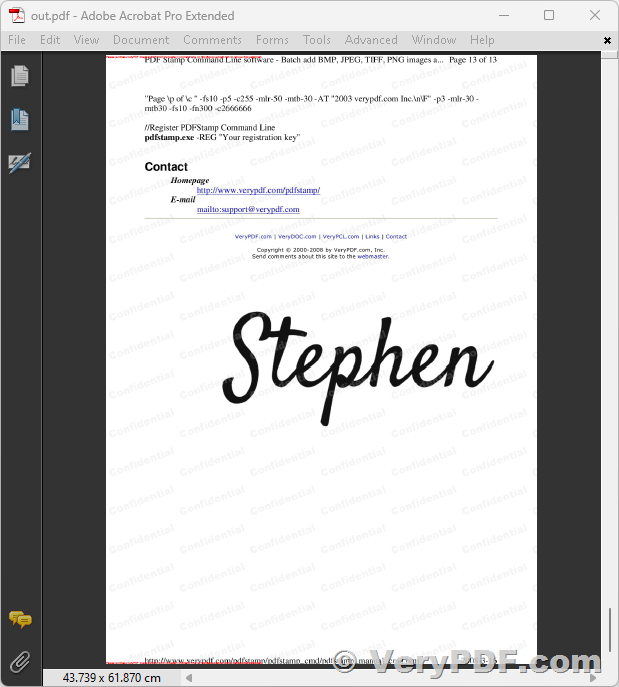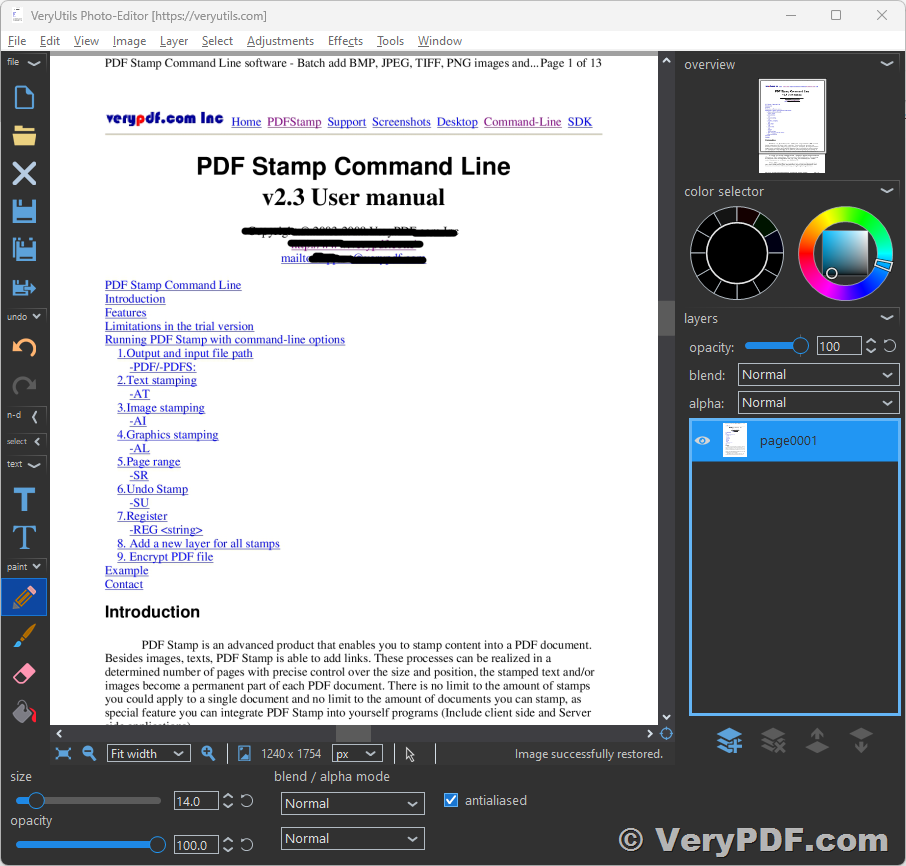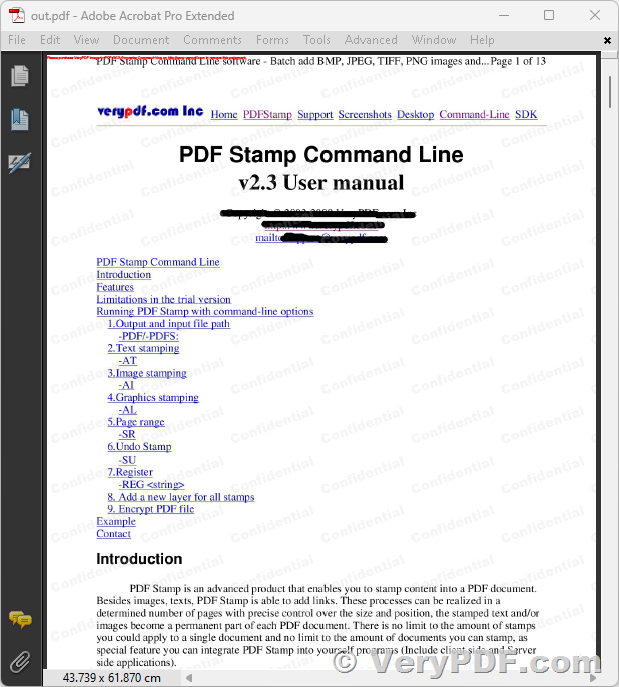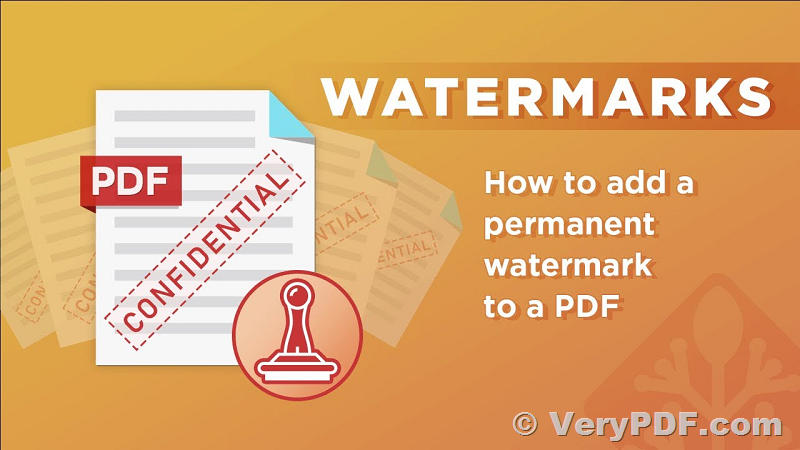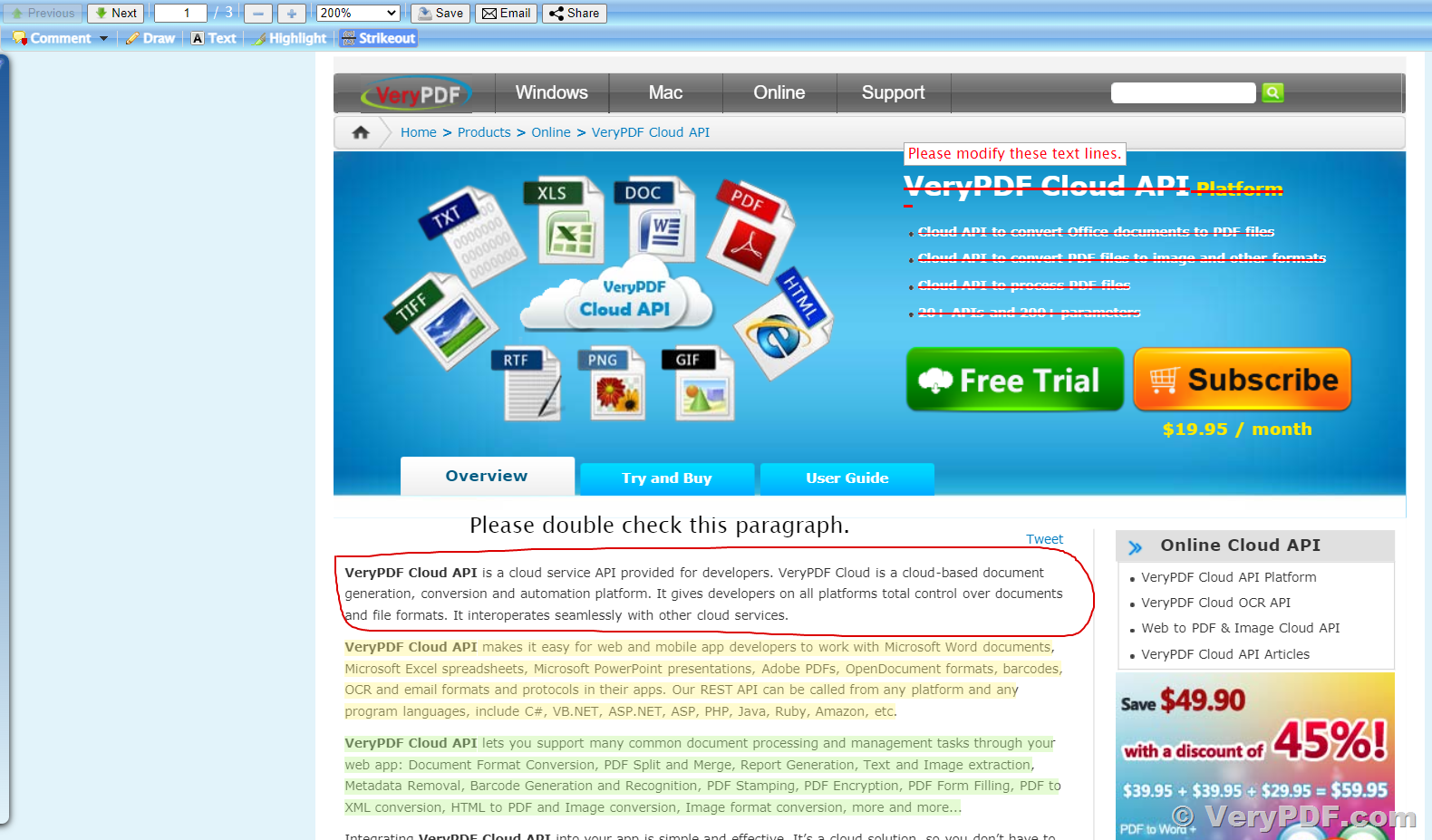Add Digital Signatures to PDF Documents Permanently with VeryPDF Signature Solution
In today's digital era, the need for secure and efficient document signing solutions is more crucial than ever. VeryPDF offers a comprehensive PDF Document Signature solution that simplifies the process of adding legally binding signatures to your PDF files. Whether you're an individual professional, a small business owner, or part of a large organization, VeryPDF's solution provides a seamless and reliable way to sign your important documents. Let's explore the features and benefits of VeryPDF's PDF Document Signature solution.
Effortless Document Signing Process
Gone are the days of printing, signing, scanning, and emailing documents. With VeryPDF's solution, you can sign your PDF files electronically, eliminating the need for manual paperwork. The entire signing process is streamlined, saving you valuable time and effort.
Advanced Signature Security
VeryPDF's PDF Document Signature solution ensures the security and integrity of your signed documents. It utilizes advanced encryption algorithms and digital certificate technology to create tamper-evident signatures. This means that any alterations or modifications made to the signed documents will be immediately detectable, providing a higher level of security and authenticity.
Flexible Signature Options
VeryPDF's solution offers various signature options to cater to different signing needs. You can choose to sign your documents using a digital signature, which is a secure and legally recognized form of electronic signature. Alternatively, you can also use a handwritten signature or upload an image of your physical signature for a more personalized touch.
Compliance with Legal Standards
One of the key advantages of VeryPDF's PDF Document Signature solution is its compliance with legal standards and regulations. Digital signatures created using this solution are legally binding in many countries around the world, including the United States, the European Union, and others. This ensures that your signed documents are recognized and enforceable in a court of law.
Integration and Customization Options
VeryPDF's PDF Document Signature solution can be seamlessly integrated into your existing document management systems and workflows. It offers various customization options, allowing you to tailor the solution to meet your specific requirements. You can customize the appearance of your signatures, add additional information such as timestamps or company logos, and incorporate your branding elements.
VeryPDF's PDF Document Signature solution is a powerful and reliable tool for adding signatures to your PDF files. It simplifies the document signing process, enhances security, ensures compliance with legal standards, and offers customization options to suit your needs. Whether you're a professional, a business owner, or part of a larger organization, VeryPDF's solution provides a seamless and efficient way to sign your important documents electronically. Say goodbye to manual paperwork and embrace the convenience and security of digital signatures with VeryPDF's PDF Document Signature solution.
Adding a signature drawing to a PDF file can be a useful way to personalize and authenticate your documents. In this article, we will guide you through the process of adding a signature drawing to a PDF file using a series of steps and recommended tools. Let's get started!
Step 1: Convert PDF to Image files.
We will convert the PDF file to image files using the VeryPDF PDF to Image Converter Command Line tool. Follow these steps:
1. Download the VeryPDF PDF to Image Converter Command Line software from the official website:
https://www.verypdf.com/app/pdf-to-image-converter/try-and-buy.html#buy-cmd
https://www.verypdf.com/dl2.php/pdf2image_win.zip
2. Unzip the downloaded file to a folder on your computer.
3. Open a command prompt or terminal and navigate to the folder where you unzipped the software.
4. Run the following command line, replacing "example.pdf" with the path to your PDF file and "_temp\page.jpg" with the desired output location and image file name:
pdf2img.exe example.pdf _temp\page.jpg
This command will convert the PDF file into image files.
Step 2: Generate a Signature Image from your name.
You need to generate a signature image. You can do this by following these steps:
1. Visit the web page https://veryutils.com/demo/js-signature-generator/
2. Use the provided tools to create your signature from your name.
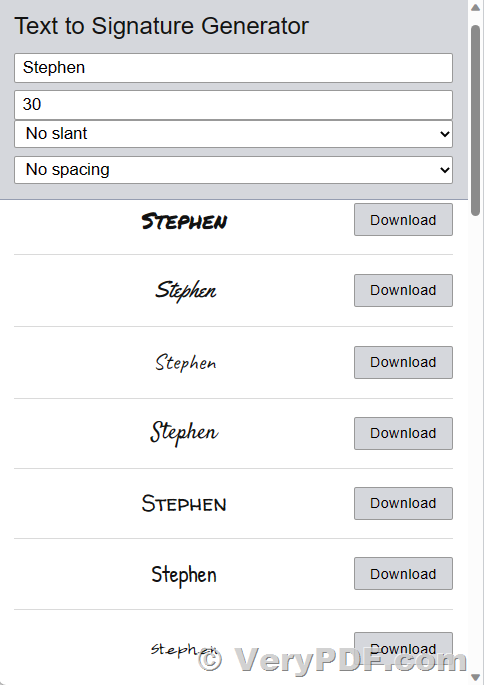
3. Once you are satisfied with your signature, save it as an image file (e.g., PNG) on your computer.
Step 3: Add signature image to image files which converted from PDF file at step 1.
To add your signature image to the converted image files, we will use the VeryUtils Photo Editor software. Here's what you should do:
1. Download the VeryUtils Photo Editor software from the official website: https://veryutils.com/photo-editor-software
2. Install the software on your computer.
3. Launch the VeryUtils Photo Editor and open one of the converted image files.
4. Locate and import your signature image into the software.
5. Adjust the position, size, and transparency of the signature image to fit your desired location on the page.
6. Save the modified image file, ensuring it retains the same format (JPEG or PNG).
Step 4: Combine Image Files into a New PDF file.
In the final step, we will combine the modified image files into a new PDF using the VeryPDF Image to PDF OCR Converter Command Line software. Follow these instructions:
1. Download the VeryPDF Image to PDF OCR Converter Command Line software from the official website:
https://www.verypdf.com/app/image-to-pdf-ocr-converter/try-and-buy.html#buy-ocr-cmd
https://www.verypdf.com/dl2.php/image2pdf_cmd_ocr_trial.zip
2. Unzip the downloaded file to a folder on your computer.
3. Open a command prompt or terminal and navigate to the folder where you unzipped the software.
4. Run the following command line, replacing "_temp\page.jpg" with the path to your modified image file and "signature.pdf" with the desired output file name:
img2pdfnew.exe -mergepdf _temp\page*.jpg signature.pdf
This command will combine the modified image files into a new PDF document.
Congratulations! You have successfully added a signature drawing to your PDF file. You can now use the resulting PDF with your personalized signature for various purposes, such as signing digital documents, contracts, or forms.
Here is the full content of this batch script,
@echo on IF NOT EXIST _temp mkdir _temp @REM --------------------------------------- @REM Convert PDF file to Image files using VeryPDF PDF to Image Converter Command Line, @REM VeryPDF PDF to Image Converter Command Line download URL is: @REM https://www.verypdf.com/app/pdf-to-image-converter/try-and-buy.html#buy-cmd @REM --------------------------------------- IF NOT EXIST "lib\pdf2image_win.zip" lib\wget.exe --no-check-certificate -O "lib\pdf2image_win.zip" https://www.verypdf.com/dl2.php/pdf2image_win.zip IF NOT EXIST "lib\pdf2image_win\pdf2img.exe" lib\7z.exe x -y -o"lib" "lib\pdf2image_win.zip" IF NOT EXIST _temp\page0001.jpg lib\pdf2image_win\pdf2img.exe example.pdf _temp\page.jpg pause @REM --------------------------------------- @REM Add watermarks to Image files using VeryPDF Image to PDF OCR Converter Command Line, @REM imgconv.exe is included in VeryPDF Image to PDF OCR Converter Command Line application, @REM VeryPDF Image to PDF OCR Converter Command Line download URL is: @REM https://www.verypdf.com/app/image-to-pdf-ocr-converter/try-and-buy.html#buy-ocr-cmd @REM --------------------------------------- IF NOT EXIST "lib\image2pdf_cmd_ocr.zip" lib\wget.exe --no-check-certificate -O "lib\image2pdf_cmd_ocr.zip" https://www.verypdf.com/dl2.php/image2pdf_cmd_ocr_trial.zip IF NOT EXIST "lib\image2pdf_cmd_ocr" lib\7z.exe x -y -o"lib" "lib\image2pdf_cmd_ocr.zip" for %%F in (_temp\*.jpg) do "lib\image2pdf_cmd_ocr\imgconv.exe" -background None -fill "rgba(204,204,204,0.2)" -font "C:\Windows\Fonts\ariblk.ttf" -encoding Unicode -pointsize 30 label:"Confidential" -rotate -20 "+repage" "+write" "mpr:TILE" "+delete" "%%F" -alpha set "(" +clone -fill mpr:TILE -draw "color 0,0 reset" ")" -composite "%%~dpnF-out.jpg" pause @REM --------------------------------------- @REM Combine Image files to a new PDF file with solid watermarks, these watermarks are not removable, @REM VeryPDF Image to PDF OCR Converter Command Line download URL is: @REM https://www.verypdf.com/app/image-to-pdf-ocr-converter/try-and-buy.html#buy-ocr-cmd @REM --------------------------------------- "lib\image2pdf_cmd_ocr\img2pdfnew.exe" -mergepdf _temp\*-out.jpg _temp\out.pdf pause
➤ Want to buy this product from VeryPDF?
If you are interested in purchasing this software or developing a customized software based on it, please do not hesitate to contact us.
We look forward to the opportunity of working with you and providing developer assistance if required.