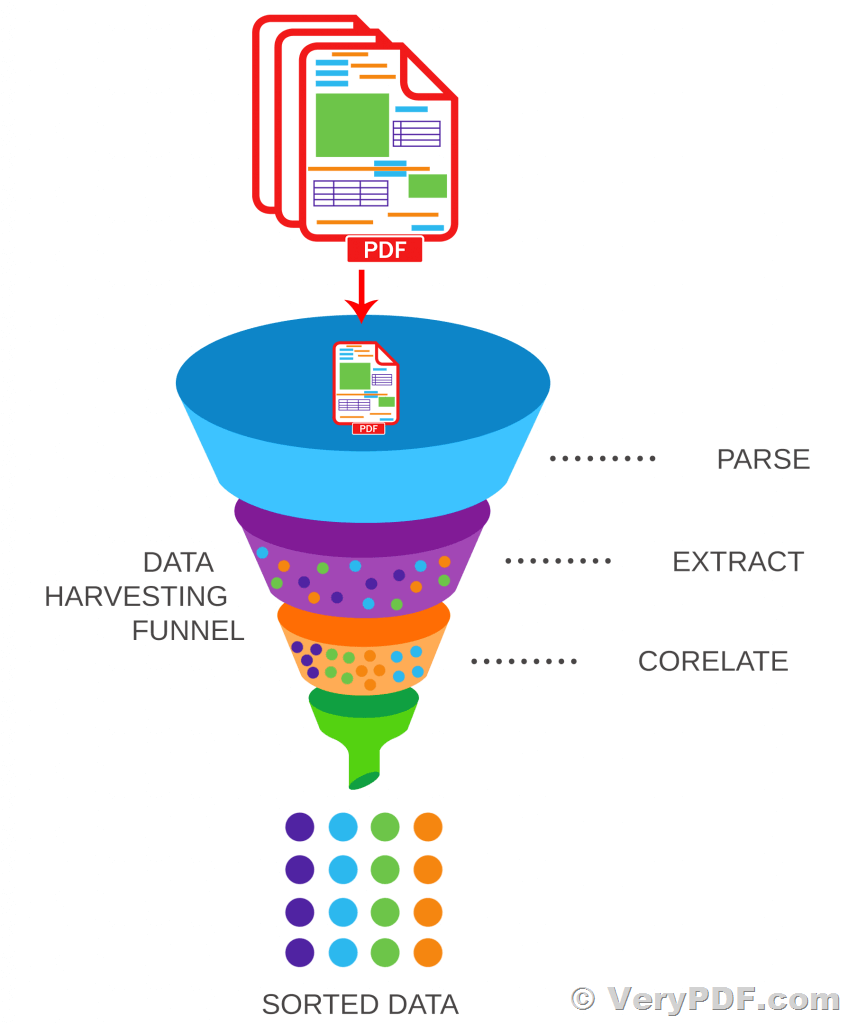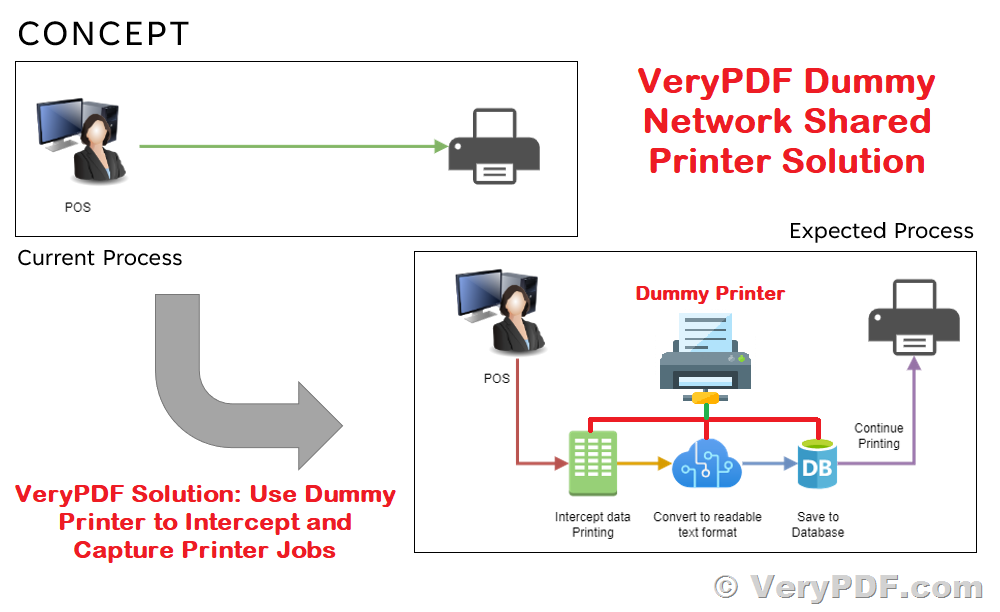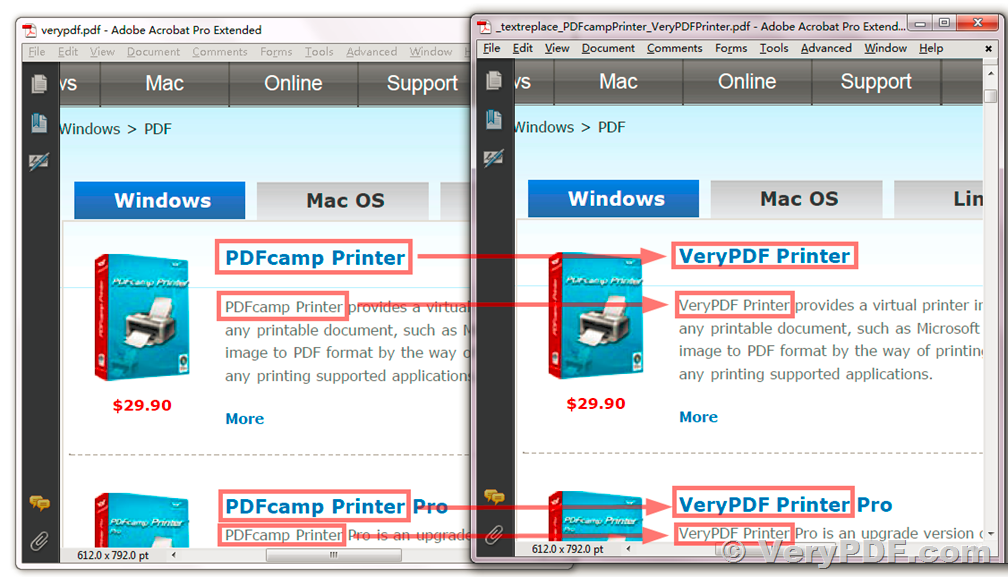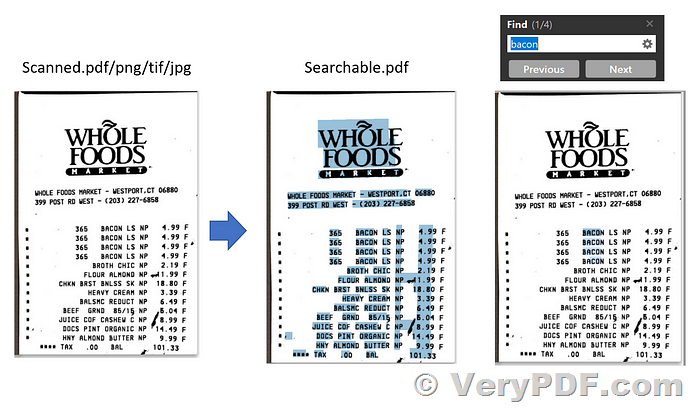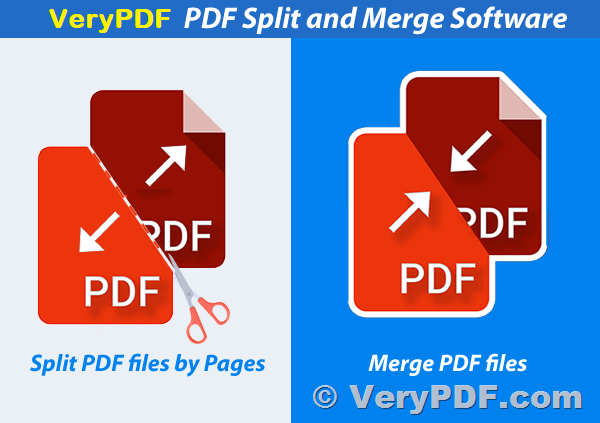Structured Data Extraction from PDF with VeryPDF pdf2Data
Introducing VeryPDF pdf2Data - a simple and efficient solution for extracting structured data from PDF documents. This tool is available for Java and C# (.NET), as well as a CLI version.
With VeryPDF pdf2Data, you can intelligently recognize and extract data from PDF documents using selection rules that you define in a template. This approach offers a significant advantage over AI-based solutions that require extensive training to recognize documents.
https://www.verypdf.com/app/pdf-extract-tool/index.html
Moreover, the intuitive pdf2Data Editor is browser-based and allows anyone, from marketers to information managers to HR staff, to create and update templates. You don't need to be a developer to benefit from VeryPDF pdf2Data's user-friendly template-based solution for PDF data extraction.
If your documents are not in PDF format, don't worry! VeryPDF has got you covered. The VeryPDF OCR to Any Converter Command Line can turn scanned documents and images into PDF, or PDF/A for long-term archiving compliance. Once converted, the documents are ready to be processed by VeryPDF pdf2Data.
== Why Choose VeryPDF pdf2Data?
Data is a valuable asset, and you may have more of it than you realize locked inside your PDF documents. Manual data collection can be time-consuming and resource-intensive, with the risk of input errors or security issues to consider.
With VeryPDF pdf2Data, you can automate the data capture process and extract data in a secure manner. By creating a template from a single reference file, VeryPDF pdf2Data allows you to recognize and extract data from all PDFs that follow the same predictable format. This extraction method provides you with a high level of confidence from the outset, without requiring extensive datasets for training recognition models.
VeryPDF pdf2Data templates are flexible and reusable, so there is no need to redefine extraction rules for each new document from scratch. Instead, you can easily modify or reuse existing templates to process documents with new or different layouts.
== Core Capabilities of VeryPDF pdf2Data
VeryPDF pdf2Data operates by defining the areas, fonts, patterns, or tables of interest in a template that is used for all PDFs created in the same format, such as an invoice or other commercial documents.
You can then define areas of interest with data field selectors. Each selector uses a different method of identifying important information. Selectors can also be combined to fine-tune data identification and capture based on your requirements.
The data is output in a structured, reusable format for further processing, with access to the page coordinates of the extracted content.
== What VeryPDF pdf2Data does?
Many businesses deal with PDF documents that follow a predictable structure, such as invoices and registration forms. These documents often contain specific information, such as invoice numbers, supplier addresses, and purchase order numbers, located in the same place. Although the content of these documents, such as item descriptions, quantities, and costs, can vary, businesses can utilize a template based on a sample invoice to identify and categorize the data they need to extract.
VeryPDF pdf2Data offers a simple way to extract data from these types of PDF documents by creating a template that outlines the specific areas and rules for extracting the desired content. The template can be visually validated with other documents to ensure accurate data recognition before it is processed by the pdf2Data software development kit (SDK) for all subsequent documents that match the template.
Unlike AI-based data extraction solutions, VeryPDF pdf2Data does not require hundreds of samples or intensive supervision to train the recognition process. Instead, the template configuration controls the content recognition, which means no training is necessary before starting the data extraction process. With just one example document, businesses can extract data from all subsequent documents.
AI recognition solutions have their limitations. Any changes in the required output, such as adding a new field, will necessitate retraining the models, and multiple language support is minimal at best. Documents that have the same layout but different content in various languages can yield inconsistent results.
Fortunately, VeryPDF pdf2Data has none of these drawbacks. Modifying templates is fast and easy, and it offers excellent language support. It also provides robust table recognition functionality, which is one of the primary limitations of other data extraction solutions.
== How VeryPDF pdf2Data works?
Want to know how VeryPDF pdf2Data works? With its intuitive browser-based pdf2Data Editor, creating a template for data extraction is a breeze. All you need to do is create a template PDF by defining data field selectors for areas of interest based on a sample document. These selectors are configurable rules that can detect different types of content for extraction.
VeryPDF pdf2Data comes with approximately two dozen selectors that can intelligently recognize and extract text, images, and barcodes. You can configure these selectors to detect various parameters such as page range, position on the page, specific font styles and colors, text patterns, fixed keywords next to the data, and even automatic recognition of table structures. Additionally, you can combine multiple selectors to fine-tune the detection parameters to your liking.
Once you have created your extraction template, it can be used to parse all future PDFs that match the template. To test your extraction template and ensure that the data field selectors are configured correctly to recognize the data you require, you can use the pdf2Data Editor to upload a document.
== Schedule a demo
If you want to see how VeryPDF pdf2Data works in action, you can schedule a demo. Upon submitting your request, a specialist will contact you within two business days to inquire about details and set up a time for the walk-through. The link for the demo will be sent to you shortly after. In case you do not receive it, make sure to check your "spam" or "junk email" folders.