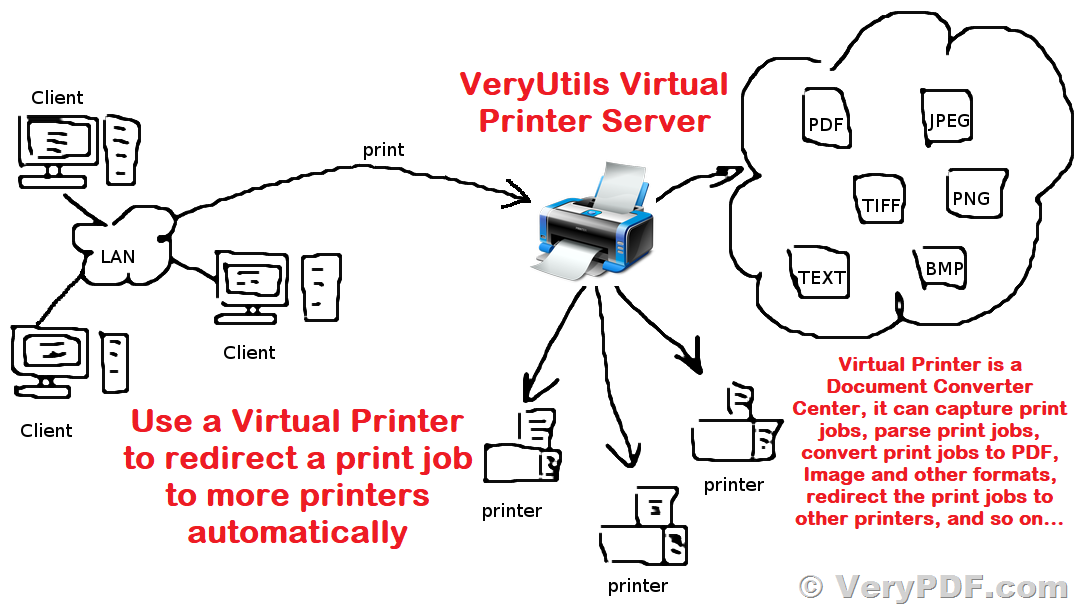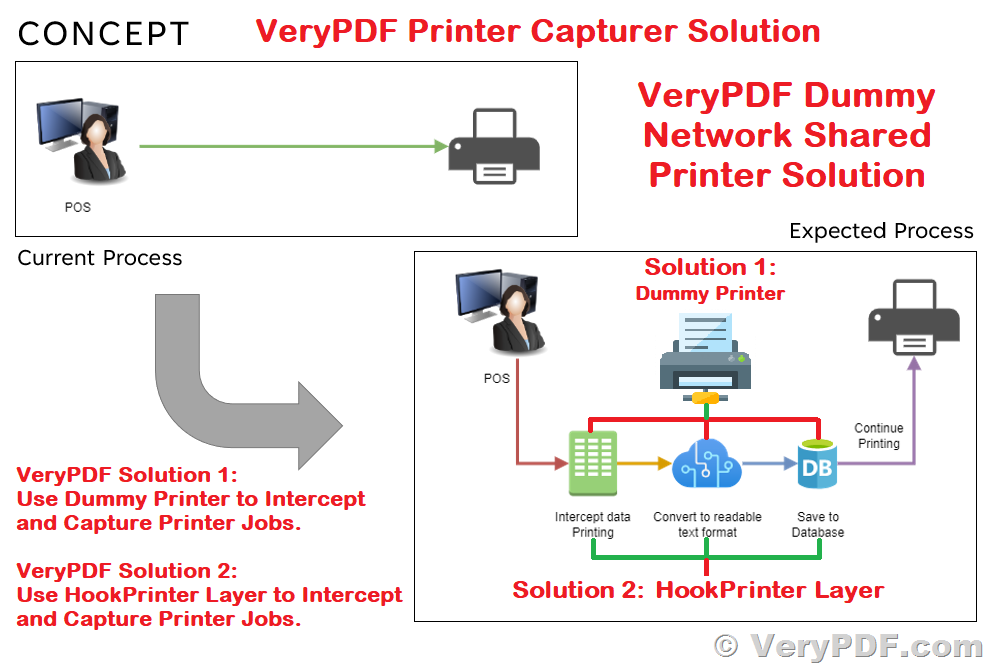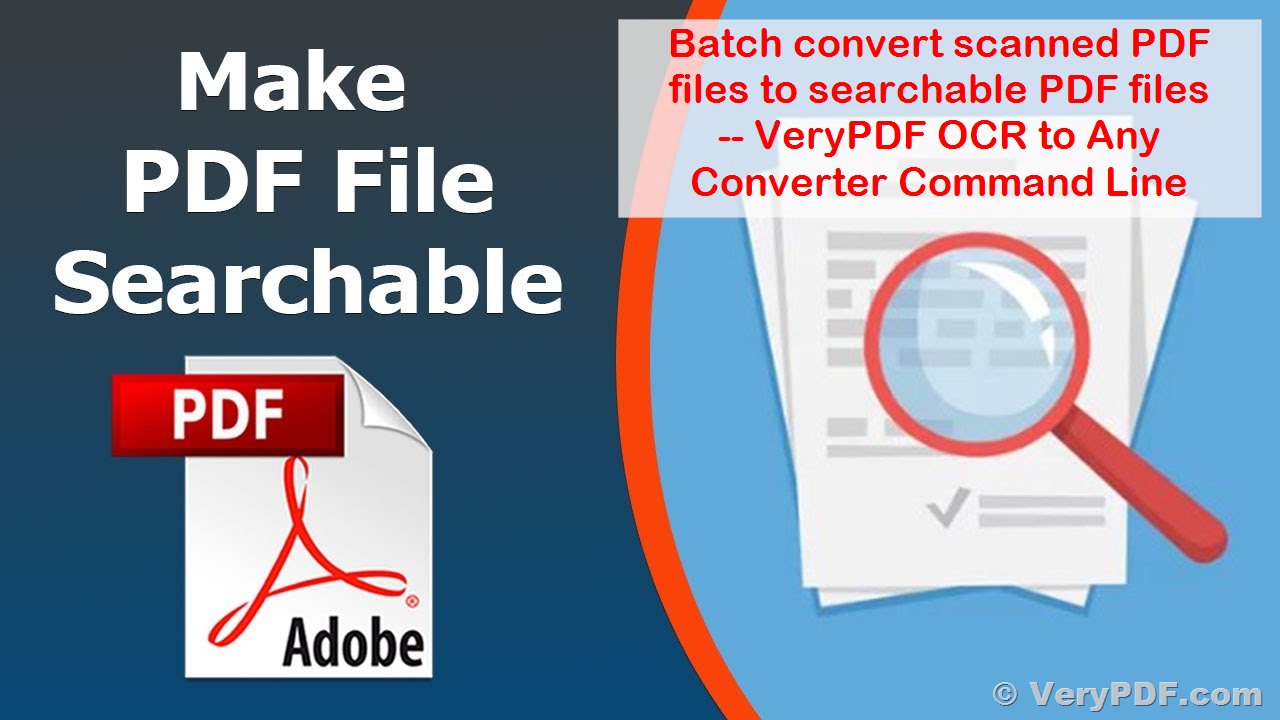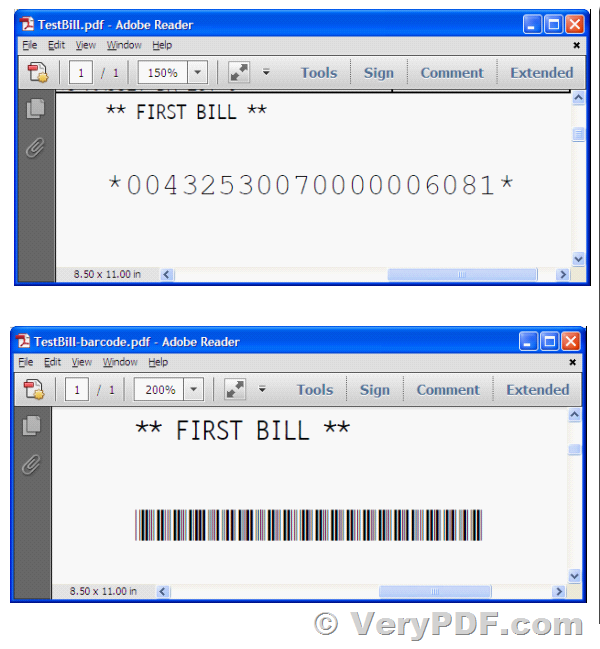How to use DocPrint Printer Redirection function to redirect a print job to more printers automatically?
I downloaded a trial version of "Document Printer (docPrint)" and "Document Converter (docPrint Pro)".
https://www.verypdf.com/app/document-converter/try-and-buy.html
But I don't know the if the functionality I need is there or not.
what I found that "DocPrint Printer Redirection" can only redirect the job to one printer. (I like it a lot)
But what I want is redirect the print job to more that one printer.
What is the right software from me please advice?
Customer
----------------------------
>>I downloaded a trial version of Document Printer and Document Converter
>>But I don't know the if the functionality i need is there or not.
Yes, "Docprint Printer Redirection" function is included in "Document Converter (docPrint Pro)" software, please look at following web pages for more information,
You can use "RedirectPrinter" or "ForwardPrinter" function in docPrint Pro v8.0 software.
With "RedirectPrinter" or "ForwardPrinter" function in docPrint Pro v8.0 software, you can print a document to docPrint virtual printer first, docPrint will save the print job to PDF, JPG, TIFF, PNG or other formats first, and then forward the print job to another printer continue.
After you install docPrint Pro v8.0 software, you can use "-forwardprinter" option to setup printing forwarding options, for example,
"C:\Program Files (x86)\docPrint Pro v8.0\artprint.exe" -forwardprinter
After you set the forwarding options, click "Save&Close" button to close the setting dialog, when an user print a document to docPrint, docPrint will process the print job first, and then redirect the print job to predefined printer (or associated printer) automatically.
>>what I found that "Docprint Printer Redirection" can only redirect the job to one printer. (I like it a lot)
>>But what I want is redirect the print job to more that one printer.
>>What is the right software from me please advice
Yes, "DocPrint Printer Redirection" can only redirect the print jobs to one printer, if you wish to redirect the print jobs to more printers, we suggest you may download and install a Virtual Printer software from this web page,
https://veryutils.com/pdf-virtual-printer
After you install it, you can modify "RunEXE" option in "config.ini" file, for example,
RunEXE-ShowWindow=0
RunEXE=<%APPFOLDER%\bin\RunAsUser.exe> <%APPFOLDER%\pdfprint_cmd\pdfprint.exe> -printer <Microsoft XPS Document Writer> <%FULL_FILENAME%>
RunEXE1-ShowWindow=0
RunEXE1=<%APPFOLDER%\bin\RunAsUser.exe> <%APPFOLDER%\pdfprint_cmd\pdfprint.exe> -printer <Printer2> <%FULL_FILENAME%>
RunEXE2-ShowWindow=0
RunEXE2=<%APPFOLDER%\bin\RunAsUser.exe> <%APPFOLDER%\pdfprint_cmd\pdfprint.exe> -printer <Printer3> <%FULL_FILENAME%>
RunEXE3-ShowWindow=0
RunEXE3=<%APPFOLDER%\bin\RunAsUser.exe> <%APPFOLDER%\pdfprint_cmd\pdfprint.exe> -printer <Printer4> <%FULL_FILENAME%>
RunEXE4-ShowWindow=0
RunEXE4=<%APPFOLDER%\bin\RunAsUser.exe> <%APPFOLDER%\pdfprint_cmd\pdfprint.exe> -printer <Printer5> <%FULL_FILENAME%>
RunEXE5-ShowWindow=0
RunEXE5=
RunEXE6-ShowWindow=0
RunEXE6=
RunEXE7-ShowWindow=0
RunEXE7=
RunEXE8-ShowWindow=0
RunEXE8=
RunEXE9-ShowWindow=0
RunEXE9=
RunEXE10-ShowWindow=0
RunEXE10=
You can use "RunEXE" option to redirect the print jobs to more printers, in theory, you can redirect the print jobs to unlimited printers.
You can install this Virtual PDF Printer into your system first, set the options to "config.ini" file, when you print a document to Virtual PDF Printer, this Virtual PDF Printer will redirect the print jobs to more printers automatically.
VeryPDF
You can look at more articles about HookPrinter and RedirectPrinter functions from following web pages,
https://www.verypdf.com/wordpress/?s=forwardprinter
https://www.verypdf.com/wordpress/?s=forward+printer
https://www.verypdf.com/wordpress/?s=hook+printer