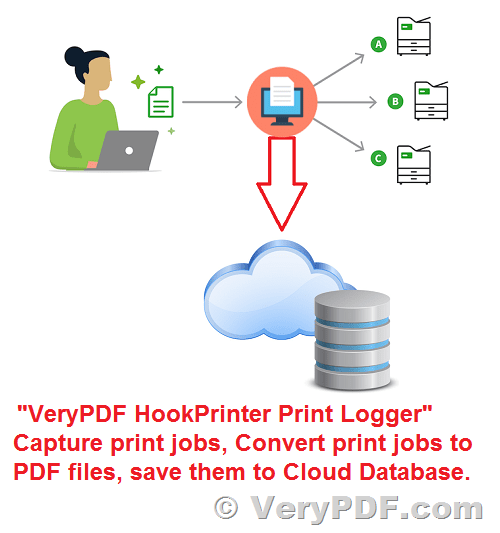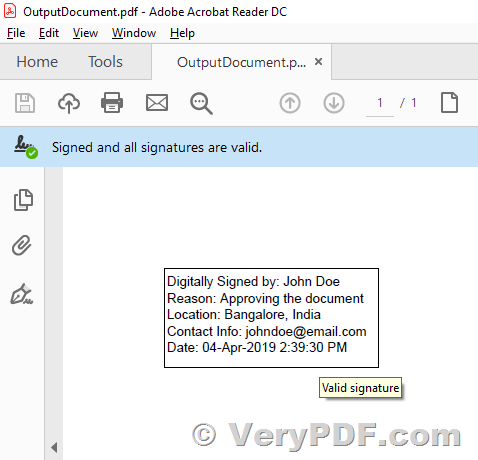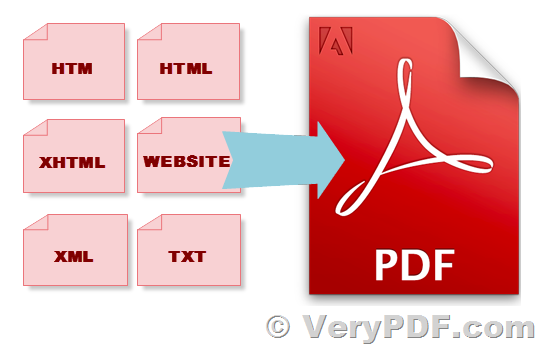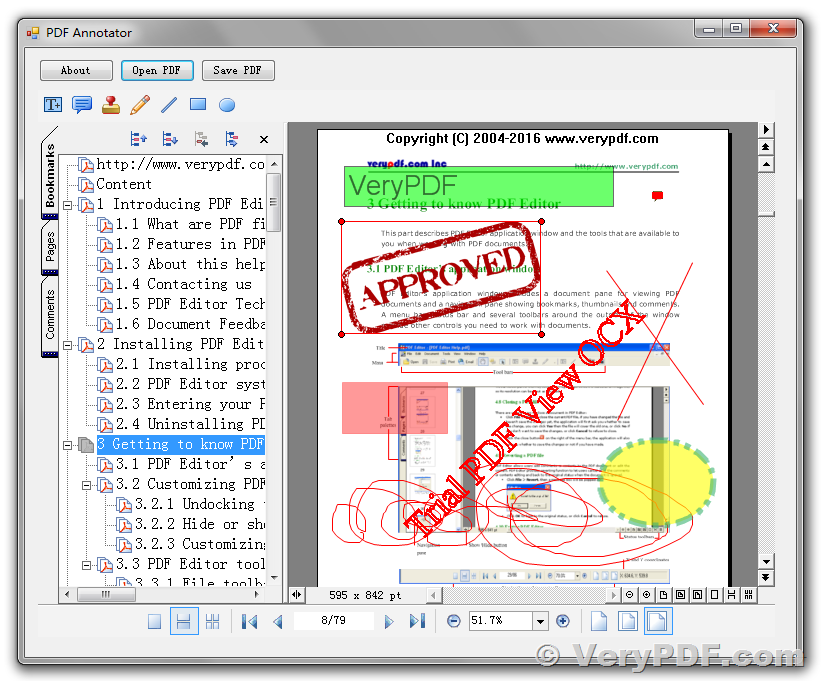VeryPDF PDF Library SDK C++ Source Code License for Developers Royalty Free
The PDF Library SDK from VeryPDF is a flexible, cross-platform solution that allows programmers to seamlessly incorporate powerful PDF editing capabilities into their server environments and various applications, such as web, mobile, and desktop. With the help of high-quality PDF manipulation tools included in the PDF Library SDK, you can easily integrate advanced functionalities for parsing, rendering, and editing PDFs into your applications.
By leveraging the extensive API provided by the VeryPDF PDF Library SDK, you can develop innovative and customized document solutions with ease. The VeryPDF PDF Library SDK simplifies the process of application development by offering a rich API that seamlessly integrates robust PDF editing, parsing, and rendering functionalities into your projects.
This cross-platform and configurable solution comes with a multi-platform shared library (dll, so and dylib) with a C-compatible interface, providing APIs for Linux, Windows, and Mac, as well as libraries/modules for C#.Net, Python, and Java 8.
VeryPDF PDF Library SDK has powerful PDF editing functions. It offers numerous interface functions for transforming and creating new content for PDF files, allowing for a wide variety of options and broad flexibility for implementation tailored to the specific needs of your project.
VeryPDF PDF Library SDK has a low memory footprint and efficiently utilizes multi-core CPUs for stream decoding and content rendering purposes by closely following Portable Document Format specification guidelines.
➤ VeryPDF PDF Library SDK Highlight Features:
* The PDF Library SDK offers an uncomplicated yet powerful solution for PDF functionality, which can be easily incorporated into your applications across all platforms.
* With virtually unlimited document state snapshots, the SDK provides an efficient undo/redo feature.
* Digital signatures are verified with ease.
* The SDK enables you to apply electronic signatures with or without a cryptographic security layer.
* You can secure your PDFs using password-based encryption and decryption.
* The SDK allows for the manipulation of document structure, including creating, deleting, moving, inserting, extracting, resizing, and rotating pages.
* Configurable rendering is available for page, content object, annotation, and form field widgets.
* The SDK offers functionality to add and edit text, bitmap, and vector graphics.
* Sensitive content can be easily redacted.
* Interactive Form fields can be created, modified, filled, exported, and submitted.
* Annotations can be created, modified, and wiped out.
* You can import, remove, and export file attachments.
* PDF metadata can be both read and written using the SDK.
* Access and modify PDF page contents directly, for example, you can change color for text contents, lines, images, etc. elements. You can also change the width for lines.
* You can add/delete/modify hyperlinks in PDF pages.
* More and more functions to modify PDF files.
* We are provide full C++ source code for Developers.
➤ Architecture:
We provide Full C++ source code for our customers, this C++ source code can be compiled on for Linux, Windows, and Mac, ensuring fast integration into existing projects.
We are also providing sample files and C++ source code examples of how to call VeryPDF PDF Library SDK libraries' functionalities and implement them for an accelerated delivery.
➤ Hardware:
* x86 architecture CPU
* 512+ MB of free memory available
* 100+ MB of free storage space
➤ Compatible Operating Systems:
* Windows 11, 10, 8.1, 8, 7, Windows Server 2022, 2019, 2016, 2012 R2, 2012, 2008 R2, 32-bit or 64-bit edition
* macOS 12 (Monterey), 11 (Big Sur), 10.15 (Catalina), 10.14 (Mojave)
* Ubuntu 21.10, 21.04, 20.10, 20.04, Fedora 35, 34, 33, 32, 64-bit edition
Please feel free to contact us if you are interested in this C++ Source Code License for VeryPDF PDF Library SDK.