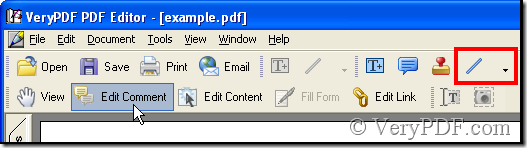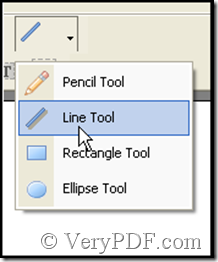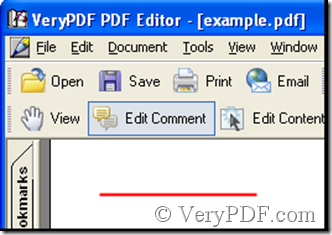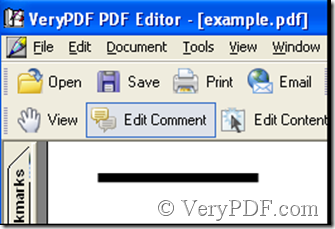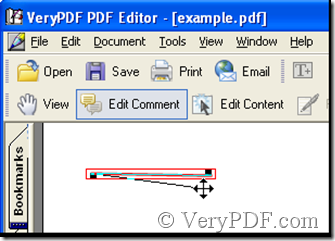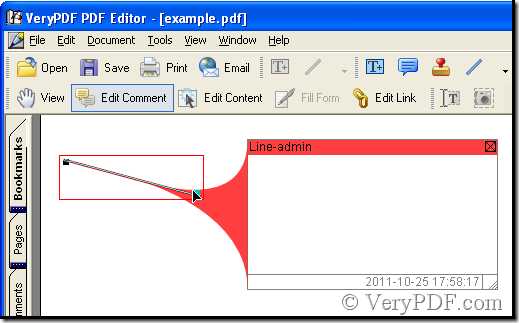Remember when I was young my teacher sometimes could draw red lines under our characters of a composition. I didn’t know the reason at the begging until later. That stands for excellent sentences we had written, since then I fell in love with the red lines. For the purpose of the authority that drawing red lines at any time, red pen becomes our hope. As time passes away people get grown, as well as the technology. At present with VeryPDF PDF Editor we can draw red lines in pdf files, and never care about the red ink whether is running out.
Here, for red lines are related to pdf files, so we call that pdf line comment instead. Now the article introduces how to draw pdf line comment in a pdf file.
First download VeryPDF PDF Editor at www.verypdf.com, then add a pdf file to it, thus the software is enabled. Next see the illustration below:
Illustration 1
Click Edit Comment in the toolbar then click the Add line icon.
Illustration 2
Click as Illustration 2.
After that you can draw pdf line comment on any place of the pdf file.
Illustration 3
The pdf line comment can be adjusted including its color and thickness. Look at Illustration 4.
Illustration 4
The method is clicking the pdf line comment then right-click, and choose Properties where you can set about the color and thickness of pdf line comment.
The direction of pdf line comment also can be altered. Click pdf line comment and rotate it, see Illustration 5.
Illustration 5
And when you double-click the pdf comment line, a textbox will pop out where you can add note or some words.
Illustration 6