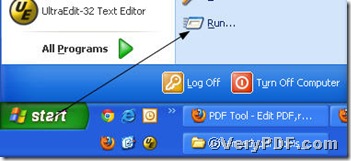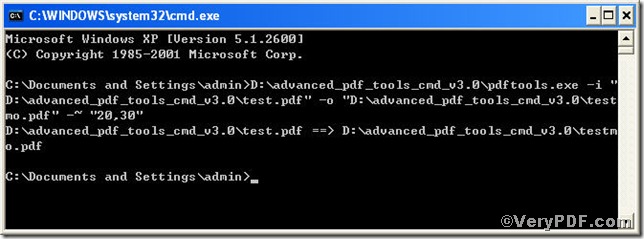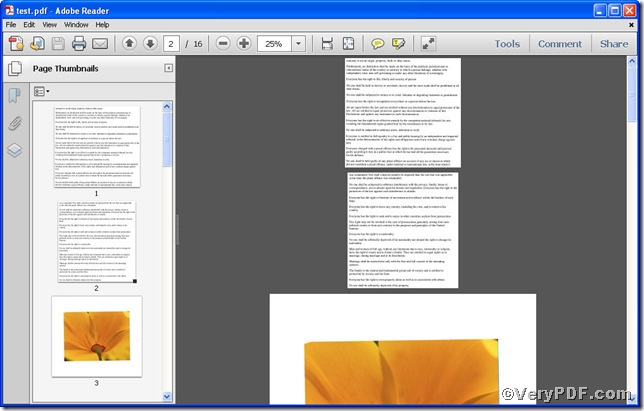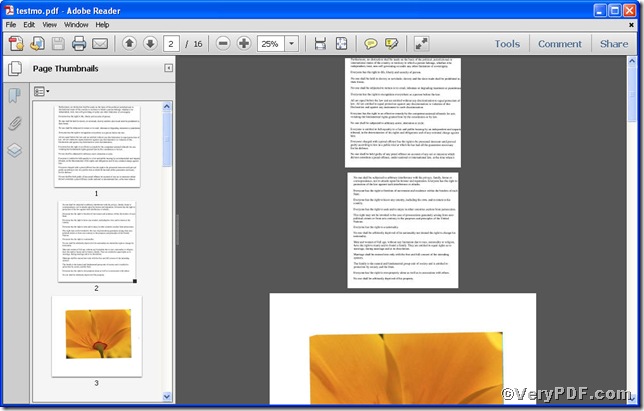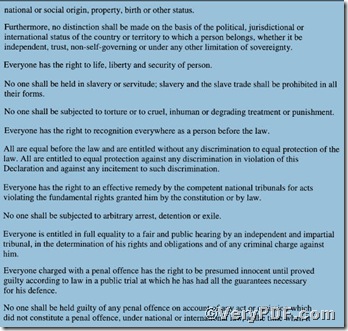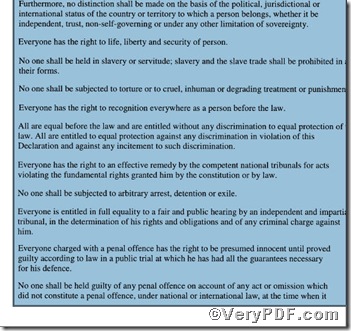The VeryPDF.com offers you a quick way to edit pdf margin offset by using Advanced PDF Tools Command Line. Why Advanced PDF Tools Command Line, because two advantages it holds, one is its easy handle ability and the other is professional editing functions. If you get trouble in editing pdf margin offset to meet strict demands, Advanced PDF Tools Command Line will come to your rescue. Go for experiencing!
Step 1 click the following link to download Advanced PDF Tools
https://www.verypdf.com/pdfinfoeditor/advanced_pdf_tools_cmd.zip
please unpack it when download is finished.
Step 2 launch the MS-DOS command prompt window. Because the command line is bound to be operated under the MS-DOS environment. The procedure is easy, and the following pictures will guide you.
1) click “start” and then go to “Run”
2) input cmd into the following
3) press “ok”, you will find MS-DOS command prompt window popping up
Step 3 input command line to edit pdf margin offset
it goes below
pdftools.exe -i “C:\input.pdf” -o “C:\output.pdf” –~“20,30”
where
- the option -i is to specify a pdf filename or a directory for input,
- the option -o to specify the pdf file name for output,
- the option -~“20.30”: -~ to edit margin offset, “20,30” the first parameter is x-offset and the next y-offset.
when the input is done, press “enter” key, you will see
Step 4 open the file to check the effect, the VeryPDF.com made a comparison below
Before
After
zoomed ones
Before
After
The contrast shows that after the edit, pdf margin offset appeared.