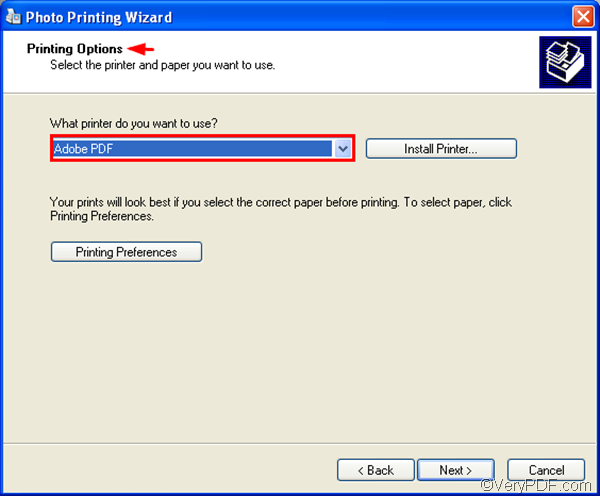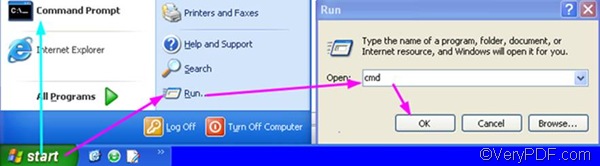If you have Adobe Acrobat on the computer, you can take the following steps to convert EMF to PDF and protect PDF:
- 1. Use Windows Picture and Fax Viewer to open the EMF file
- 2. press the keyboard combination Ctrl+P
- 3. When a dialog box pops out, click Next for two times, and then, you will see Printing Options in the dialog box as illustrated below. In this dialog box, you should select Adobe PDF in the combo box and then click Next.
- 4. When you see the Save As dialog box, please save the EMF file as a PDF file.
- 5. To protect PDF file, you should open the PDF properties dialog box to select security options by right clicking the icon of the new PDF file, > click Properties, > click the Security tab and the PDF tab to select options to protect the PDF file.
If you don’t have Adobe Acrobat, you should download a command line application such as VeryPDF HTML Converter Command Line, which is a stand-alone application, and can help you convert EMF to PDF and protect PDF in two steps. You can click VeryPDF HTML Converter Command Line to download it and install it on your computer.
1. You should open the command prompt window: Click Start, >click Run, > type “cmd”, >and click OK. Or click Start and then click Command Prompt.
2. In the command prompt window, you should type a command line, depending on the following basic usage and options.
- Usage: htmltools [options] <EMF file> [<PDF file>]
- Options:
- -openpwd <string> : Set 'open password' to PDF file
- -ownerpwd <string> : Set 'owner password' to PDF file
- -keylen <int> : Key length (40 or 128 bit)
- -keylen 0: 40 bit RC4 encryption (Acrobat 3 or higher)
- -keylen 1: 128 bit RC4 encryption (Acrobat 5 or higher)
- -keylen 2: 128 bit RC4 encryption (Acrobat 6 or higher)
- -encryption <int> : Restrictions
- -encryption 0: Encrypt the file only
- -encryption 3900: Deny anything
- -encryption 4: Deny printing
- -encryption 8: Deny modification of contents
- -encryption 16: Deny copying of contents
- -encryption 32: No commenting
- ===128 bit encryption only -> ignored if 40 bit encryption is used
- -encryption 256: Deny FillInFormFields
- -encryption 512: Deny ExtractObj
- -encryption 1024: Deny Assemble
- -encryption 2048: Disable high res. printing
- -encryption 4096: Do not encrypt metadata
For example, you should type a command line as the following one to convert EMF to PDF and protect PDF by setting own password:
d:\htmltools\htmltools.exe -ownerpwd "112" -keylen 2 –encryption 4 c:\in.emf d:\out.pdf
- d:\htmltools\htmltools.exe—the directory of the executable file
- -ownerpwd "112" —set the owner password to be 112
- -keylen 2—set the key length to be 128 bit RC4 encryption
- –encryptions 4— prevent the PDF file being printed
- c:\in.emf—the directory of the input file
- d:\out.pdf—the directory of the output file
After you type a command line, don’t forget to press Enter.
Do you want to buy VeryPDF HTML Converter Command Line? If so, please click Purchase..