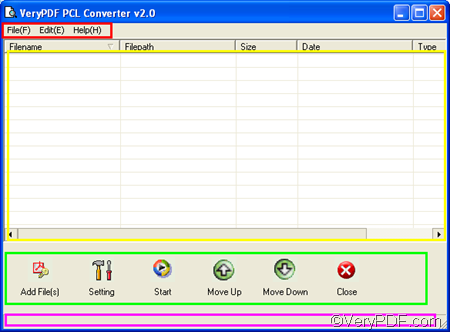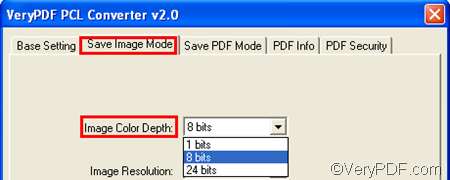VeryPDF PCL Converter is a good document converter which can help you convert PX3 to JPG and set color depth. VeryPDF PCL Converter provides a command line application as well as a GUI application. This article focuses on the GUI application.
You can double click the icon of VeryPDF PCL Converter on the desktop to run the GUI application. The following illustrates the interface of the registered version, which has four parts: the toolbar, the list box, the button group and the progress bar.
Different from the registered version, the trial version has one button more: the Register button. The following shows how to convert PX3 to JPG and set color depth:
1. Input PX3 files
You can drag the PX3 files you want to convert from Windows Explore into the list box. This is the simplest and quickest way to input PX3 files. The added PX3 files will be displayed on the interface. You can remove files from the list by selecting them and pressing Delete on the keyboard.
2. Set Options
To set color depth and other options, you need to open the dialog box for settings at first. You should:
- Click Setting on the interface, and then the mentioned dialog box will pop out.
- Select .jpg from the Output format drop down list in the dialog box.
- Click the tab Save Image Mode.
- Set color depth in the corresponding dialog box, and click OK.
3. Export JPG files
You need to specify a folder as the output folder before you start the conversion. So, please click Start on the interface, select a folder in the dialog box that pops out, and click OK.
This is the method you can use to convert PX3 to JPG and set color depth. The trial version might leave watermarks on the output files. If you want to convert PX3 to JPG with no watermark, you need to purchase VeryPDF PCL Converter.