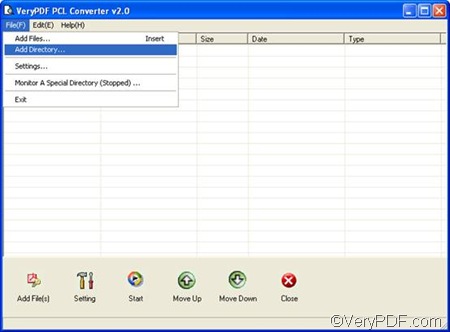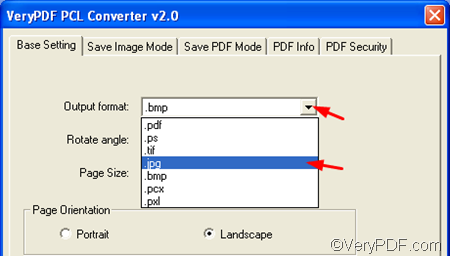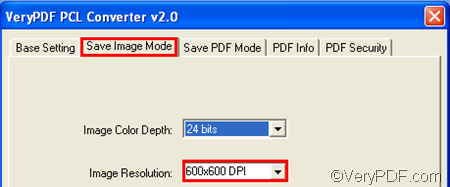If you want to convert PX3 to JPG or JPEG without opening the original files, you can try a document converter named VeryPDF PCL Converter. This tool can help you convert PCL, PX3, PXL, or PX3 to JPG, JPEG, BMP, PDF, etc.
You can download PCL Converter by clicking here, and then spend half a minute to install it on your computer. With the help of PCL Converter, you only need to take four steps to convert PX3 to JPG and set image resolution.
1. Open PCL Converter
Usually, after the installation, you will find a shortcut icon of PCL Converter on your desktop. Please double click the icon to run this application. When the main interface as follows appears on the screen, you can proceed to the next step.
2. Input PX3 files
You can add separate PX3 files by clicking the Add File(s) button, or you can input multiple files at a time: click the File tab above the list box, > click Add Directory, > select the folder containing the PX3 files you want to convert in the Browse for Folder dialog box.> Specify PX3 as the input format in the Files of type combo box.> Click OK.
3. Set output options
To create JPG from PX3, you have to specify the output format as JPG. You can do as follows: click Setting on the main interface,> click the down arrow in the Output format combo box in the pop-up dialog box. > click .jpg in the drop down list.
To set image resolution, you need to do as follows: click Save Image Mode, > click the down arrow in the Image Resolution combo box, > choose an item from the drop-down list. > Click OK.
4. Export JPG files
Click the Start button under the list box on the main interface. The Browse for Folder dialog box pops out, > choose a folder in the dialog box, > click OK.
In some seconds, you can go to check the result JPG files. Do you think this method is simple, if you want to learn more information about VeryPDF PCL Converter, please go to visit https://www.verypdf.com/pcltools/index.html. If you are interested in the other types of document converters, you can find various of converters at : https://www.verypdf.com/download/download-all.html