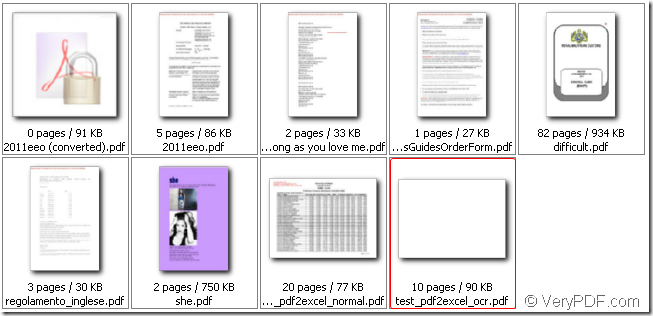Do you have multiple pdf documents that saved in your computer? Do you thing they are easy to manage, find, rename or delete? If you want to set security to all or some of them, how to do? If you want to extract text or image from any one of the document, how to operate? Based on these hard to deal problems, the application VeryPDF Explorer will come out to help you.
Working as an explorer, VeryPDF Explorer offers an explorer tree on the left of the interface, which can help you conveniently find your pdf documents in different folders of your computer. When clicking the folder containing pdf documents, all the pdf files will be listed in the file list. You can choose to show pdf documents by detail or thumbnails. Then you will be able to search pdf, rename pdf, encrypt pdf, edit pdf property, etc.
The key features of VeryPDF Explorer will be shown in the following contents and if you have any ideas or opinions about this coming application, please leave message or contact us.
- Search pdf document via descriptions. When you add pdf documents into the file list, you can choose search pdf document by title, creator, keywords, producer, filename, subject, author, etc., which can help you find the document in a short time.
- One button to delete pdf document. You can check the pdf that you want to delete from your computer and click one button. The popup window will remind you whether to delete the checked file. You can choose Yes or No. Of course you can delete these pdf documents in batches at one time.
- Rename pdf document. You can check one pdf document and then input its new name in the edit box and then click one button to finish the renaming work, which is convenient and fast.
- Edit pdf property. You can check one pdf file and click one button to edit its properties, including title, subject, author, keywords, creator, producer, etc. You can also choose a batch of pdf documents to edit properties for them at the same time.
- Encrypt pdf document. You can check one pdf file and then click one button to open encryption window in which you can choose the encryption level as 40 or 128-bit and then choose the permissions. Please don’t forget to input your password. You can also choose all the pdf documents and encrypt them in batches.
- Extract text. When you check one pdf document, you can click one button to extract all the texts from this document and the texts will be shown in the window at the bottom of the interface. Then you can save the texts as txt format file.
- Extract image. When you check one pdf document, you can click one button to extract all the images from this document and the images will be shown in the window at the bottom of the interface. Then you can save the image as different formats such as bmp, tiff, png, gif, jpg, pcx, etc.
Have you got some ideas about this application after you reading its key features above? If so, please don’t forget to leave messages or contact us. You can be able to use VeryPDF Explorer for free if your ideas work in the coming application.