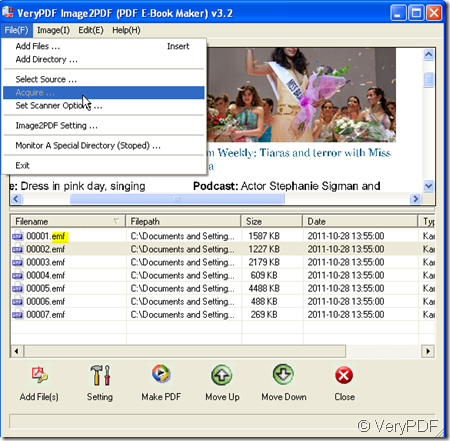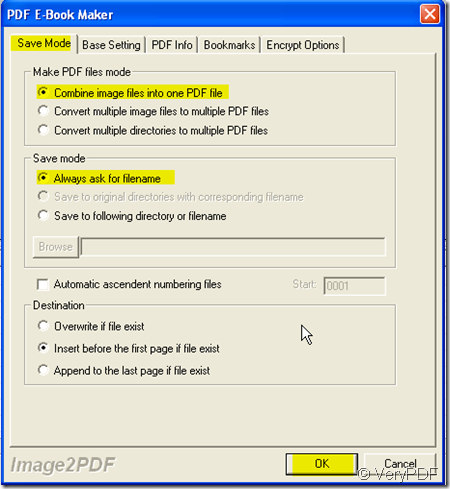It often occurs to us that we meet some useful information or splendid ideas on the website but we do not have the right to copy it. The feeling is like that we are reading the PDF files that we can read the website content but only by eyes. Even though I am just a layman when it comes to law, I have pondered about legalities and ethics when it comes to copying websites.In order to avoid some lawbreaker to do some immoral behavior to the website, the website maker will set the limit of no copying. Then if we just want to share the website information and learn something from it, how should we collect those website information ? Maybe you can type the words one by one then insert to your files ? Then what about pictures?
I recommend a way of collecting the website information, hoping it will be useful for you. When I meet my beloved websites or useful information, I will make a screenshot of them. Screenshot is easy for us you can use the button “Print Screen” on the keyboard or some screenshots tools like Hypersnap. Then covert the images to PDF file, then you can save them or edit them like PDF files.
- Download a software: https://www.verypdf.com/tif2pdf/tif2pdf.htm#dl It is Image2PDF which can convert many kinds of format image to PDF file in a minute.
- When you meet useful information, please make a screenshot of them and save them to a appointed folder.
- Open Image2PDF and add the screenshots to it. I will take some of the website screenshots for example. You also can add other directories files to it by clicking “File” on the top. Once you click the file, it will be shown in the interface screen.
- You can choose to add all the screenshots to a PDF file or each one in a PDF file. Set it at “Setting” option. If you want to insert the pictures to a appointed PDF file, you also can set it here. At the “Destination”, choose to insert the pictures to a appointed PDF file at the first page or at the last page, you still can overwrite the existed PDF file. All it is up to your need.
- Then if you finish the setting, click “Make PDF” to finish the converting. All the PDF file will show up in the appointed folder.
By this way, you can collect the useful information in a minute. You can make the screenshots to a E-book. If you are an office worker who has a long way from office to home, you can read the E-book on the way. It is a good way to save a lot of time.