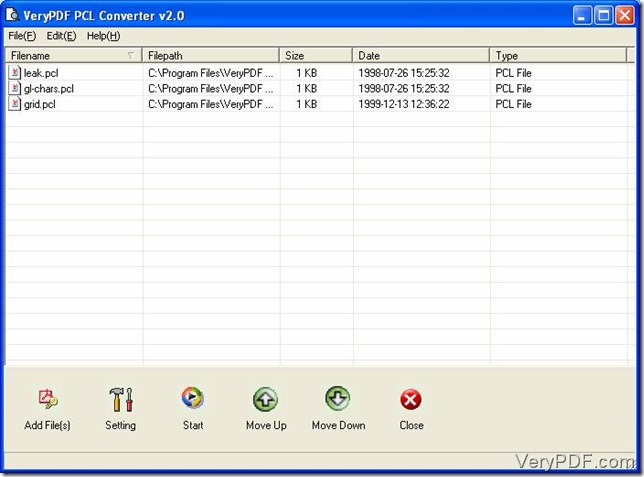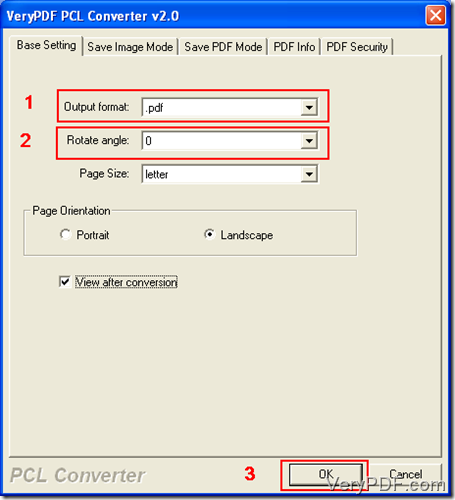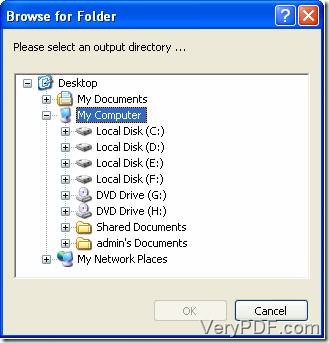Do you have plenty of electrical documents and files in PCL format? Do you have to convert those PCL documents and files? VeryPDF PCL Convert can be a better choice. PCL Converter quickly converts Printer Command Language Files into PDF which is the most popular format in personal computers for easy transmitting and sharing. Meanwhile it allows users to customize some parameters to the converted PDF files, including rotating the page.
First in first you can get PCL Converter from this place, https://www.verypdf.com/pcltools/index.html. You can install this converter in a directory of your computer before using it correctly. If you get a trial version of VeryPDF PCL Converter, you need to click “Try” button on its startup. After that, the main window will appear on your screen. If you get an authorized one, there will be no limitations like that.
Second, add all PCL files you want to convert int0 the file list. Here three ways can be used to finish this step. “Drag and drop” must be the easiest way. Find PCL files in a directory, drag them from this window and drop them into the file list. When you complete this “drag and drop” operation, you find that all PCL files are displayed in the file list (picture 1).
Picture 1
Third, set parameters in the setting dialogue box, including “output format” and “rotate angle”. Follow this path to open the setting dialogue box (picture 2), “File(F)”-“Settings”. After you choose tab “Base Setting”, you can find two combo box, “Output format” and “Rotate angle”. Change the parameter to PDF in the dropdown list of “Output format” and select a parameter in the dropdown list of “Rotate angle”. There are four parameters, “0”,”90”, “180” and “270”, in the combo box of “Rotate angle”. You can choose one of them according to your situation. At last press “OK” button to save this setting.
Picture 2
Last, start converting pcl to pdf based on your customized setting. Click on “Start” button on the toolbar and a window (picture 3) for selecting an output directory will be popped up on your screen. Select a directory for converted files in your computer and hit “OK” button.
Picture 3
After you have converted PDF files from PCL, you can go to the corresponding directory to check. If you want more information about VeryPDF PCL Converter, you can go to this page, https://www.verypdf.com/pcltools/index.html.