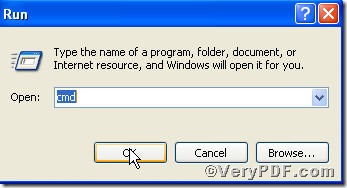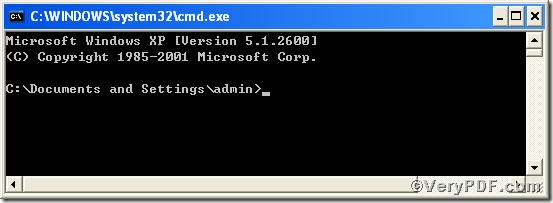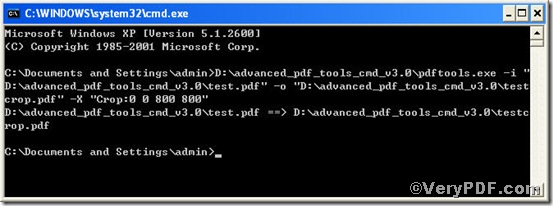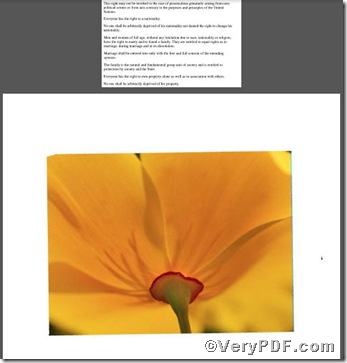Crop box refers to the region to which the contents of the page are to be clipped (cropped) when displayed or printed. If you edit pdf for the sake of printing or fully displaying, you must face with editing crop box to ensure the information the files contain intact, how to make this easy to operate, you are strongly recommended to use Advanced PDF Tools Command Line, it is an ideal tool to edit pdf file.
Following the below steps, you will not only possess this useful tool but also know how to use it.
Step 1 click the following link to download Advanced PDF Tools
https://www.verypdf.com/pdfinfoeditor/advanced_pdf_tools_cmd.zip
please unpack it when download is completed.
Step 2 launch the MS-DOS command prompt window. Because the command line is bound to be operated under the MS-DOS environment. The procedure is easy, and the following pictures will guide you.
1) click “start” and then go to “Run”
2) input cmd into the following
3) press “ok”, you will find MS-DOS command prompt window propping up
Step 3 input command line to edit crop box
pdftools -i "C:\input.pdf" -o "C:\output.pdf" -X "Crop:0 0 800 800"
where the option -i is to specify a pdf file name or a directory for input, the option -o to specify the pdf file name for output, and-X is to remove or set Crop, Bleed, Trim, Art boxes, here "Crop:0 0 800 800" means editing crop box in form of changing page size
when the input is done, press “enter” key, you will see
when you have this appearing, which means your program turns out to be successful.
Step 4 open the file to check the result.
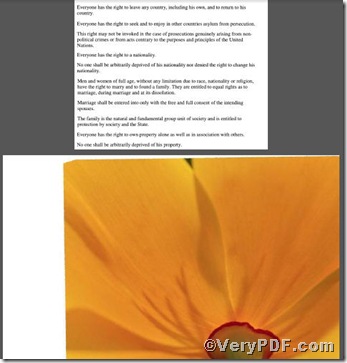
you could see the position of the flower in the picture changed so as to the change of crop box.