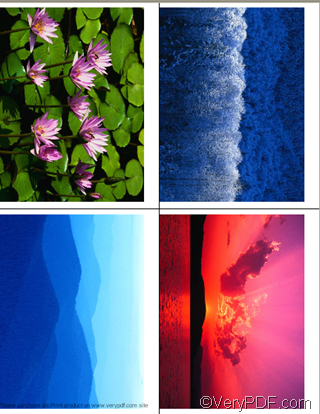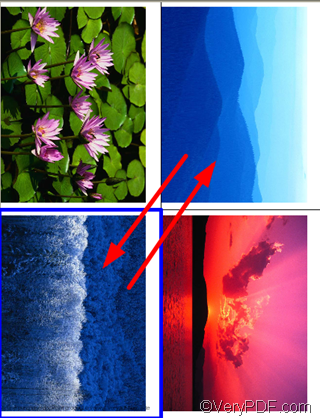VeryPDF docPrint is a very useful tool which you can use to print multiple images up to 16 on one sheet, for example, you can print 6 images per sheet or 12 images per sheet. When you apply this function, sometimes, you may need to change order of images. VeryPDF docPrint not only supports printing multiple pages on one sheet and copy pages on one sheet very easily, but also supports you to change order of images on one sheet.
VeryPDF docPrint, on the one hand, is a is a Windows printer driver that saves ink, paper and time by controlling printed output, it supports print 2, 4, 6, 8 or 16 pages on a single sheet of paper, it also supports scale A0, A1, A2, A3 papers to standard Letter or A4 paper sizes. On the other hand, it is a document converter which can convert any printable documents to BMP, DCX, EMF, WMF, GIF, JPG, MNG, PBM, PCD, PCX, PGM, PIC, PSD, PNG, PNM, PPM, TGA, TIFF, AVS, JBG, JP2, PDF, PS, EPS, WBMP, XBMP, XPM, etc. files. etc. files. In addition, if you want to enhances your applications, you can also expand the output capabilities. To download VeryPDF docPrint pro, please visit https://www.verypdf.com/artprint/index.html .
This article aims to show you how to change order of images when you use VeryPDF docPrint to print multiple images on one sheet .You can follow the steps as following:
1 Create a new folder to put all the images you want to print on one page
2 Open one of the images in the new created folder> right click the image and choose “Print”>select all the images you would like to print>press “Next” in the dialog boxes pops out on the screen >select docPrint as the printer>press “Next” until you can view the images in the preview application of VeryPDF docPrint.
3 Specify settings
First, in the VeryPDF docPrint preview application, choose the right “print n pages on one sheet” button to print up to 16 images on one sheet;
Then, select the image you want to change order. After that, click the second button from back to front on the example as illustrated below,
you will find it has changed the order of images.
4 Send the images to the machine.
Click the printer in the docPrint dialog box>select the real machine in the combo box in the Print dialog box