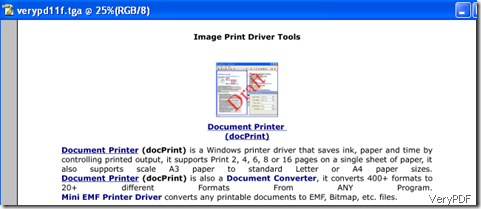TGA is often referred to as TARGA. It is a raster graphics file format created by Truevision Inc. It was the native format of TARGA and VISTA boards, which were the first graphic cards for IBM-compatible PCs to support Highcolor/truecolor display. TGA files commonly have the extension ".tga" on PC DOS/Windows systems and Mac OS X (older Macintosh systems use the "TPIC" type code). The format can store image data with 8, 16, 24, or 32 bits of precision per pixel[1] – the maximum 24 bits of RGB and an extra 8-bit alpha channel. Color data can be color-mapped, or in direct color or true color format. TGA files are in widespread use due to their simplicity and ease of implementation and lack of encumbering patents.
This article would like to introduce a method to convert OpenOffice to TGA image via VeryPDF docPrint Pro in MS-DOS command mode.
Step 1: Run MS-DOS
Click Start>Run>type “cmd” in the prompt dialog
Step 2: drag the executable file “doc2pdf.exe” to the DOS command window
“doc2pdf.exe” is an executable tool component of VeryPDF docPrint Pro. You can find it by the following steps: click Start> select docPrint Document Converter>right click with the mouse>click Properties>click Find Target…>find the file “doc2pdf.exe”
Step 3: drag the source file to the DOS command window
Type “ –i ” before you drag the file you want to convert from OpenOffice to TGA to the DOS command window. “-i” means input, and there should leave a space before and after “-i” respectively.
Step 4: Create a target file for the conversion from OpenOffice to TIFF, type “ –o ” in the the DOS command window, and drag the target file to the DOS command window. If you the format of the target file is not “.tiff”, you can change it in the DOS command window.
Step 5 : Hit Enter to convert OpenOffice to TIFF.
Step 6: Convert TIFF to TGA.
Repeat step 2 , but change “doc2pdf.exe” to “Imgconv.exe” to convert TIFF to TGA>repeat step 3, but this time drag the TIFF to the DOS command window>repeat step 4, but change the format of the output file to “.tga”. After you hit Enter for seconds, you can view the image converted from OpenOffice to TGA as illustrated below: