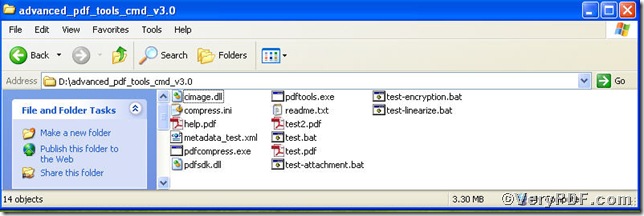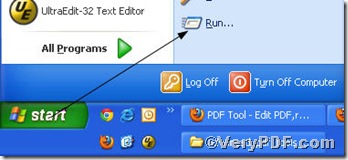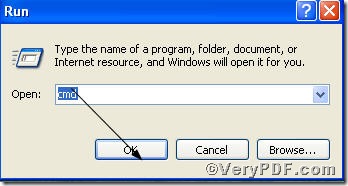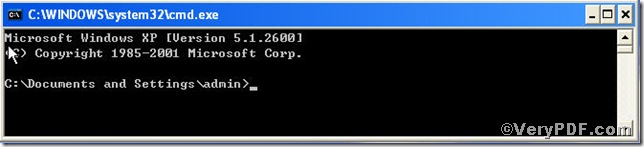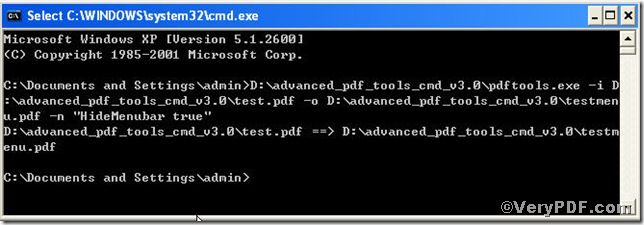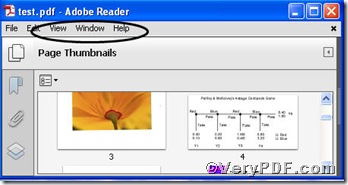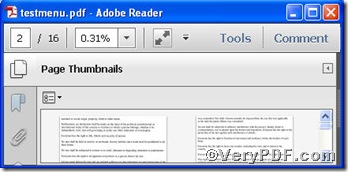When you want to edit pdf, to some extent, you prefer simplicity and brevity, by doing this you have to hide the menu bar or tool bar or something else to achieve the result of simple and brief. The next part of this article is designed to show you hide the menu bar of pdf reader using Advanced PDF Tools Command Line. The Advanced PDF Tools Command Line is an ideal pdf edit helper, which allows you to edit pdf at your will.
You can freely download it through https://www.verypdf.com/pdfinfoeditor/advanced_pdf_tools_cmd.zip, do remember extract it after the download is completed, for it is zipped package.
Now, you open the extractable folder, you will have
Here, one point you have to bear in mind, you are bound to launch the MS-DOS command prompt window, look at the screenshot, and they will guide you
When the preparation is done, you can input command line to edit pdf
pdftools -i "C:\input.pdf" -o "C:\output.pdf" -n "Key Key-value "
Where the Key is an optional name of one of the followings, and the Key-value is a Boolean type value, so HideMenubar can be described as follow
pdftools -i "C:\input.pdf" -o "C:\output.pdf" -n "HideMenubar true"
After entering the enter key, you will have
Now, the program has gone through, how about the result, the VeryPDF.com makes a comparison below
You could clearly see the menu bar of testmenu.pdf is hidden, proving that hide the menu bar is successful. The whole process in simple and quick, hide the menu bar of pdf reader using Advanced PDF Tools Command Line is efficient. Do remember, to edit pdf, you can choose Advanced PDF Tools Command Line.