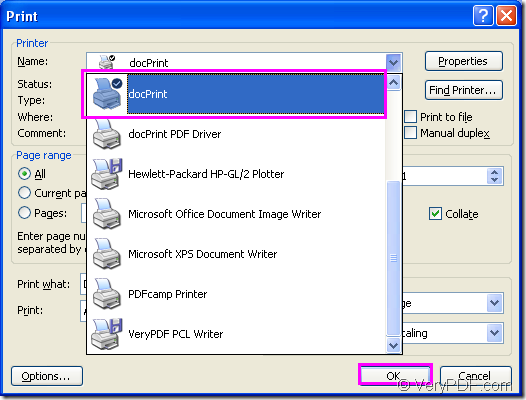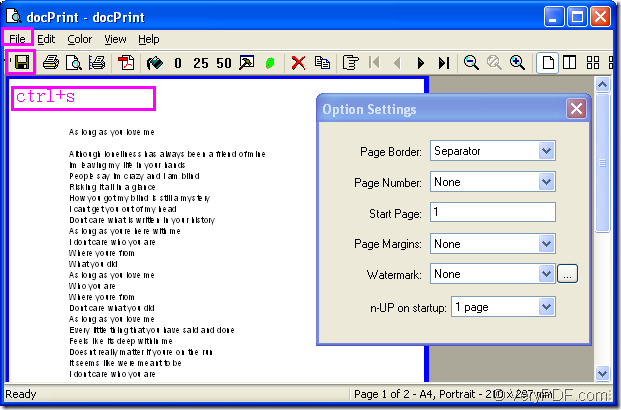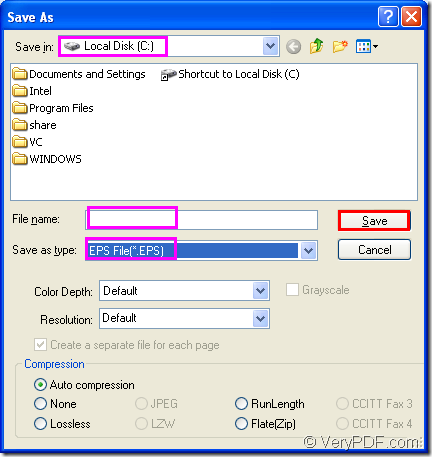docPrint Document Converter Professional,also called docPrint Pro,is a software product which dynamically converts MS Office 97/2000/XP/2003/2007, WordPerfect, HTML, AutoCAD DWG, PostScript, EPS, PDF, MS Visio and many other document types to PDF, PostScript, EPS, XPS, PCL, JPEG, TIFF, PNG, PCX and BMP etc. formats. It works in both GUI version and Command Line version. With docPrint Pro you can convert your documents from and to PDF, EPS, PS, XPS, PCL, EMF, WMF, JPEG, TIFF, BMP, PCX, PNG, GIF, TGA, PSD, DCX, PIC, etc. files easily.This article will be a guide for you to convert word to eps.
But before knowing how docPrint Pro works,you should surely have one in your computer.You can download the software at the following website:https://www.verypdf.com/artprint/docprint_pro_setup.exe. The installation steps are very easy you can double click the download task and install it according to the prompt.After installing docPrint Pro,you can check it by clicking “start”—“Printers and Faxes” to see whether it is finished.If you want your daily work more convenient with docPrint Pro,you can right click it and choose the option “Set as default printer” to make it as the current printer in your computer.Of course you can not do it,either.
The first step
You should open a word document in your computer and see whether it is suitable to be printed.If not,you should typeset the document first.When there is no flaw,you can click “File”—“Print” to run your printer driver.There is an other way you can take.Please press “Ctrl”+ “P” on your keyboard at the same time,which means “print” to open “Print” dialog box.Please see Figure1.
Figure1.
If you have chosen docPrint Pro as your default printer,you can click “OK” button directly.Or you should choose the printer as docPrint in “Name” combo box.You will find there is a very small check shape above the default printer.
The second step
Then you will see “docPrint” dialog box pop up,in which you should click “File”—“Save As” to open a “Save As” dialog box.The icon ![]() can also help you to the same goal.Of course you can use the hot key “Ctrl”+ “S” which means save file.The hot key method can be used in almost anywhere when you want to save the file.Please see Figure2.
can also help you to the same goal.Of course you can use the hot key “Ctrl”+ “S” which means save file.The hot key method can be used in almost anywhere when you want to save the file.Please see Figure2.
Fiugre2.
The third step
In “Save As” dialog box.You can set the location for the new created eps format file in “Save in” combo box,edit the file name in “File name” edit box and choose the file type in “Save as type” combo box.If you want to convert word to eps format file,you should choose “EPS File(*.EPS)” as the output format.If everything is done,you can click “OK” button.
Figure3.
These are all the steps to convert word to eps format file,you can find and browse your target file in the location you have set.If you want to know more functions about docPrint Pro,you can click on the link https://www.verypdf.com/artprint/index.html.