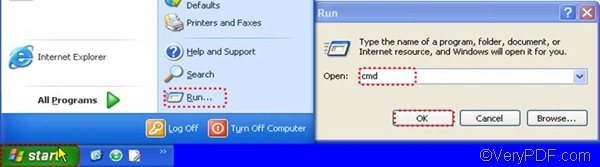With the help of VeryPDF Document Converter Professional, which is also called docPrint Pro, you can easily and accurately convert Word to EPS. The command line version is designed to help developers and all those who want to use the quickest way to convert printable documents to files in formats including PDF, PS, EPS, JPEG, TIFF, BMP, PCX, PNG, EMF, WMF, DCX, etc.
EPS (Encapsulated PostScript) is a vector image file format. To be more specific, it is a PostScript image file format that is often used for transferring files between various graphics applications. VeryPDF docPrint Pro can help you generate high quality EPS file from any type of Word documents such as DOC and DOCX. You can download the command line version of VeryPDF docPrint Pro by clicking DOWNLOAD.
This article would like to show how to convert Word to EPS file via command line. Two steps are required.
1. Open the command prompt window
VeryPDF docPrint Pro supports all Windows systems including Windows XP, Windows 2000, Windows 2003, Vista, and Windows 7. Taking Windows XP as an example, you can open the command prompt window as follows: click the Start button on the left end of the task bar on your screen, > click Run on the Start menu, > type “cmd” in the Run dialog box that pops out, > and at last, click OK.
2. Type a command line
You should type a command line in the command prompt based on the following usage:
doc2pdf [options] <-i Document Files> [-o Output]
For example, if you want to convert a DOC file to an EPS image file, you should type a command line like the following one. Pay attention, if there is space in a directory, that directory should be enclosed by a pair of quotation marks.
“C:\docPrint Pro v5.0\doc2pdf.exe” -i C:\in.doc -o D:\out.eps
- “C:\docPrint Pro v5.0\doc2pdf.exe”—the directory of the executable file is enclosed by a pair of quotation marks, because there are gaps in the directory.
- -i C:\in.doc—the symbol and letter –i is used mark the input file. C:\in.doc is the directory of the input file.
- -o D:\out.eps— the symbol and letter –o is used mark the output file. D:\out.eps is the directory of the output file.
If you want to convert Word to EPS in batch, you can use an asterisk * to represents the multiple input files. For example, -i C:\*.doc stands for all the input Word files on disk C. After you type a command line, please press Enter. The process will take only several seconds. If you want to get more information of document converters, please visit the home page of VeryPDF.