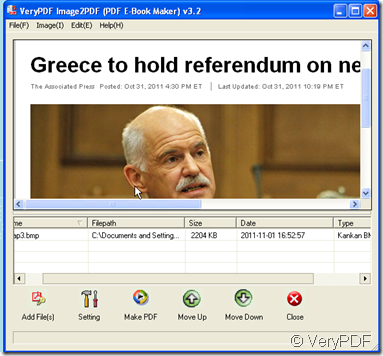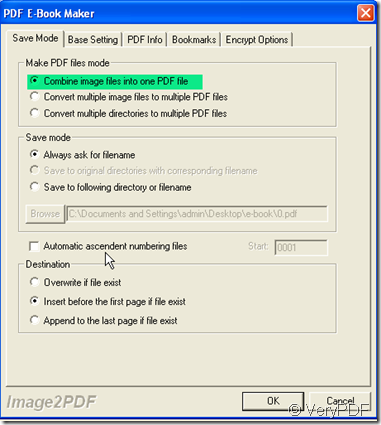Have you suffer this situation: You receive a lot of files from your different clients and these files are in different file formats, some are Word documents, some are PDF files and others are images, but in order not to mix those files up with the ones you have received yesterday and the day before yesterday, you need to combine these multiple files to a single PDF document and name it by the date. What will you do? by a PDF merger? This kind of software only supports to combine PDF files to one, not Word and images. Any software can do this? Absolutely yes, please combine them together by Image2PDF v3.2.
Image2PDF is a converter which can convert automatically clear and skew-correct B/W images by employing special techniques to insure high quality output after conversion. Image2PDF can operate independently of Adobe Acrobat and has faster processing speed.Image2PDF provides a very convenient, simple way to compose electronic books which can then be issued to the Web. You can scan paper documents directly to image files and then convert them to PDF using Image2PDF.
Then I will show you how to combine those images to a single PDF file.
- Download Image2PDF here: https://www.verypdf.com/tif2pdf/tif2pdf.htm#dl
- If your files are pictures ones, say you get it by fax or scanner, you can add them to Image2PDF directly. If your files are Word documents or PDF files, you have to make screenshots for them then store them with the pictures ones together. If the your files are paper one, please scan paper documents directly to image files and then add them to Image2PDF.
- Add image files to Image2PDF. I will add one image for example.
- Please choose the restricted conditions for your PDF file. Say you want to combine all your files to one PDF file.Please click “Setting” button then go to “Save Mode” menu label. Then choose “Combine image files into a PDF file”. Click “OK” to end the setting.
- If you do not want to set other restricted conditions for your PDF file, please click “Make PDF” to finish the setting. Please name the new PDF file and save it to a appointed folder. It takes a few seconds to finish the converting. Then you will find all your image files are in a PDF file.