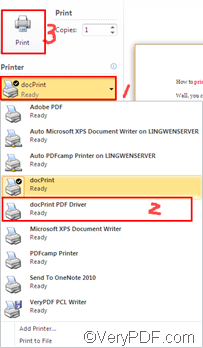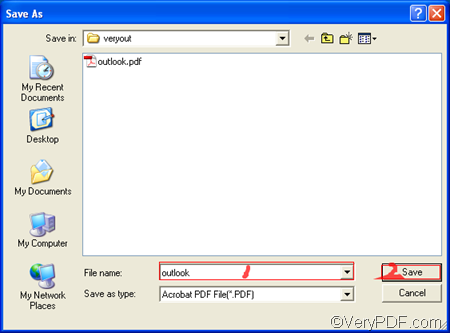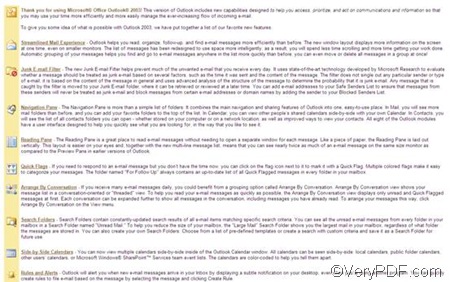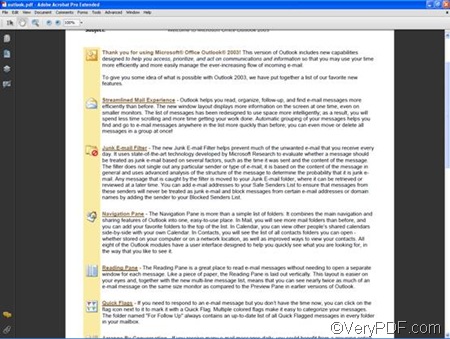How to print Outlook MSG document to PDF file?
Well, you can use VeryPDF docPrint PDF driver to print Outlook MSG document to PDF File very easily. VeryPDF docPrint PDF driver, which is included in VeryPDF docPrint products like VeryPDF docPrint, VeryPDF docPrint Pro, VeryPDF PDFcamp, etc., is a very useful virtual printer that can convert any printable files to PDF files. You can start your free trial by clicking here: https://www.verypdf.com/artprint/index.html
After a VeryPDF product like VeryPDF docPrint has been installed in your computer, VeryPDF docPrint PDF driver can be invoked to print Outlook MSG document to PDF file in the following way:
First, you should open the Outlook MSG document in MS office by double clicking its icon with the mouse. You can also open the MSG document by right clicking on the icon and then select [Open] on the drop down menu.
After you open the MSG document, you should press [Ctrl+P] on the keyboard and the [Print] dialog box will appear on the computer screen. Then, you should click the [Printer] combo box; > select [docPrint PDF Driver] on the pulling down listing; >move your mouse up and click the [Print] button.
In one or two seconds, a dialog box titled [Save As] will appear on the computer screen as illustrated below. You should type the name for the file which is printed from Outlook MSG document to PDF in the [File Name] edit box; and then click on the [Save] button. As soon as the [Save As] dialog box is closed, the computer begins to convert and print Outlook MSG document to PDF file.
It won’t take you longer than five seconds before you view the effect of the new created PDF file after conversion. Normally, VeryPDF docPrint PDF driver will open the new generated PDF files by default.
The following comparison is between the original Outlook MSG document and the PDF file converted from it. The original contents of the source Outlook MSG document are well preserved in the output PDF file in high quality.
Before: the Outlook MSG document:
After: the PDF file:
Now we successfully converted MSG to PDF, don’t think it simple and effective? If you want to learn more information about it and buy any VeryPDF product containing docPrint Driver, please visit the following website: www.verypdf.com