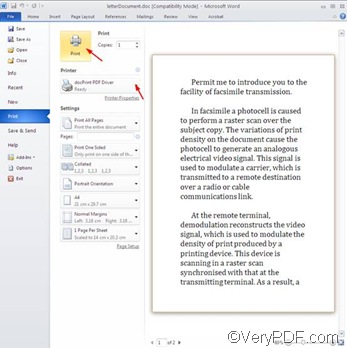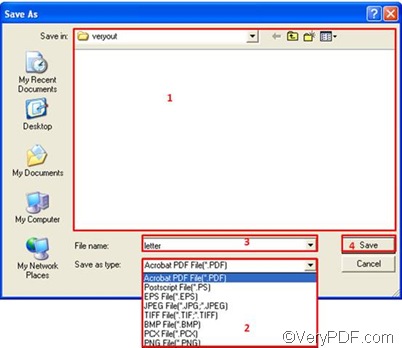VeryPDF docPrint PDF Driver printer is a virtual printer contained in many VeryPDF products like docPrint, docPrint Pro, and PDF camp. You can use VeryPDF docPrint PDF Driver to convert any printable file to EPS file and other files in formats like PDF, PS, PCX, TIFF and JPEG. To use docPrint PDF Driver printer to convert a Word document to EPS format, you should first install a VeryPDF product like VeryPDF docPrint in your computer. You can download VeryPDF docPrint from the following website: www.verypdf.com .
After you have installed any VeryPDF product containing docPrint PDF Driver printer like docPrint, you can do as follows to use docPrint PDF Driver printer to convert a Word document to EPS format:
1. Open the Word document you want to covnert to EPS format in MS Office application like MS Word 2010..
2. Press [Ctrl+P] on the keyboard, and then you will see the [Print] interface as illustrated below. Sometimes it might be [Print] dialog box, depending on the MS Office application you use to open the source document.
3. Click the [Printer] combo box and select [docPrint PDF Driver] on the pulling down listing. Then, move your mouse up to click on the [Print] button as illustrated above and the following [Save As] dialog box will appear on the computer screen in about one minute, depending on the size of the original document.
4. In the [Save As] dialog box, you should
- first select a directory to export the EPS files in the [Save in] combo box and list box;
- second, click the arrow in the [Save as type] edit box, and specify [EPS File (*.EPS)] as the output format on the pulling own menu;
- third, type the file name in the [File name] edit box;
- at last, click on the [Save] button.
As soon as the [Save As] dialog box disappears from the computer screen, you will find a little printer icon in the right down corner of the screen. When the little printer icon disappear from the task bar in the corner, it means the conversion from Word to EPS has finished.
The four steps above can lead you to use docPrint PDF Driver printer to convert a Word document to EPS format very quickly and easily. Why not have a try by yourself. You can also get more information about other VeryPDF products by visiting the following website: www.verypdf.com