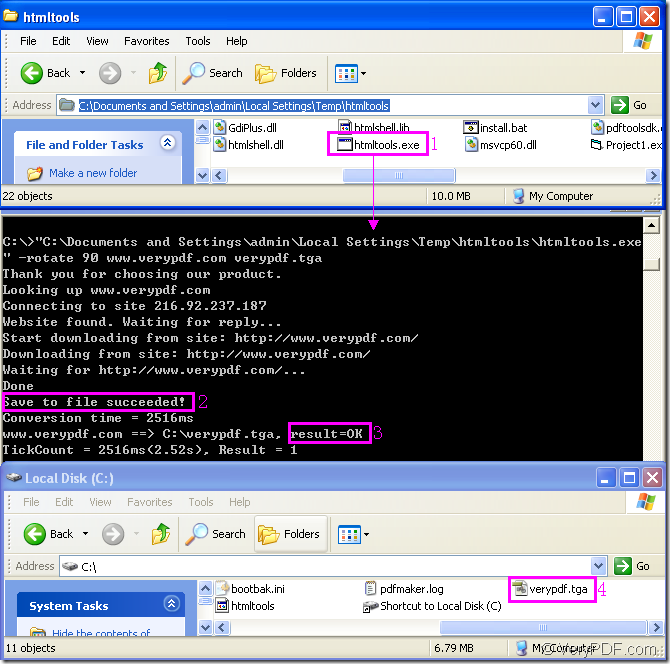It will be only three steps to convert url to tga and rotate the page at the same time.This article will introduce the steps in detail for you and you will master it in only a few minutes.You will find it will be very easy to do some other conversion by using the same method mentioned in this article.
In Figure1 you can see there are three dialog boxes and four rectangles which can show you the process of rotating the page when converting url to tag clearly.
Figure1.
The first dialog box is the installation folder of the software used in this conversion,which is called HTML Converter Command Line.It is a powerful HTML conversion software which allows you to create previews or thumbnails of web pages in a number of different formats, such as TIF, TIFF, JPG, JPEG, GIF, PNG, BMP, PCX, TGA, JP2 (JPEG2000), PNM, etc. HTML Converter Command Line also allows you to convert web pages to PDF, PS (postscript), WMF, EMF vector formats.After downloading HTML Converter Command Line at https://www.verypdf.com/htmltools/htmltools.zip and unzip it to your computer,you will find an executable file named htmltools.exe framed in rectangle 1.It is the called program in the conversion of url to tga, also the core of HTML Converter Command Line.
The second dialog box shows the converting platform of the conversion of url to tga—cmd.exe program in which you can input your DOS commands.So you should do the whole conversion here.The way to run cmd.exe program is to click “start” at the left bottom of desktop and click “run” in the popup menu.Input “cmd” in “Run” dialog box and click “OK” button.The hot key “Windows”+ “R” will also realize the same function.The command line contains called program,parameter,source file and target file.The command line the the dialog is
"C:\Documents and Settings\admin\Local Settings\Temp\htmltools\htmltools.exe" -rotate 90 www.verypdf.com verypdf.tga
"C:\Documents and Settings\admin\Local Settings\Temp\htmltools\htmltools.exe" is the path of htmltools.exe.Please don’t worry about inputting a so long path,you can drag the file into cmd.exe dialog box directly like arrow1 shows.
-rotate 90 is the parameter to rotate the page,which means the source file will rotate 90° clockwise.
www.verypdf.com can be seen as source file.It is the URL of some webpage.You can input any URL you like in the command line to convert it to tga format file.
verypdf.tga is the name of target file.
The example is written according to the one below,which is the basic structure.You can write your command line like it:
htmltools.exe –rotate value(90,180,270) www.verypdf.com output.tga
After pressing “Enter” button to run the conversion,you will see some prompt information such as “Save to file succeeded!” framed in rectangle 2 and “result=OK” framed in rectangle 3,which means the conversion is successful and you can find your target file framed in rectangle 4 in current directory.If you have specified the directory for the target file in command line,you can find the file in the location you like.
If you want to know more about HTML Converter Command Line,you can visit https://www.verypdf.com/htmltools/htmltools-manual.htm to read its user manual.