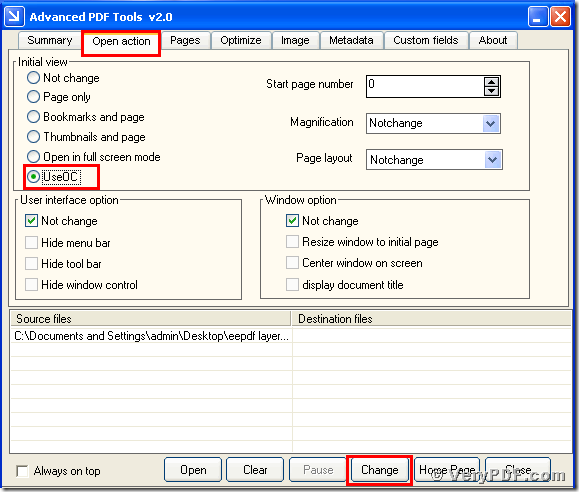Imagine right now you have a meeting this afternoon,you boss lets you give a lecture to the attends.But the time is limited ,you need to finish your lecture by thirty minutes,but you have a lot of chapters to explain.It will take a lot of time to look for these chapters,we can imagine in this situation ,you will become nervous and embarrassed .But I want to tell you do not worry about it ,today my topic will tell you how to make pdf documents opened showing the OCG panel by the Advanced PDF Tools.Because this operation can make you look for the chapter very quickly.You will never feel embarrassed and nervous, it is just a piece of cake for you to give a lecture in a limited time.
Since the Advanced PDF Tools has this useful function,here is this software website,https://www.verypdf.com/order_pdftools_gui.html you ought to download and install this software first.Then you can operate it according to my steps.
one steps,double click the icon of the Advanced PDF Tools,let this software is running.Then move your PDF file into this program.You will enter into the application interface.You can see the horizontal label pages like(Summary/Open actions/Optimize/Custom fields/About),please click the label page"Open action” ,there is a form showed ,in your left hand ,you need to check the radio button “Use OC”.This radio button can let your pdf documents opened showing the OCG panel.So save the change.Please look at picture 1.
(picture 1)
Second step,open your changed pdf file, you will find the change,we make your pdf file opened showing the OCG panel,you can try this function and find it can let you easily find the contents that you want,it not only can save your time,but also can operate it conveniently.