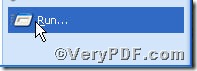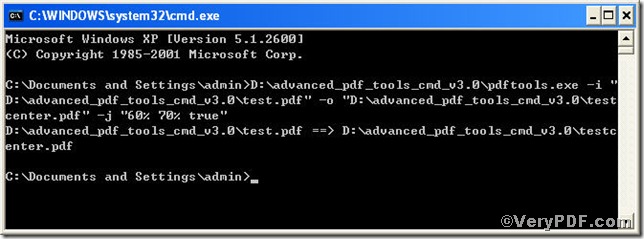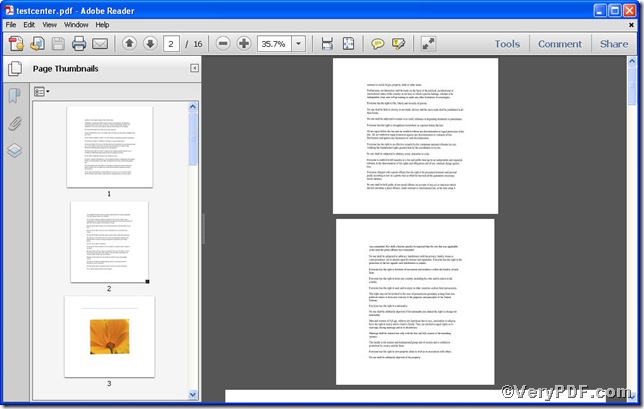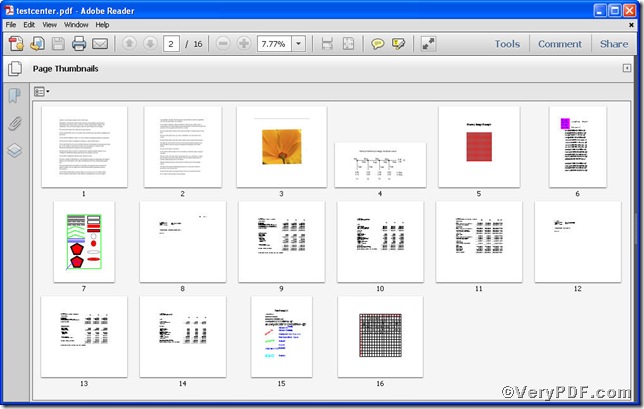It is a common habit that when you close to finish editing a pdf file, you’d like to center the content. For instance, if you set page content scale 60% of the page width and70%of the page height, the whole content would be out-of-center, so you have to center it. While how to make this common habit easily achieved, the VeryPDF.com introduces you a short cut by using Advanced PDF Tools Command Line. You can input the command line, add true in the end, like below
pdftools.exe -i "C:\input.pdf" -o "C:\output.pdf" -j "60% 70% true"
where
§ the option -i is to specify a pdf filename or a directory for input,
§ the option -o to specify the pdf file name for output,
§ -j "60% 70% true", the first parameter means to set page content to 60% of the page width and the second parameter to 70% of the page height, and the third parameter, true, crucial in centering the whole content, is a Boolean type value to set whether to center on page.
You may can not help waiting, go for experiencing!
First step—Downloading
Follow this link you will obtain Advanced PDF Tools
https://www.verypdf.com/pdfinfoeditor/advanced_pdf_tools_cmd.zip
The whole package is just of 3.04 MB, making the download swiftly, do remember to extract it, for it is a zipped package.
Second step—Launching
You are bound to launch MS-DOS command prompt window. Because the command line is bound to be operated under the MS-DOS environment. The procedure is easy, and the following pictures will guide you.
1) click “start” and then go to “Run”
2) input cmd into the following
3) press “ok”, you will find MS-DOS command prompt window popping up
Third step—Inputting
Input the command to center pdf content in page
it goes below
pdftools.exe -i "C:\input.pdf" -o "C:\output.pdf" -j "60% 70% true"
when the input is done, press “enter” key, you will see
Fourth step—Checking
Time for opening the file to check the result, screenshots again
The two pictures vividly tell you the content is centered in page.
If you have further questions, please leave your posts below.