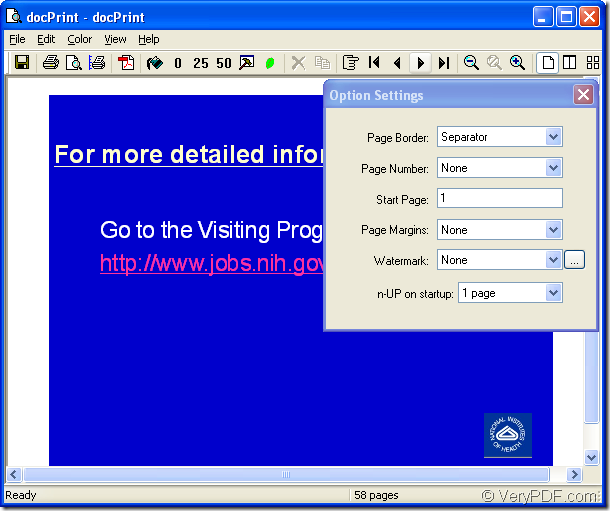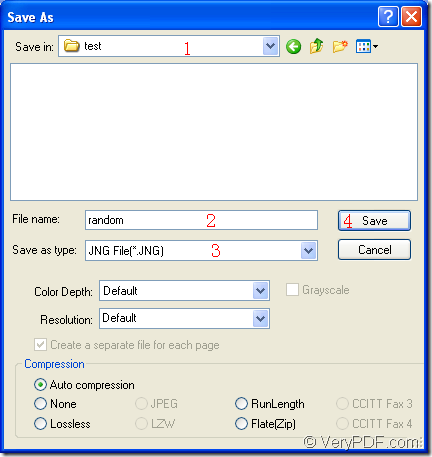JNG is a kind of image file format related to the .PNG format, but JNG uses lossy compression like standard .JPG files. In essence, JNG is developed as a sub-format for .MNG objects, but it can also be used as a standalone raster image format. docPrint Document Converter Professional can be used as the tool to convert ppt to jng. In this article, you will find how easy the application is.
docPrint Document Converter Professional is a software product that dynamically converts MS Office 97/2000/XP/2003/2007, WordPerfect, AutoCAD DWG, PostScript, Adobe Acrobat PDF and many other document types to Adobe Acrobat PDF, PostScript, EPS, XPS, PCL, JPEG, TIFF, PNG, PCX, EMF, WMF, GIF, TGA, PIC, PCD and BMP etc formats. As one application in docPrint Document Converter Professional, the virtual printer, also a powerful document converter—docPrint will be introduced specifically in this article.
Please download docPrint Document Converter Professional which is also called as docPrint Pr at https://www.verypdf.com/artprint/docprint_pro_setup.exe and install it on your computer. Then you can use docPrint just by printing any printable documents to docPrint to launch it. There are also two other applications in docPrint Pro, GUI application and command line application. You can see them in the installation directory of docPrint Pro.
There are three steps to convert ppt to jng for your reference.
The first step is to run the printer driver. If docPrint is not the default printer on your computer, you should open a PPT document and click “File”—“Print” to open “Print” dialog box. Then choose “docPrint” as current printer in “Printer” combo box and click “Print” button. Or you can press “Ctrl”+ “P” at the same time to open “Print” dialog box. If docPrint is the default printer, you should right click the PPT document and choose “Print” option to run docPrint directly.
The second step is to open “Save As” dialog box in popup “docPrint” dialog box showed in Figure1. There are three methods offered and you can take anyone of them. The first one, you can click “File” and click “Save as” in dropdown list. The second one, you can use the icon which looks like a floppy disk in the toolbar. The third one, please use the hot key “Ctrl”+ “S”.
Figure1.
The third step, also the last step in the conversion from ppt to jng, you should make changes to the target files and run the conversion. Please see Figure2. In “Save in” combo box, you should specify the directory for the target files. In “File name” edit box, you can input the name of output files. In “Save as type” combo box, you should choose the right format for the target file from many selectable formats. Then please click “Save” button.
Figure2.
After that, the operations of conversion from ppt to jng are over and what you should do next is waiting for several seconds. In a short while, in the specified location, you will find all the target files.
If you still have any questions about this conversion, you can leave messages or visit the homepage of docPrint Pro at https://www.verypdf.com/artprint/index.html to get more information.