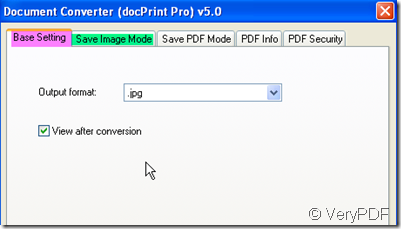The BMP File Format is capable of storing 2D digital images of arbitrary width, height, and resolution, both monochrome and color, in various color depths, and optionally with data compression, alpha channels, and color profiles. When you need to convert the Excel to image files, such as Excel to bmp, docPrint Pro will be very helpful for you.
docPrint Pro is designed to make the conversion from printable file to other file formats such as Save pages and jobs to BMP, DCX, EMF, WMF, GIF, JPG, MNG, PBM, PCD, PCX, PGM, PIC, PSD, PNG, PNM, PPM, TGA, TIFF, AVS, JBG, JP2, PDF, PS, EPS, WBMP, XBMP, XPM, etc. files. Excel to bmp is a piece of cake for it. docPrint Pro can do the conversion in a second. Detail operations; please refer to the following steps.
- Downloading docPrint Pro
If you download docPrint Pro successfully, there will be an icon which looks like a magnifier show up on the desktop. Double click it then you can enter its interface. During the downloading process, you should better know more about its functions which would be very helpful for your future use and study. This is the homepage link for you. https://www.verypdf.com/artprint/index.html It is not hard to find there are some other versions about this software. docPrint Pro v5.0 (Command Line), Mini EMF Printer Driver, Document Printer (docPrint) SDK all have been put here, you can choose the right version for you.
- Add the Excel file to docPrint Pro
Converting Excel to bmp is extremely simple for docPrint Pro but it is not totally automatic. You need to add the file you need to be converted to it then choose the target file format and the limitation for it. All that can be finished by clicking the button setting in the new bounce menu label. There are five sub menu labels in the bounced menu label. But only two will be helpful for you: basing setting and save image mode. The other sub menu labels are about the PDF file. When you do the converting from printable file to PDF file, they will help you a lot.
As we have finished the setting for the future bmp files, then we can click the button start to start the conversion. The conversion process is totally automatic; you do not need to do anything. It takes a few seconds to end the conversion. The converted bmp file will be shown to you automatically.