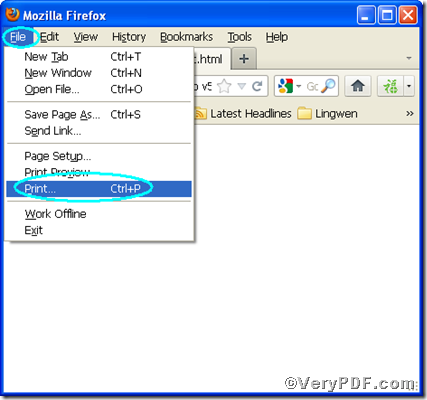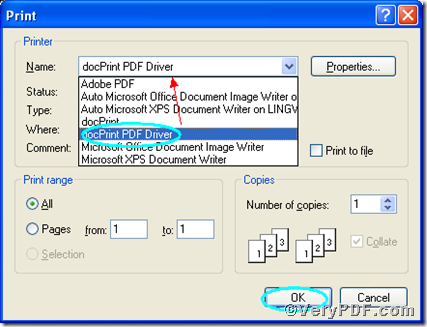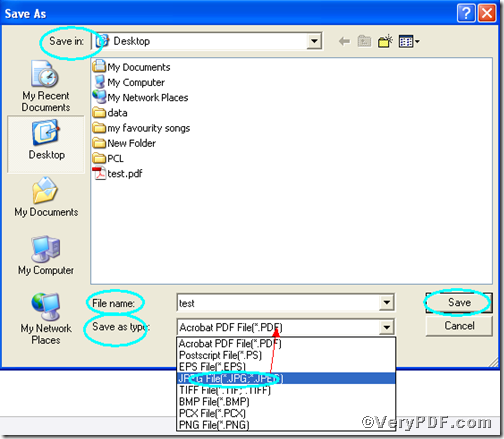If you feet bored with your printing job, you should find a new printing tool, refueling your passion with your printing work. The VeryPDF.com recommends you Document Converter, it provides you a virtual printer, docPrint PDF Driver, with which you can print html to jpg. Moreover, it supports batch conversion, which greatly improves your working efficiency. You also can use it to add comment or annotation on the printing document for special purpose. Perhaps, you cannot help waiting, follow the three steps to finish printing html to jpg.
Firstly, open html file for printing purpose
Open your html file that you are going to print, below part will use test.html as an example. Select “File” and go for “Print” as shown in the Picture 1
Picture 1
Secondly, select “docPrint PDF Driver” to print html to jpg
In “Print”dialog, select “docPrint PDF Driver” in drop-down list and press “OK”.
Thirdly, define output file, jpg file
In “Save As” dialog, you have to finish four simple steps 1) choose a directory for the output file in “Save in ” drop-down options. 2) type a name in “File name” edit box. 3) choose the format, JPG, as the screenshot indicates in “Save as type” drop-down list. 4) press “Save” to save all the changes you have done.
As long as you complete the three steps, the mission of print html to jpg will be finished. Obviously, you have to download and install before printing html to jpg, the downloading link is https://www.verypdf.com/artprint/docprint_pro_setup.exe. Once you feet this product fit you well, you are welcome to purchase here.