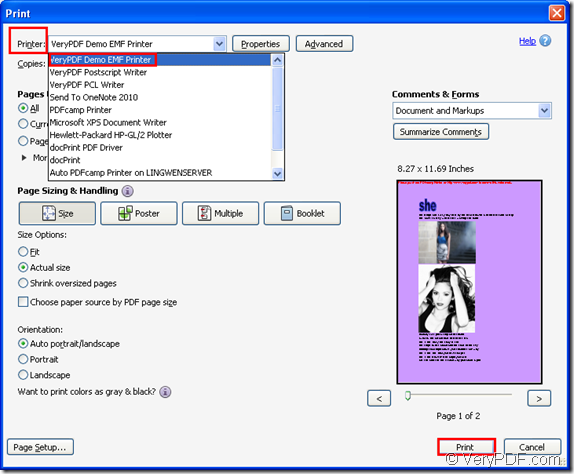If you want to convert the document of pdf to emf format file in a short time by taking an easy step, you can use the virtual printer VeryPDF Demo EMF Printer which is the internal application of the SDK Mini EMF Printer Driver. With VeryPDF Demo EMF Printer, you can print pdf to emf within one step in several seconds.
The SDK Mini EMF Printer Driver is specially developed for the software developers. It supply the virtual printer and interfaces which can be called anytime by users. It also supplies many functions and codes which can be called in the applications of software developers. You can also use the function of Mini EMF Printer Driver in your own applications. Please click here to free download the SDK for trial.
After you download and install it on your computer, you will be able to see the virtual printer VeryPDF Demo EMF Printer appear in the printer list which can be opened by clicking “Start”—“Printers and Faxes”. If you want to change the name of the printer as your own name, you should right click the printer and click “Rename” option to input the new name for the printer in the name frame.
You can buy the developer license at the following website: https://www.verypdf.com/order_miniemfprinter.html. What should be paid attention here is that you don’t need to pay any other user fees as long as you get the developer license. You can develop and distribute your own software freely. You can also redistribute the related components about the SDK for free in the future.
You should print the PDF document to VeryPDF Demo EMF Printer if you want to print pdf to emf format file. Please open the PDF document and click “File”—“Print” to open the “Print” dialog box. Pleaser see it in Figure1. You should choose your current printer as “VeryPDF Demo EMF Printer” in “Printer” combo box and click “Print” button. To open this dialog box, you can also use the hot key “Ctrl”+ “P”.
Figure1.
If VeryPDF Demo EMF Printer is the default printer on your computer, you should right click the document and click “Print” option instead of opening the PDF document.
Several seconds later, you will see the target file automatically on your computer and if you want to know the output location for the target file, please find it in “C:\” .
If you want to save the target file in some other location of your computer, you can find the file by opening the path “C:\Program Files\VeryPDF Mini EMF Printer v2.0\emf_printer_driver\option.ini” and input the new location for the target file in command “OutputFile=C:\” in which “C:\” should be changed as the new one.