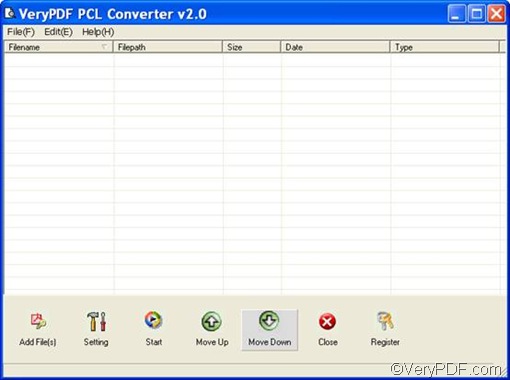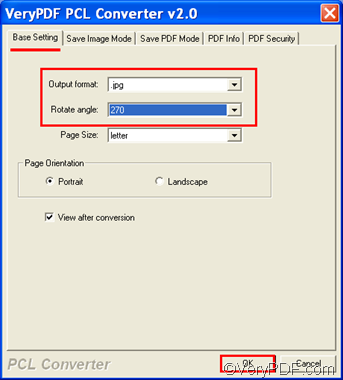I know a professional PCL converter which can convert PCL to JPG without opening the source files. It also supports batch conversion, and supports option settings like page orientation, page size, and color depth. This converter is named VeryPDF PCL Converter.
You can also use VeryPDF PCL Converter to convert PCL to PDF, PS, TIF, JPG, BMP, etc. VeryPDF PCL Converter provides a command line version as well as a GUI version. This article shows how to use the GUI version to rotate the page and convert PCL to JPG. Four steps are required.
First, please run VeryPDF PCL Converter. If you don’t have this converter, please click VeryPDF PCL Converter to download it. After installing it on your computer, please open it as follows: click Start, > click All Programs, > click VeryPDF PCL Converter v2.0, > click VeryPDF PCL Converter v2.0.Then, the interface of VeryPDF PCL Converter as follows will appear:
Second, please input the PCL files you want to convert as follows: click the first button Add File(s) under the list box on the interface. A dialog box will pop out, where you can browse folders, select the PCL files you prefer to convert, and then click Open to input all the selected PCL files.
Third, set the output format and rotate angle degree. Please click the second button Setting under the list box on the interface. A dialog box as follows will pop out. The default tab control is Base Setting. You can click the Output format combo box and then specify .jpg as the output format. To rotate the page, please click the Rotate angle combo box and then select 90, 180, or 270 as the rotate angle degree.
Besides output format and rotate angle, you can also set page size, page orientation on the Base Setting tab control. If you want to set other options, please click another tab to switch to another tab control. After setting all the options, please click OK at the bottom of the dialog box.
The last step is to click Start on the main interface. The Browse for Folder dialog box appears and you can select a folder there. As soon as you click OK in this dialog box, the Browse for Folder dialog box disappears and the computer will begin to convert PCL to JPG and rotate the page.
Well this is how you can use VeryPDF PCL Converter. You can also use it to covnert PCL to PDF, PXL, to PDF, PX3 to JPG, etc. For more information, please visit https://www.verypdf.com/pcltools/index.html.