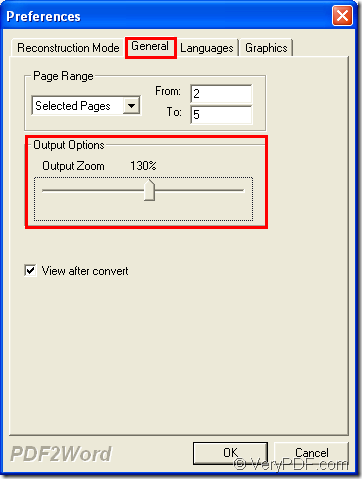This article aims at showing you how to convert PDF to Word documents in batch and then zoom the created Word page to different percentage so that when you open the created Word documents, it will show with the zoom percentage that you have specified. The application you are recommended to use is VeryPDF PDF to Word Converter.
VeryPDF PDF to Word Converter is specially designed to convert PDF documents to Word files singly or in batch. This application also supports different parameters in the process of the conversion such as convert specific page range of PDF document to Word, delete the images from original PDF in the conversion, etc. In order to learn more useful information about the functions of this application, please read articles in the category of VeryPDF PDF to Word Converter.
So please download the free trial version of the application via clicking the following link if you need to use the application. Then please follow the contents below to experience the functions of it.
When you open the application after installation, please double click its icon or open it from Start menu. After seeing the application interface, please add batch PDF documents into the application. You can click File—Open to open file picker window to choose batch PDF documents from it or you can use drag and drop operations to add PDF documents into the application.
Then the Preference window will automatically come out and please click General tab in the window. Please see it in next snapshot. There is a scrolling bar in the middle of the window and you can drag it from 50% to 200% according to your needs in Output Options group box.
Then please click OK button to close the current window and the saving window for saving Word documents will pop up. Please choose an output location in this window and then click OK button to run the conversion at once.
When you open the created Word documents in specified location, you will find that the open percentage has been changed to the one that you have set.
If you have any questions about this application, please leave your comments here and then our support team will give your respond as soon as possible.