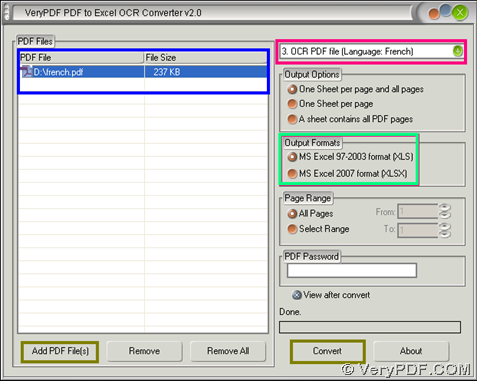This article is mainly about how to use VeryPDF PDF to Excel OCR Converter to convert image PDF to editable Excel in French with OCR technology. The following paragraphs tell you more details about how to realize them step by step. 🙂
About VeryPDF PDF to Excel OCR Converter
- Support running in Windows 2000/XP/Server 2003/Vista/Server 2008/7 of both 32-bit and 64-bit
- Singly or batch convert image PDF file to editable Excel
- Convert encrypted PDF files to Excel of XLS/XLSX
- Support drag and drop of PDF files
- Support specifying the converting page range of PDF
- Support converting each page of PDF into each sheet Excel
- Support converting all pages of PDF into one single sheet Excel
- Support preview of Excel files automatically
How to convert French image PDF file to editable Excel
Step1. Download and Install
Please download installer of VeryPDF PDF to Excel OCR Converter, then, double-click installer to install software, which is trial version one, in your computer so that you can use it for later process. 🙂
Step2. Run software and add image PDF file
Double-click software shortcut so that its GUI interface pops on screen. Then, you need to click Add PDF File(s) > select image PDF file and click Open in pop dialog box, then, image PDF file could be added into conversion directly, whose directory displays in processing form on GUI interface directly. Of course, this application allows you to drag and drop image PDF files to quickly add source files directly. 🙂
Step3. Set targeting format and select OCR mode for French image PDF
Then, click one of radios MS Excel 97-2003 format (XLS) and MS Excel 2007 format (XLSX) to set targeting file type as XLS or XLSX of Excel. After that, please select OCR mode for French PDF file:
Click 3.OCR PDF file (Language: French) on pop list, which is as shown as pink rectangle marks it on following picture, then, program knows you need to OCR French image PDF file (for English, Italian, German, etc. supported languages image PDF, just choose related OCR mode on this pop list 🙂)
Step4. Convert image PDF file to editable Excel of XLS/XLSX
Finally, just click Convert on GUI interface, and then, after you select destination folder in pop dialog box, please click Save there so that VeryPDF PDF to Excel OCR Converter enables conversion from French image PDF file to editable Excel of XLS/XLSX, and after a few seconds, you can get your own editable Excel located in destination folder.
Is it smooth for you to use VeryPDF PDF to Excel OCR Converter to convert French image PDF file to editable Excel with GUI interface? If you encounter any problems and difficulties, welcome to tell us through drop of your comments here, and if you need to generate editable Excel without any watermarks, just use full version of VeryPDF PDF to Excel OCR Converter.