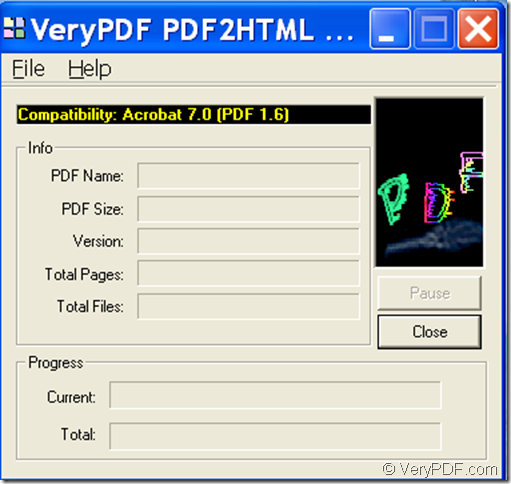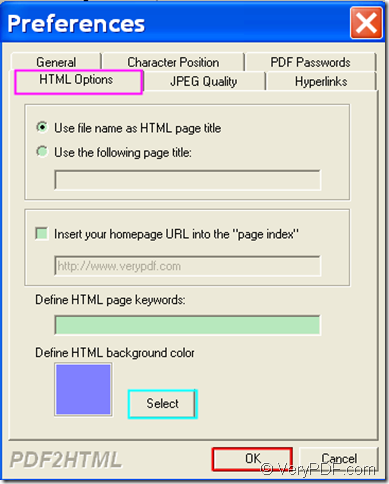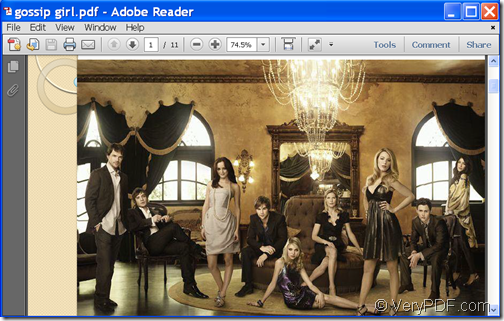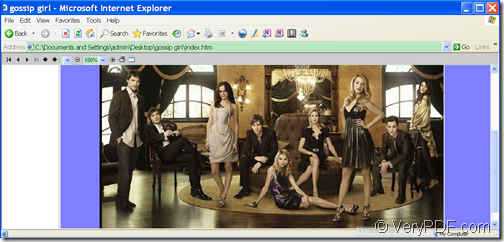With the help of VeryPDF PDF to HTML Converter, you can convert PDF to HTML webpage and set HTML background color.
PDF (Portable Document Format) is a popular file format used to share, exchange documents with friends, colleagues, business partners, etc. HTML (HyperText Markup Language) is the main markup language for displaying web pages and other information that can be displayed in a web browser.
If you have a PDF document that you want to put on a web page, you can post it to the web as a PDF, but sometimes you may want it to be a real HTML web page. With an intuitive interface and powerful settings, VeryPDF PDF to HTML Converter offers an easy access for both novice users and professionals to convert PDF documents to HTML webpages.
Just by following the instructions below, you can successfully convert your PDF files to HTML webpages and customize HTML background color.
1. Download and install
Please download the installer of VeryPDF PDF to HTML Converter at first. After the download, please double click the installer and follow the setup wizard to install it on the computer. During the installation, please allow it to create a shortcut on the desktop for your handy use.
2. Set background color
After the installation, please open this application and then you can see the main interface of this application on your screen. Please see it in the next snapshot.
In order to set background color for the created HTML, please click File in the menu bar on top of the interface, and then please select the “Preferences” item in the drop-down list to open the “Preferences” setting interface. After that, please click HTML Options to switch to the “HTML Options” panel. Please select a background color you need by clicking Select button to open color picker windows in which you can choose color and then click OK button in the window. (In this example, we choose purple.). Then, please click OK button in the “Preferences” interface to apply the settings. Please see it in the following snapshot.
3. Add PDF
Please click File in the menu bar and choose “Open…”in the drop-down list to open the file picker windows in which you can choose files. In the popup dialog box, please choose an output location and then click Save button to save the created HTML file.
In the following two snapshots, you can check the conversion effect.
This is the end of this article and you can get full version of VeryPDF PDF to HTML Converter here.