VeryPDF PPT to Flash 3D Wall is a professional tool which can be used to convert PowerPoint to flash with 3D flipbook effect and after conversion, this software allows you to upload the flipbook to website and then share it on face book directly. This software supports all version PowerPoint files, it also allows you to choose the conversion page range. By this function, you can convert PowerPoint to flash fast and accurately.
In the following part, I will show you how to convert PowerPoint to flash and share it on face book.
First, download PPT to Flash 3D Wall to your computer and save it to your local disk.
- This software belongs to GUI version software, it has user friendly software interface, which facilitates users to run the conversion easily and effectively.
- After downloading, please install it by double clicking the exe file and follow the installation wild message.
- If you install it successfully, there will be an icon showing up on the desktop.
- Simply launch this software by double clicking the icon on the desktop. The following snapshot is from the software interface.
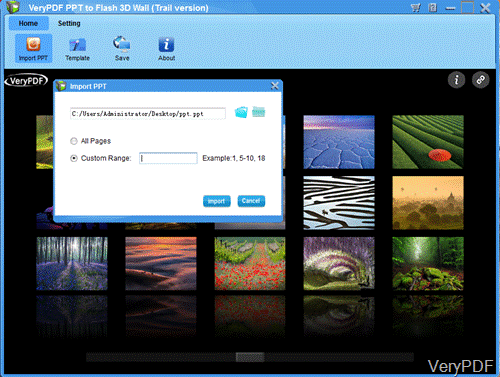
Secon, run the conversion from PPT to flash.
- The above snapshot is from software interface when adding ppt to it. This software allows you to add whole PPT file to it or just a few pages.
- A few seconds later, the PPT file will be shown in the software interface. Then you can choose the 3D template. Or you can add background image yourself. The following snapshot is from a part slice of 3D image template.
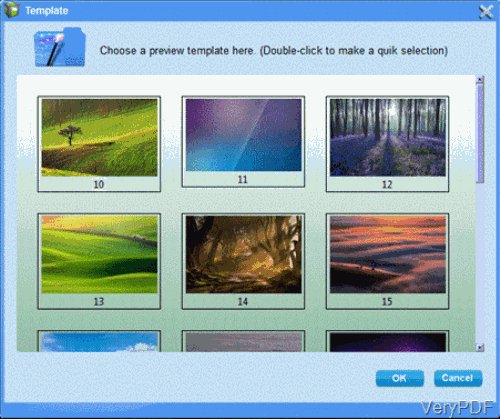
- Then ou can click Setting button to set other options. Here you can add logo to output flash file and add hyperlink to the logo. Add some basic information to the output flash like title, author, email, and others. After setting, please do not forget to click button Apply.

Third save output flash.
- After setting, please go back to the home tab.
- In this tab, there is a Save tab. Please click it to choose the output formats. There are three output formats for you to choose: HTML, ZIP or EXE. The following snapshot is from the Save tab.
- Then click button Convert, then the conversion from PPT to flash will be run at once.
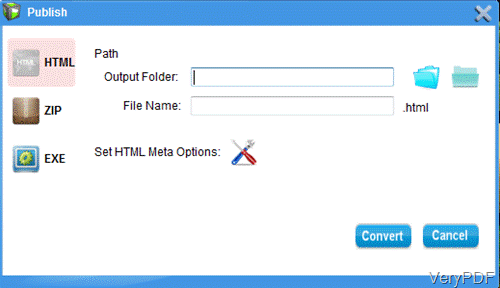
Forth upload output file.
when you need to share the output flash file on the Face book, you need to upload it to the website first. Then you will find the icon like the following snapshot shows. Simply click button Facebook, then you can share it on the Facebook.
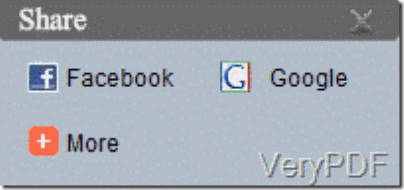
Up tohere, you may know how to covert PowerPoint to flash and upload it to Facebook. During the using, if you have any question, please contact us by the ways supported on our contact us website.