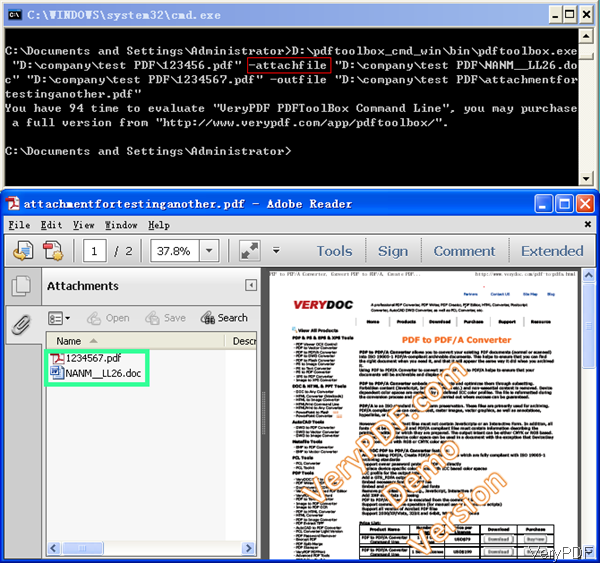PDF is marvelous for many aspects, there are too numerous reasons to be listed about why it is so popular. By it you can add attachments, and an attachment is a file that is inserted into another file or application, such as a document or email message. You can use attachment as comments, internal link or others. In the following part, I will show you how to add attachment by VeryPDF PDF Toolbox.
Step 1. Download PDF Toolbox
- There are three versions of this software: Mac, Linux and Windows. Here I will take Windows version for example. And this software supports all versions Windows system both of 32-bit and 64-bit.
- Once downloading finishes, there will be a zip file. Please extract it to some folder then you can call it from the MS Dos Windows or use it together with other applications.
Step 2. Add Attachment to PDF
- Please use this software according to the usage and example. The syntax of software is a little complicated as it is too powerful.
Usage:pdftoolbox <input files> [options] <-outfile output >
Please input the full path of this software first then add input file path, options you need to set then specify the output file path and name. See detail examples below.
pdftoolbox sample_in1.pdf -attachfile sample_fillform.pdf -outfile _attachfile_out.pdf
pdftoolbox sample_in1.pdf -attachfile sample_fillform.doc -outfile _attachfile_out.pdf
pdftoolbox sample_in1.pdf -attachfile sample_fillform.tif -outfile _attachfile_out.pdf
By the above command line, you can add sample.pdf file as attachment to input PDF file. The attachment either can not PPT, Excel, Word, image and other files.
Now let us check the working effect from the following snapshot.
By the above command line example, we can not get that this software also allows you to add attachment in batch in one go. Say in one command line, you can either add PDF, DOC , PPT or others to this PDF file. No matter how many do you need, the conversion will be done in a few seconds.
Please note when the conversion finishes, there is no reminder showing that the conversion is successful or not. You need to check the output file in the specified output folder. And eve if you use the trail version, this software allows you to try it more than 100 times. But there will be watermark on output. When you register it, this limitation will be removed.
During the using, if you have any question, please contact us as soon as possible. And if you want to register it, please pay for PDF Toolbox then you can us it forever.