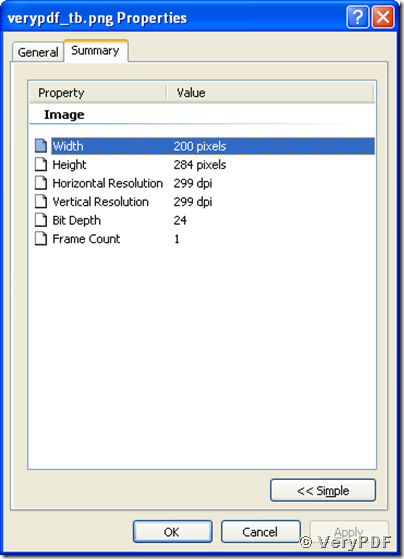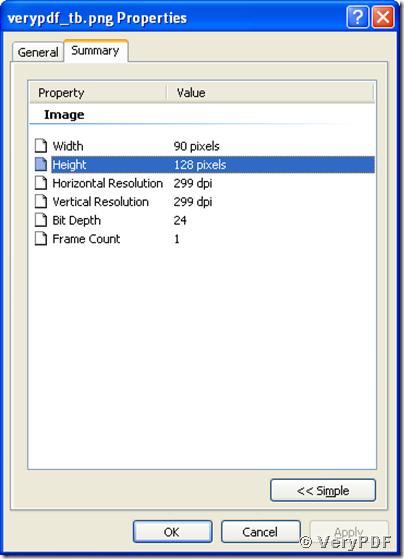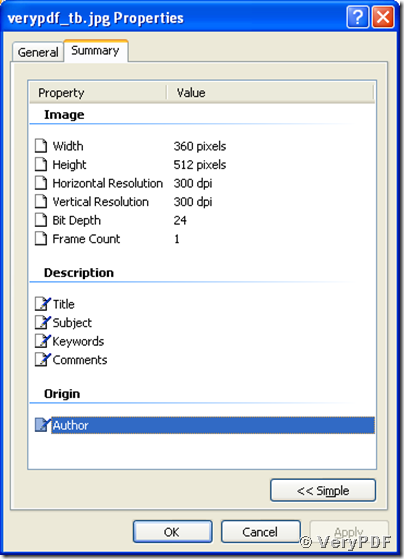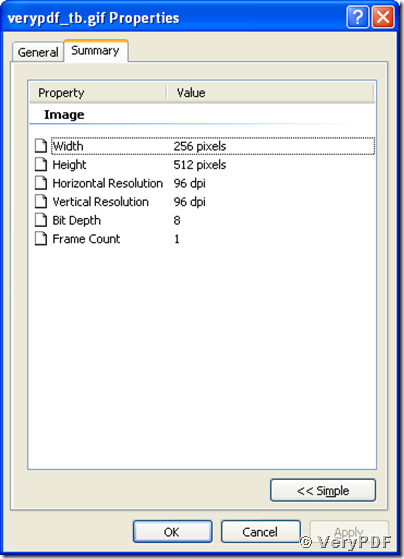If you are running a website and need to present pictures or figures on it, and, if you are making html pages to display arrays of images, you must need a tool to create thumbnails for your large size original images. As you know, downloading larger pictures and rendering them with clients’ web browsers need higher bandwidths and longer time, and images in larger sizes are not suitable for arranging into one space-limited html page, so we always need to create thumbnails for those original images and store them in any formats. You can drive the VeryPDF HTML Converter Command Line to achieve your aims.
Here are some examples telling you how to create a thumbnail for emf images and store it in png, jpg, or gif formats, respectively.
1, To create a thumbnail of width 200 pixels and stored in png format for an emf image, you can call these commands in your MS-DOS command prompt window:
D:\htmltools\htmltools.exe -width 200 D:\htmltools\verypdf.emf D:\htmltools\verypdf_tb.png <Enter>,
in which “D:\htmltools\htmltools.exe” is the path and name of the tool, “D:\htmltools\verypdf.emf” is the name of the source image in emf format and “D:\htmltools\verypdf_tb.png” specifies the path and name for storing the created thumbnail. The arguments 200 that following the option string “width” determines the width of newly created thumbnail in unit of pixel. With changing the width, the height is automatically changed to keep the height-width-ratio maintaining the same as the original emf image. You may use your width arguments by changing the argument of width 200 into any preferred integer numbers while creating the thumbnail.
After executing those commands mentioned above, a new thumbnail has been created and stored in png format with width of 200 pixels as shown in the following snapshot:
You can also use the option string “-height” with argument 128 to specify the height of 128 pixels while creating a thumbnail. Here below are the commands for creating a thumbnail with height of 128 pixels for an emf file and being stored in png format:
D:\htmltools\htmltools.exe -height 128 D:\htmltools\verypdf.emf D:\htmltools\verypdf_tb.png <Enter>,
where “-height 128” specifies the width of created thumbnail. The following snapshot clearly shows that the thumbnail in png now has a width of 128 pixels:
2, The commands for creating a thumbnail stored in jpg format with width of 256 pixels for an emf image:
D:\htmltools\htmltools.exe -width 256 D:\htmltools\verypdf.emf D:\htmltools\verypdf_tb.jpg <Enter>,
where “-width 256” sets the width of the created thumbnail being 256 pixels, and “.jpg” as an extension name of the thumbnail tells the tool to store the thumbnail in jpg format.
With changing the option “-width” into “-height” and the argument “256” into “512”, you can store your new thumbnail with height of 512 pixels:
D:\htmltools\htmltools.exe –height 512 D:\htmltools\verypdf.emf D:\htmltools\verypdf_tb.jpg <Enter>.
The snapshot of the property information of the thumbnail shows that the height is now 512 pixels:
3, The commands for creating thumbnails being stored in gif format with width of 256 pixels and height 512 pixels, respectively:
D:\htmltools\htmltools.exe -width 256 D:\htmltools\verypdf.emf D:\htmltools\verypdf_tb.gif<Enter>,
and
D:\htmltools\htmltools.exe –height 512 D:\htmltools\verypdf.emf D:\htmltools\verypdf_tb.gif<Enter>.
4, If you want to specify both the width and height ignoring keeping the height-width-ratio while creating the thumbnail, please use both the options “-width” and “-height” in your commands, like these:
D:\htmltools\htmltools.exe -width 256 –height 512 D:\htmltools\verypdf.emf D:\htmltools\verypdf_tb.png<Enter>,
D:\htmltools\htmltools.exe -width 256 –height 512 D:\htmltools\verypdf.emf D:\htmltools\verypdf_tb.jpg<Enter>,
and
D:\htmltools\htmltools.exe -width 256 –height 512 D:\htmltools\verypdf.emf D:\htmltools\verypdf_tb.gif<Enter>.
In every command line, the integer numbers following each “-width” and “-height” are for setting the width and height of the created thumbnail.
The following snapshot is the property information of created thumbnail in gif format displaying that the width is 256 pixels and height 512 pixels.