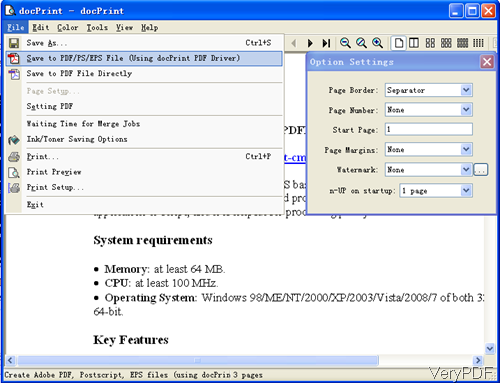VeryPDF PDFprint can be used to convert all the OpenOffice files to PDF, various image file formats and it allows you to specify the PDF page orientation. This software will be a good company when you need to do the conversion job together printing job. By this software, you can use free OpenOffice instead of MS Office when you need to do the printing job. In this article, I will show you how to convert OpenOffice file to PDF.
Step 1. Download PDFprint
- This software is command line version, for downloading easy, we have compressed it to zip file. Once downloading finishes, please extract it to some folder then you can check the elements in it.
- When you need do the conversion job together with printing, please install any one of virtual printers, like PDFcamp or docPrint and others.
Step 2. Convert OpenOffice to PDF and Specify Orientation
- Please do the conversion following examples and be in compliance with the usage.
Usage:pdfprint.exe [options] [Options] <PDF Files> - Examples:
In the following part, I will use docPrint for example instead of the real printers.
When you need to convert single OpenOffice file to PDF, please refer to the following command line template.
pdfprint.exe -printer "docPrint" C:\input.odt
pdfprint.exe -printer "docPrint" C:\input.ott
pdfprint.exe -printer "docPrint" C:\input.odg
-printer :this parameter is an order to specify the real printer or virtual printer.
When you use docPrint as virtual printer, during the printing, there will be software interface of virtual printers where you can do all kinds of settings like I showed in the following snapshot. - Here you can set printing options. When you use real printer, there will be detail information showed here, where allows you to set printing copies, add watermark or others.
- When you need to save the OpenOffice files to PDF, please click option File at the left corner then there will be dropdown list, where please choose Save to PDF/PS/EPS file. By this way, you can print OfficeOffice file to PDF.
Specify PDF page Orientation
- When you use docPrint, it allows you to set page orientation here. But when you use other printers, which does not allows you to set page orientation, please refer to the following command line templates.
pdfprint.exe -printer "docPrint" -paper "612x792pt" -orient 1 C:\input.pdf
pdfprint.exe -printer "docPrint" -paper "612x792pt" -orient 2 C:\input.pdf
pdfprint.exe -printer "docPrint" -paper "11x14in" -pdforient 3 C:\input.pd
Parameters: –paper: this parameter is an order to specify the page size. And there are there options to set the PDF page orientation.
pdforient <int> : select the orientation of the show PDF page,
0 : upright, default
1 : upside down
2 : left side down
3 : right side down
4 : auto detect orientation for PDF pages
-orient <int> : select the orientation of the printer paper,
1 is portrait (default) and 2 is landscapeUnder the help of this software, you can print any printable files to PDF or image together with printing job. During using, if you have any question, please contact us as soon as possible.