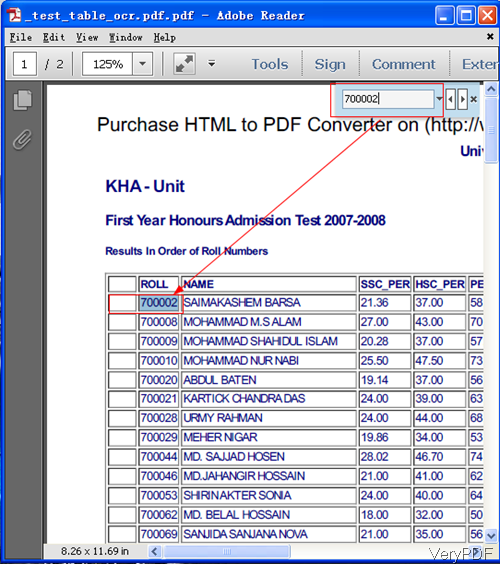Question: Hey guys, I have a very large (400 page+) PDF document on eBooks and I can't search for text within it. I click on the magnifying glass, type in what word I want to find, and nothing comes up! No matter what word I type in, it just doesn't work. Please help, can you help me, VeryPDF! Thanks!
Answer: According to your situation, this matter should be settled in two different methods.
If your PDF eBooks are text based PDF, so I guess you use the wrong way to search text in PDF at lease the wrong tool for searching.
If your PDF eBooks are image based, you need to convert image PDF to text based PDF eBook then you can search for text within it. In the following part, I will show you how to change image PDF to text based PDF for searching text in PDF eBook.
Step 1. Download OCR to Any Converter Command Line
- OCR to Any Converter Command Line can be used to convert image, scan file, image PDF file to searchable text based PDF file. Please check more information on software homepage.
- When downing, please make sure download the command line version as the GUI version can not be used to output searchable PDF file.
- When you use this software, please refer to the usage and examples.
Step 2. Convert image PDF to text based PDF for searching text.
- Here is the usage for your reference: ocr2any.exe [options] <PDF-file> <Text-file>
- When you need to search text in image PDF, please convert it to text PDF by the following command line templates.
ocr2any.exe -ocr -lang deu -ocrmode 1 C:\in.pdf C:\out.pdf
ocr2any.exe -ocr -lang eng -ocrmode 2 C:\in.pdf C:\out.pdf
ocr2any.exe -ocr -lang eng -ocrmode 3 C:\in.pdf C:\out.pdf
ocr2any.exe -ocr -lang eng -ocrmode 2 -outboxfile C:\in.pdf C:\out.pdf
ocr2any.exe -ocr -lang fra -ocrmode 1 C:\in.pdf C:\out.pdf
ocr2any.exe -ocr -lang ita -ocrmode 1 C:\in.pdf C:\out.pdf
ocr2any.exe -ocr -lang nld -ocrmode 1 C:\in.pdf C:\out.pdf
ocr2any.exe -ocr -lang spa -ocrmode 1 C:\in.pdf C:\out.pdf
By those command line, you can convert image PDF in most of the languages to searchable text PDF file. Now let us check parameters used in the command line.
-ocr : enable OCR function for scanned PDF file
-lang <string> : choose the language for OCR engine
-ocrmode <int> : set OCR mode
-ocrmode 0: output to text file
-ocrmode 1: OCR PDF pages and insert new text layer under original PDF pages
-ocrmode 2: output to plain text based PDF file
-ocrmode 3: output to OCRed PDF file (BW) with hidden text layer
-ocrmode 4: output to OCRed PDF file (Color) with hidden text layer
-text <string> : add additional text at end of each text page, this parameter
Now let us check the conversion effect from the following snapshot.
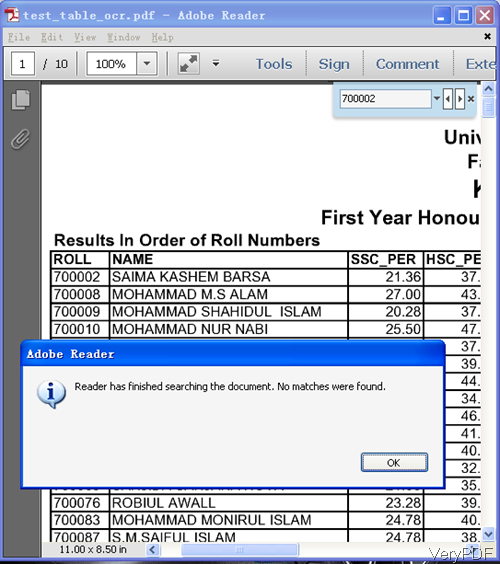
This is from input image PDF file.
By this software, you can search text in any kind of image PDF file. During the using, if you have any question, please contact us as soon as possible.