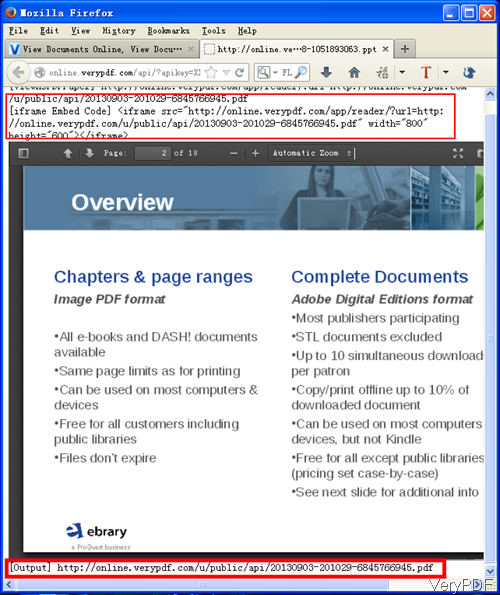In this article, I will show you how to embed PowerPoint into website. By this method, you do not need to install flasher player on website and convert all the files you need showing on website to flash. This method can help you show PowerPoint like flash or PDF on website easily. The software I will use is named as VeryPDF Flash & HTML5 Paper Viewer, by which we can also convert files like PDF, DOC, DOCX, XLS, XLSX, PPTX, HTM, HTML, TXT, RTF, HTM, HTML, GIF, JPEG, JPG, PNG, TIF, TIFF documents in Flash Paper Viewer & HTML5 Paper Viewer. Then you can embed them into website easily.
Meanwhile if you do not need to show files on website longer than 24 hours, this software is totally free for you. But if you need to keep the flash effect longer than 24 hours, please get and API code then you can use it forever. If you are VeryPDF cloud application user, you can use the API code directly here. Please check more information of this software on homepage, in the following part, let us check how to use this software.
Step 1. Upload a PowerPoint document
- Please open website of Flash & HTML5 Paper Viewer and then you know find detail steps of using this software. Upload PowerPoint by clicking Browser button, also you can input URL of online PowerPoint file.
- If you have API key code, please input API key code under below. If you do not have, please let is alone. If you do not input API key code, demo Paper Viewer files will be deleted within 24 hours automatically.
- If you need to keep it permanently, please sign up an account on "VeryPDF Cloud API Platform" to obtain URLs for Flash Paper Viewer or HTML5 Paper Viewer permanently.
- Then choose output format: Flash Paper Viewer & HTML5 Paper Viewer. If you need to make you website readable by small devices like iPhone, ipad or others, please choose HTML5 Paper Viewer.
- Click button Upload and Convert to run the conversion, you can get the embed code. The following snapshot is from the output website, please have a check.
Step 2. Embed PowerPoint into website.
- Please copy code on output website and paste it into website. Here is an example for your reference.
[ViewAsPDFPaper] http://online.verypdf.com/app/reader/?url=http://online.verypdf.com/u/public/api/20130903-201029-6845766945.pdf [iframe Embed Code] <iframe src="http://online.verypdf.com/app/reader/url=http://online.verypdf.com/u/public/api/20130903-201029-6845766945.pdf" width="800" height="600"></iframe>
[Output] http://online.verypdf.com/u/public/api/20130903-201029-6845766945.pdf - When embedding, simply copy code of in frame then you can embed PowerPoint to your website.
By this method, you can embed all the supported files into website. During the using, if you have any question, please contact us as soon as possible.