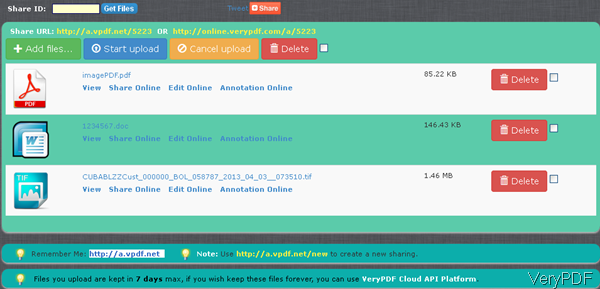When use VeryPDF cloud based applications, it requires that change local file to online file or else the conversion can not be done. For changing local file to online file, VeryPDF developed free online application named VeryPDF ShareFile by which you can change various format files from local to online like MS Office document, image, photo and others. This software also works under Android system, so you can change Android based device files to online files. You can also use this software for sharing files with your friends, clients and others.
This software is cloud based so all the changing process could be done within browser. By this application, you can upload local file to online file as many as you need, there is no size limitation. Meanwhile it also can help you convert all the uploaded files to PDF file formats and then give you embedded code by which you can embed uploaded files to any website, blog and other places. For using this application on small devices easily, there is short URL for opening it http://a.vpdf.net. Please check more information of this software on homepage, in the following part, I will show you how to change online file to local file.
Step 1. Go to website of VeryPDF ShareFile
- The following snapshot is from the ShareFile, please have a check.
- Please click button Add File to add files that you need to upload here. A few seconds later, all the added files will be shown on the website with detail information like file size, file type and others.
- By the options below its icon then you can view file, share file online, edit files online and annotate files online.
- If you add some one by mistake, simply choose it and then click Delete to delete it.
Step 2. Check URL of online line.
- Now let us check how to get the URL of the uploaded file.
- Please click option Share Online then you will go to another tab where you can get an URL like the below one:
Shared URL: http://online.verypdf.com/app/sharepdf/?url=http://online.verypdf.com/u/public/api/20131111-025216-8175373861.pdf
By the above URL, you can open it at any place. Meanwhile you can use it for API application to finish online conversion. - When upload text file and you need to get the URL, please click option View then you can open it in a new tab directly. And in the new tab, you will get the URL of the uploaded text file. Here is an URL for your reference:
http://online.verypdf.com/u/public/api/5223/1.txt
By this free online application, we can change local file to online file and then use the online URL to run the conversion by cloud API application. During the using, if you have any question, please contact us as soon as possible.