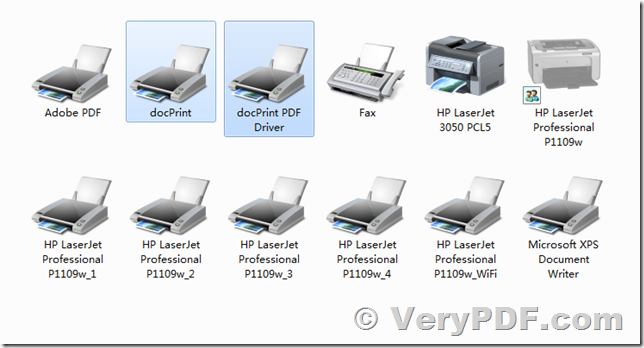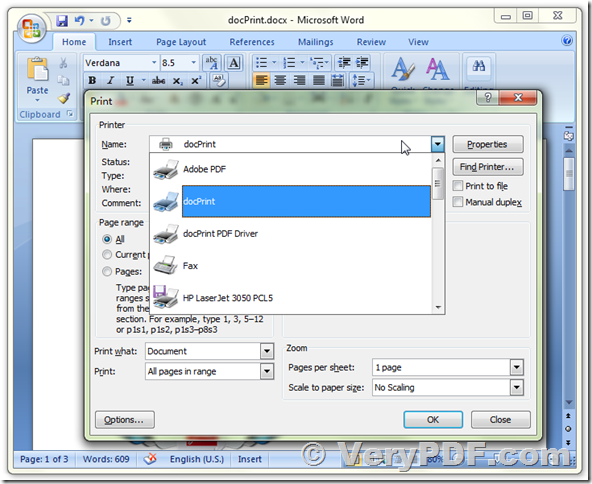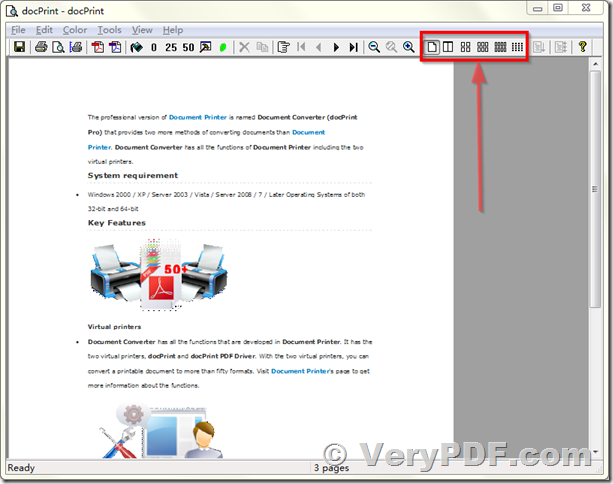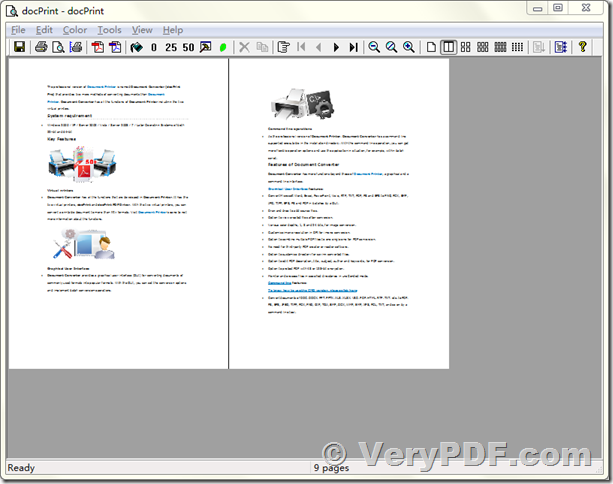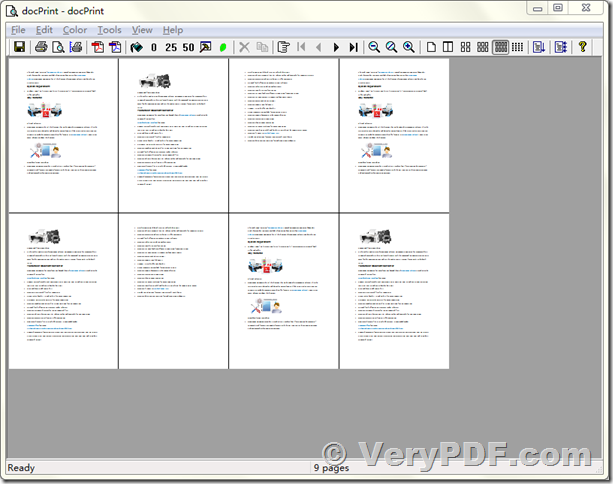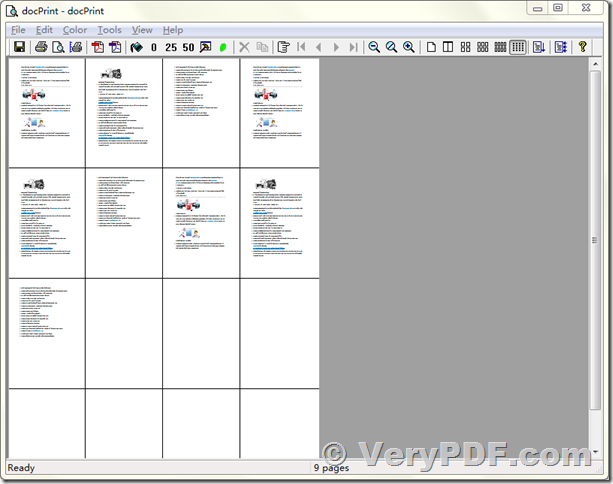Printing two pages on one sheet can lower your paper and postage costs, especially for large documents. Printing this way also enables you to see the overall layout and formatting at a glance, such as left and right headers and footers, page numbers and so on.
VeryPDF docPrint Pro software offers a number of formatting options for printing multiple pages per sheet of paper. This function is useful for creating brochures and pamphlets, or for saving paper when printing many pages.
To help save paper and postage costs in some cases. VeryPDF docPrint Pro software can print up to 16 pages on a single side of a piece of paper. Use the 2-up feature to print two pages on one paper, but be aware that it might make reading difficult. The 2-up function reduces the scale of the Word pages, but it doesn't change the page layout and format.
docPrint Pro software supports print Multiple Pages Per Sheet, this is a nifty feature that allows you to print multiple pages on a single sheet of paper. For instance, you can take two pages of your document and print them on a single side of a piece of paper. docPrint Pro allows you to print 1, 2, 4, 6, 8, or 16 actual pages per printed page. This can save quite a bit of paper, but it can make reading the output more difficult.
Please by following steps to print your word document using two pages per sheet function to save the papers and ink/toner.
1. Please download and install docPrint Pro from this web page,
https://www.verypdf.com/app/document-converter/try-and-buy.html#buy_pro
https://www.verypdf.com/artprint/docprint_pro_setup.exe
2. After you download and install it, you will see two virtual printers appear in the Printer & Fax folder,
docPrint virtual printer support 1-up, 4-up, 8-up, 16-up printing options and Print Preview function.
docPrint PDF Driver virtual printer supports format conversion, it can save the print jobs to PDF, EPS, PS, PNG, TIFF, JPG, TGA, BMP, PCX, etc. formats.
In this article, we will use docPrint virtual printer to save your papers and ink/toner.
3. Please open a Word document in MS Word application, print it to docPrint virtual printer,
4. You will see this printing document appear in a docPrint Preview Window, on the toolbar, you will see 1-up, 2-up, 4-up, 6-up, 8-up, 16-up six modes,
1-up: Printing 1 page per sheet.
2-up: Printing 2 pages per sheet.
4-up: Printing 4 pages per sheet.
6-up: Printing 6 pages per sheet.
8-up: Printing 8 pages per sheet.
16-up: Printing 16 pages per sheet.
5. You can click these buttons to switch between these printing modes,
In general, the 2-up (print 2 pages per sheet) is very good to get a balance between "Save Paper/Ink/Toner" and "Easy to read" two sides.
6. You can click "2-up (print 2 pages per sheet)" button on the toolbar, print this document to physical printer again, you will get the printout in 2 pages per sheet, if your document has many pages, this option will save too much on your Paper/Ink/Toner.
docPrint Pro software can be purchased on following web page, enjoy!
https://www.verypdf.com/app/document-converter/try-and-buy.html#buy_pro