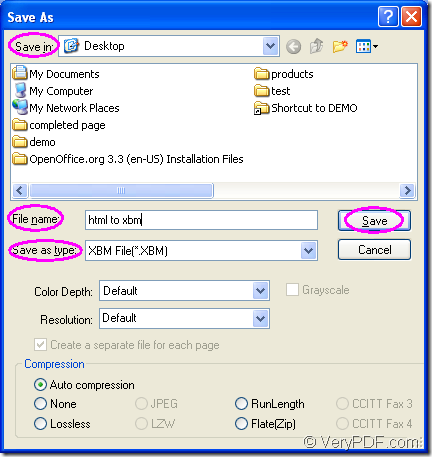The conversion from document of html to xbm is not as difficult as you think. You can finish the conversion within three steps just by some easy clicks. The application you should choose is Document Converter which is an expert converter with the ability to converting any printable documents to image formats.
There are three applications in Document Converter. The GUI application can be used in the batch conversion and you can use it to convert many documents to images. The command line application may often be taken by many software developers and it is a kind of application MS-DOS oriented. The virtual printer application is a good tool to save paper and ink for its function of scaling paper and combining several pages in one sheet.
In addition, the virtual printer docPrint is also a document converter which is able to convert any printable documents to image formats. The operation is easy enough and you can convert html to xbm with docPrint well if you can follow the steps below one by one.
The first step—Run the printer driver
Please run the printer driver at the beginning of the conversion from html to xbm. If docPrint is not the default printer on your computer, you should open the HTML document and click “File”—“Print” or use the hot key “Ctrl”+ “P” to open the “Print” dialog box. Then in the “Printer” combo box of “Print” dialog box, you should choose “docPrint” as the current printer and you should click on “OK” button. If docPrint is the default printer, you don’t need to open the HTML document. Please just right click the document to be converted and click “Print” option.
The second step—Open “Save As” dialog box
Then you should try to open the “Save As” dialog box in which you can save the target file and run the conversion from html to xbm smoothly. In the popup docPrint window, you should click “File”—“Save as” or use the “Save File” button in the toolbar. The hot key “Ctrl”+ “S” will also help you to open the “Save As” dialog box.
The last step—Save the target file
In “Save As” dialog box which is shown in Figure1, you can set some parameters to the target file. For example, in the “Save in” combo box, you can choose the output location for the target file. In “File name” edit box, you can input the name for the target file. In “Save as type” combo box, you are able to choose the output format for the target file and then please click on “Save” button to save the parameters.
Figure1.
When the conversion from html to xbm is over, you can check your target file on your computer. To use docPrint, you should download Document Converter at https://www.verypdf.com/artprint/docprint_pro_setup.exe. After the installation, you can see docPrint in the printer list by clicking “Start”—“Printers and Faxes”.