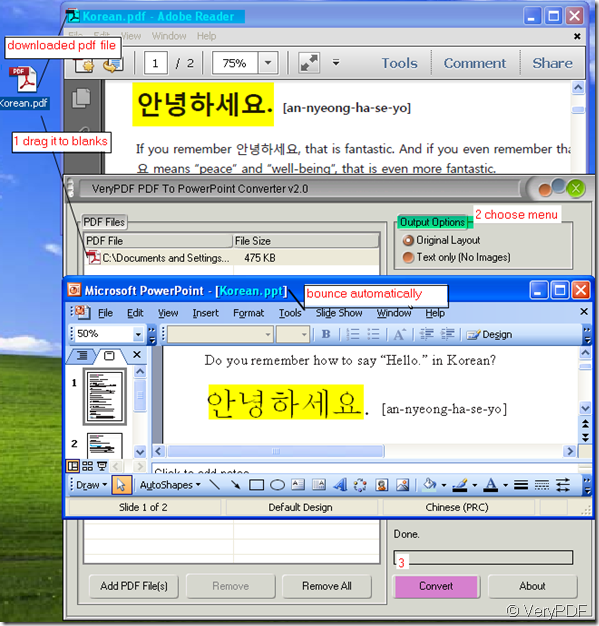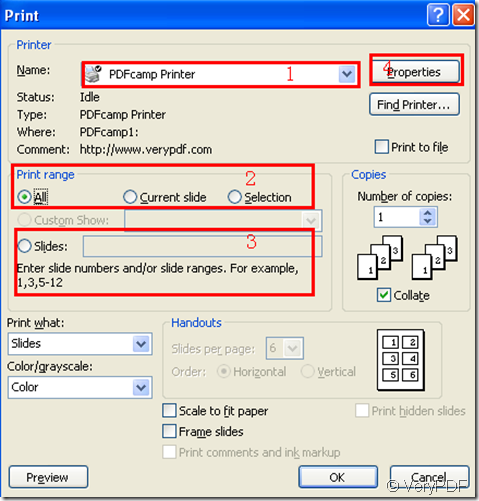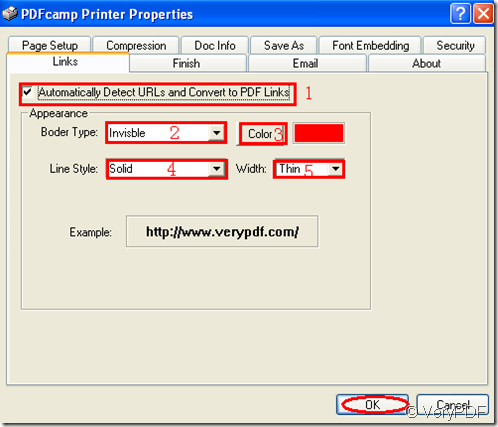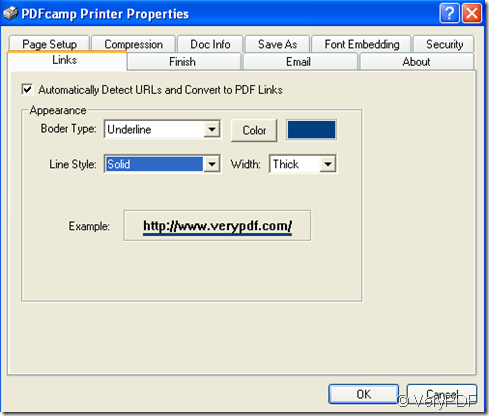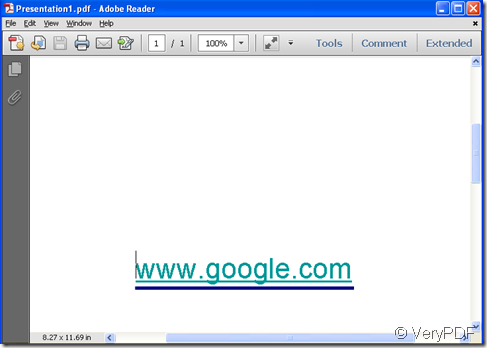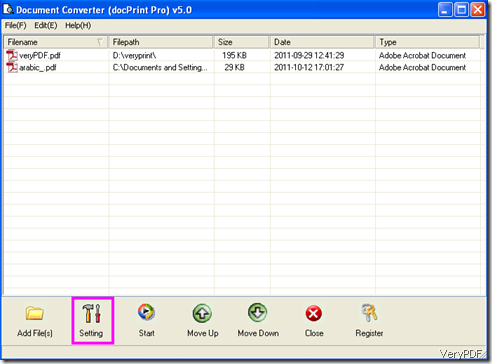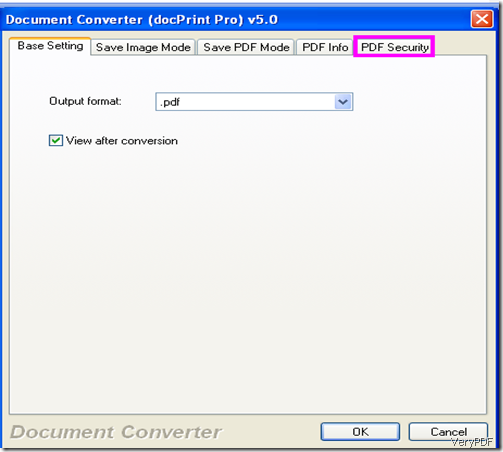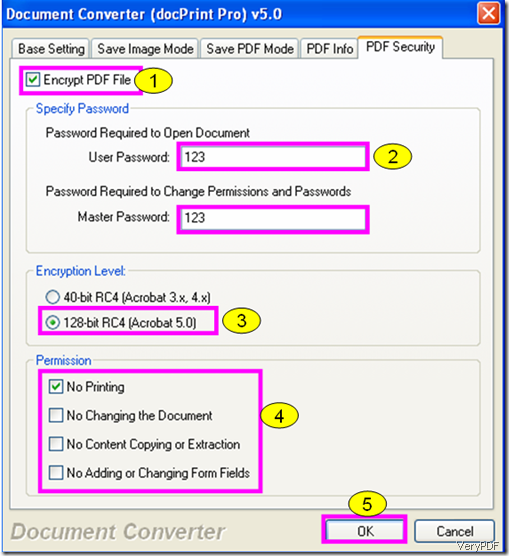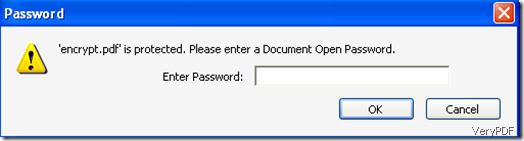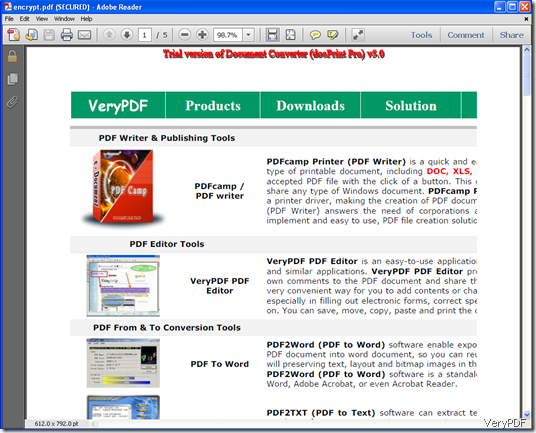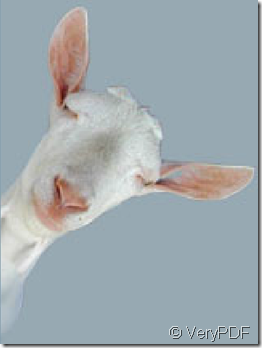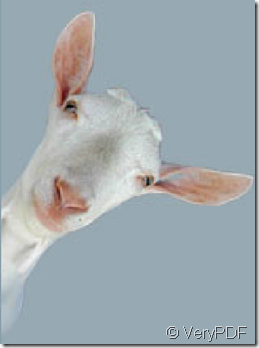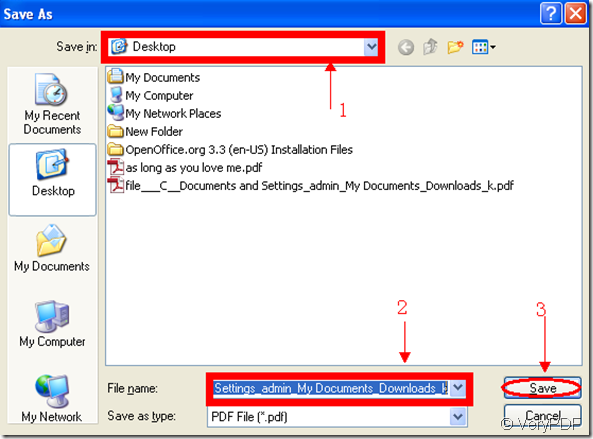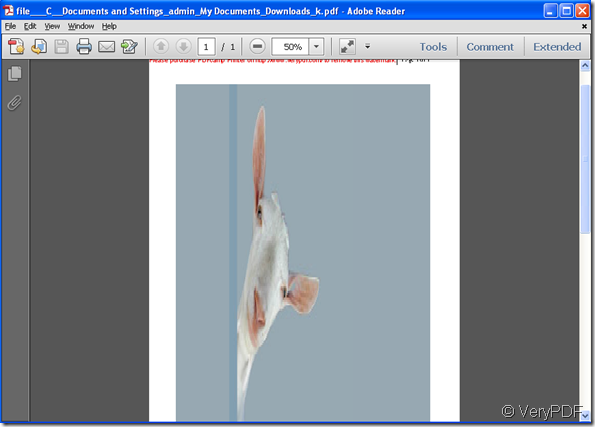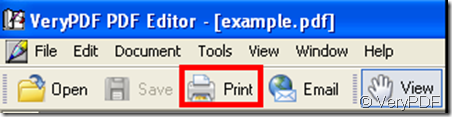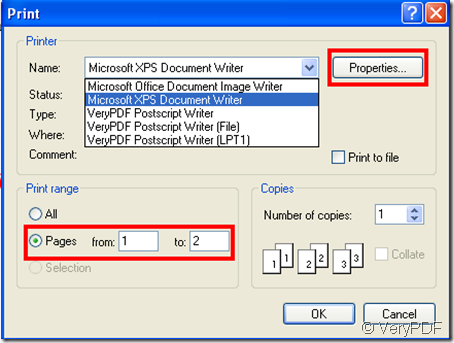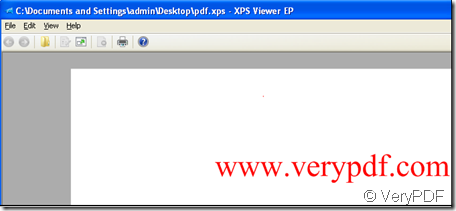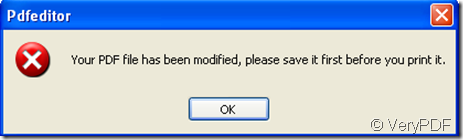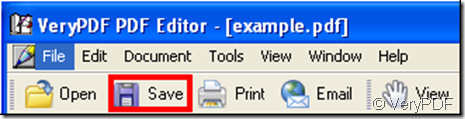How to make a pdf file in Korean shown in my PowerPoint?
PDF to PowerPoint Converter can make a pdf file in Korean shown in your PowerPoint. But you have to see the brand clearly. It is VeryPDF- PDF to PowerPoint Converter. VeryPDF is a professional trouble shooter in the file formats convertion. It has many software product such as PDFcamp Printer (PDF Writer), VeryPDF PDF Editor,PDF2TXT (PDF to Text) and so on so forth, It you are interested in them, you can have a look by this link. https://www.verypdf.com/ It will be helpful for your future use.
Then when you use the PDF to PowerPoint Converter, please have a look at the usage and introduction. And make sure that the pdf file has no password or if it has and you know it. Meanwhile please make sure the content in the pdf could be chosen even if it can not be edited in it. Then you can know that the source file of this pdf could be edited. If the source of the pdf is scanned and then converted to the pdf file, PDF to PowerPoint Converter can not convert the pdf file to editable PowerPoint. Then even if the pdf could be shown in your PowerPoint but you can not edit it in the PowerPoint.
As to the language, please do not concern that. The PDF to PowerPoint Converter itself is the English version but it nearly support all the languages, such as English, French, German, Italian, Chinese Simplified, Chinese Traditional, Czech, Danish, Dutch, Japanese, Korean, Norwegian, Polish, Portuguese, Russian, Spanish, Swedish, etc. When converting the pdf file, it only changes the format to the file. Others will be kept tact.
All the above is the principle of PDF to PowerPoint Converter convertion, then let see the detail operation. I will take an example for illustrating.
- I downloaded a pdf file in Korean for illustrating.
- Download the PDF to PowerPoint Converter by clicking this link. https://www.verypdf.com/pdf2ppt/index.html#dl
- Put the file downloaded to this software.
- Read the usage and introduction carefully then choose the menu options.
- Choose the page range and input the password if the source file has.
- Convert it and save it.
Please see the picture of operation.