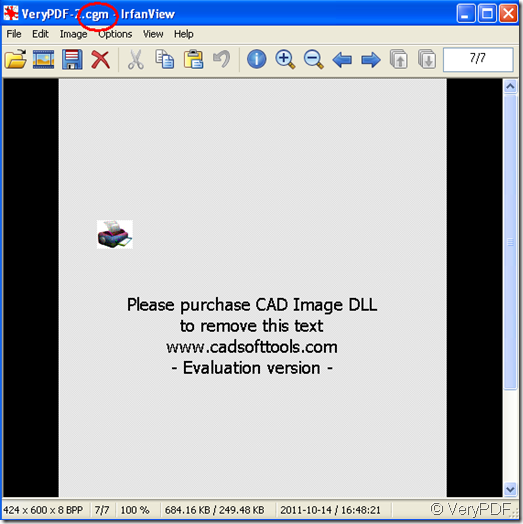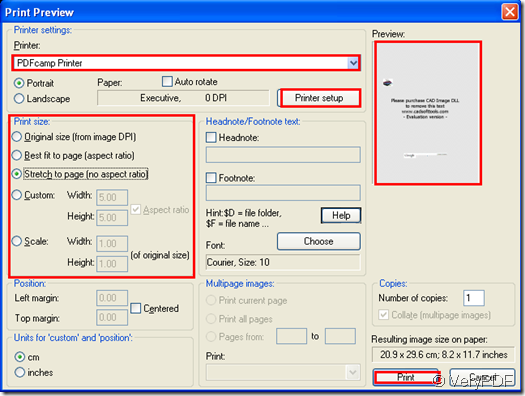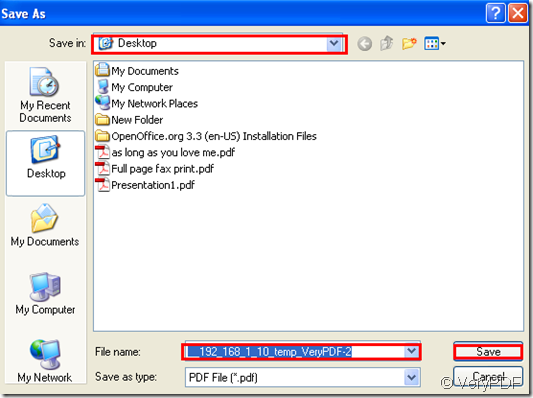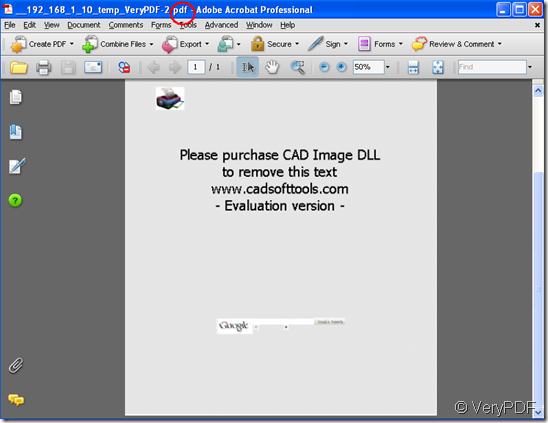CGM, short for Computer Graphics Metafile which is designed and used for clip art libraries is a free and open file format for 2D vector graphics, raster graphics, and text.CGM is now mainly used for CAD drawings. It can hold a wide range of graphical and geometrical information. CGM format has numerous elements to provide functions and to represent entities, so that a wide range of graphical information and geometric primitives can be accommodated.
Someone may ask how to print cgm to pdf file.Of course you can do this with the need of PDFcamp Printer which can convert any type of printable document, including DOC, XLS, PPT, TXT and even HTML, to a universally accepted pdf file with the click of a button.PDFcamp Printer supports Windows 2000, Windows XP, Windows 2003, Windows Vista systems.
Here are some steps which are very easy and convenient for you to follow to print cgm to pdf file.
Step1.Please open the cgm file you want to print in your computer.Of course to view the cgm file you need some kind of viewer such as IrfanView.Look at figure1.
figure1.
Step2.Click “file” – “print” or use hot key “Ctrl” + “P” on your keyboard to run the printer driver.Then you will see “print preview” dialog box in which you should select the printer as PDFcamp Printer in “printer” combo box.In “print size” group box,there are five options for you to choose and you can see the result in “preview” frame by clicking each option.Then you can set the parameters of PDFcamp Printer by clicking “printer setup” button.If everything is ok,you can click “print” button.Please look at figure2.
figure2.
Step3.Save your file in “save as” dialog box and you can specify the file path in “save in ”combo box and name the file in “file name” combo box.Then click “save” button.Look at figure3.
figure3.
Then you can see a new created pdf file after converting cgm to pdf file.Please look at figure4.
figure4.