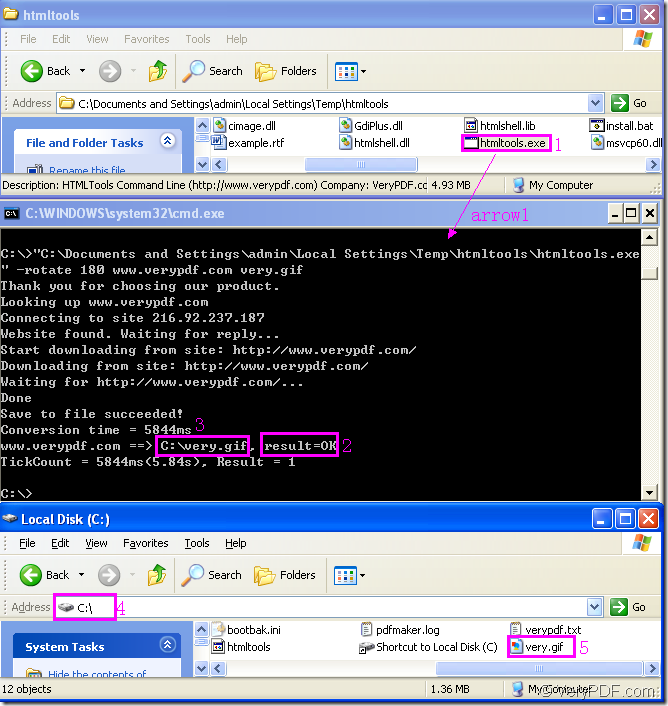Don’t consider rotating the page when converting url to gif is a hard task.In fact,it turns to be a piece of cake if you can take HTML Converter Command Line as your assistant.Figure1 shows the whole process of converting url to gif and rotate the page.If you can not understand,this article will be a good teacher.
Figure1.
The file in rectangle 1 is the called program in the conversion of url to gif.It is the executable file in HTML Converter Command Line which allows you to create previews or thumbnails of web pages in a number of different formats, such as TIF, TIFF, JPG, JPEG, GIF, PNG, BMP, PCX, TGA, JP2 (JPEG2000), PNM, etc. HTML Converter Command Line also allows you to convert web pages to PDF, PS (postscript), WMF, EMF vector formats.After you download the software at the website https://www.verypdf.com/htmltools/htmltools.zip and unzip to a suitable location in your computer,you will see the htmltools.exe.If you want to know the main introduction of HTML Converter Command Line,you can visit https://www.verypdf.com/htmltools/index.html. You can also know more functions about it by clicking https://www.verypdf.com/htmltools/htmltools-manual.htm to read its user manual.
The second dialog shows the converting platform of the conversion of url to gif,which is cmd.exe program in which you can input command line.You can click “start”—“run” and input “cmd” in popup dialog box,then click “OK” button to run cmd.exe program.You can also press “Windows”+ “R” to pop up “Run” dialog box and input “cmd” in it.The command line contains called program which is htmltools.exe,parameter which is used to set rotation angle,source file which needs to be converted and target file which is the one you want.Please see the main structure below and you should write your command line in cmd.exe dialog box referring to it.
htmltools.exe –rotate value www.verypdf.com output.gif
The following example,also the commands in the second dialog in Figure1 will be a ideal interpretation to the one above.
"C:\Documents and Settings\admin\Local Settings\Temp\htmltools\htmltools.exe" -rotate 180 www.verypdf.com very.gif
"C:\Documents and Settings\admin\Local Settings\Temp\htmltools\htmltools.exe" is the path of htmltools.exe.You can drag the file from its folder to cmd.exe dialog box like arrow1 showing.
-rotate 180 is the rotation angle which can be set as 90,180 and 270.It means the source file will rotate 180° along the clockwise direction.
www.verypdf.com can be seen as source file.When you run the conversion by clicking “Enter” button on the keyboard,htmltools.exe will search for the information on the webpage which needs to be converted and download the information automatically.
very.gif is the name of target file.Of course,you can set the path for the target file here such as C:\Documents and Settings\admin\Desktop\New Folder\very.gif
Then you will see the content in rectangle 2,which means the conversion is successful and you can find the file according to the path in rectangle 3.Please see rectangle 4 and 5.
There are more articles about HTML Converter Command Line at the website https://www.verypdf.com/wordpress/ and you can read them if you like.