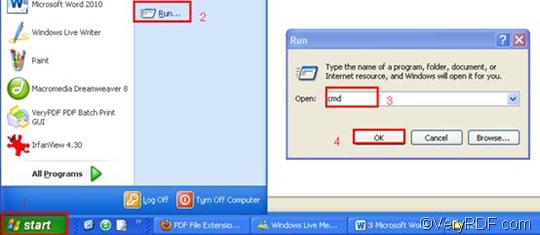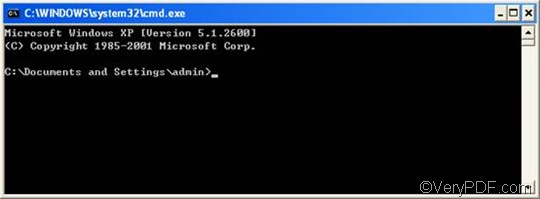PNG or Portable Network Graphic is an image file format, which can be used to contain a bitmap of indexed colors under a lossless compression, but without copyright limitations. It is commonly used to store graphics for Web images. The PNG format was created in response to limitations with the GIF format. PNG images may include an 8-bit transparency channel, which allows the image colors to fade from opaque to transparent. RTF or Rich Text Format is a file format that can store information including text style, size, and color. RTF format is a universal format, which can be read by nearly all word processors.
VeryPDF HTML Converter Command Line is a document converter, which can help you convert RTF to PNG and other formats such as PS (Postscript), JP2, PNM, PCX, TIF, and BMP. VeryPDF HTML Converter Command Line can also act as a time saver, while enable you to take only three steps to rotate the page and convert RTF to PNG via command line. If you want to download this software application, please click VeryPDF HTML Converter Command Line; if you want to buy it, please click Purchase to buy the full version. In addition, it will only take a few seconds to install this document converter in your computer.
After you install this product, please take three steps as below to rotate the page and convert RTF to PNG via command line.
Step 1: Open the command prompt window
You can open the command prompt window as follows, click “Start” in the lower left corner of the screen; > then, click “Run” on the menu to open the “Run” dialog box.> Enter “cmd” in the “Run” dialog box;> and then click “OK” to open the command prompt window.
Step 2: Type a command line
When the black and white command prompt window appears on your screen, you can type a command line according to the following two rules:
First, combine the command line with four items, including the executable file, the command, the input file and the output file. You can also refer to the following pattern.
htmltools -rotate <int> <RTF file> <PNG file>
- The executable file ---- htmltools
- The command ---- -rotate <int>. int refers to integer and the angle brackets <> are often used to mark the essential content.
- The input file ---- RTF file(s)
- The output file ---- PNG file(s)
Second, type the directories, instead of only the file names, in the command prompt window. This is because computers can seldom recognize the bare file names when there is no directory.
Example: The command line below includes the four items mentioned above, and all the files are represented by directories.
D:\htmltools\htmltools.exe -rotate 90 C:\in\*.rtf D:\out\*.png
- D:\htmltools\htmltools.exe ---- the directory of the executable file. In the example, it stands for the executable file htmltools.exe located in the folder htmltools on disk D.
- -rotate 90 ---- the command that can be used to rotate the page clockwise through an angle of 90 degree. The number 90 can be substituted by 180 or 270.
- C:\in\*.rtf ---- the directory of the input files. The wildcard * represents all the input RTF files in the folder in on disk C. The file extension specifies RTF as the input format.
- D:\out\*.png---- the directory of output files. This directory indicates that all the result files should be placed in the folder out on disk D. The file extension specifies PNG as the output format.
You can replace all the directories in the example with the directories of the files on your computer. You can also change the angle degree 90 to either 180 or 270. Moreover, you can replace the wildcard * with the name of that file, if you only want to convert a single file.
Step 3: Press “Enter”
Press the key “Enter”, and your computer will start to convert RTF to PNG in a wink. The conversion time will be displayed on the command prompt window. If you want to get more information about how to convert RTF to other files, please read related articles at the knowledge base of VeryPDF. If you are interested in other products, please visit the home page of VeryPDF.