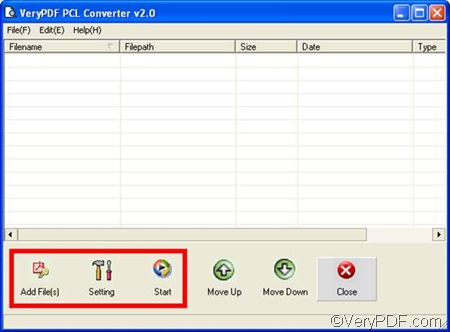With the help of VeryPDF PCL Converter, you can convert PRN to bitmap and set page orientation in a quick and correct way. VeryPDF PCL Converter is a Windows-based product, and it can runs well without third party applications.
If you want to give it a try, please click VeryPDF PCL Converter to download it, install it and go to start with opening it by right clicking the icon on the desktop. As soon as you see the interface as the following, please take three steps to convert PRN to bitmap and set page orientation.
1. Input PRN files
Please click the first button Add File(s) on the interface. Then, a dialog box pops out. Please select the PRN files and click Open in the dialog box. Then dialog box disappears and all the selected PRN files are displayed on the interface. To remove some files from the list box on the interface, please select the files and press Delete on your keyboard.
2. Settings
In order to generate bitmap image files (BMP) from PRN files, you need to specify BMP as the output format. Please click Setting on the interface to open the dialog box for settings. In this dialog box, please click the first combo box named Output format. Then select .bmp from the list. To set page orientation, please click either of the radio buttons under Page Orientation in the same dialog box. Before you click OK to close this dialog box, you can set other options as you wish.
3. Output bitmap images
Click the third button Start on the main interface. A dialog box named Browse for Folder pops out, and you can select a folder and click OK there. Then, the computer begins to word immediately.
You can use this method to convert PRN to bitmap and set page orientation. Don’t you think VeryPDF PCL Converter is easy to use!