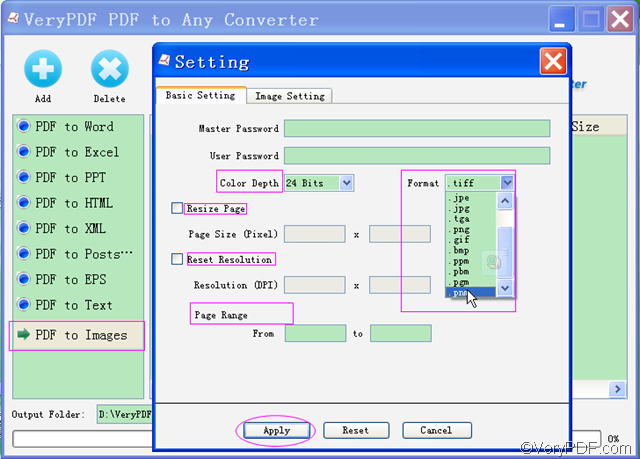Still troubled by how to convert PDF to PNM? Don’t worry. With the help of VeryPDF PDF to Any Converter, you can easily convert PDF to PNM. PNM,standing for Portable Anymap Format, is a type of graphic file that allows to be exchanged across different operating systems. In this article, it will provide you with a step-to-step guide on how to convert PDF to PNM.
VeryPDF PDF to Any Converter has two different versions, you can get it by clicking the following links:
The two versions have same functions. They are different because that they are used on different platforms. Both of them can be downloaded for free.
How to convert PDF to PNM?
Firstly, download & install & run VeryPDF PDF to Any Converter.
- Download VeryPDF PDF to Any Converter according to the system type of your computer.
- Follow the setup instructions to have it installed into your computer. After the installation, the main panel will pop up.
- Run it by double-clicking the shortcut icon on desktop the next time you want to launch it.
Secondly, add PDF files & click [PDF to Images].
- Add the PDF files by clicking [Add] button on top of the main interface or directly drawing and dropping the PDF file in the folder into the software.
- Delete the PDF files by clicking button [Delete] (one by one) and button [Clear] to (all the PDF files in the list).
- Click the button [PDF to Images] in the left column of the main panel to make preparation for the next step.
Thirdly, choose output PNM format & setting.
- Click the button [Setting] on top of the main panel, then the “Basic Setting” interface will pop up.
- Choose PNM from the image format list.
- Set page ranges for the PDF you want to convert, choose the color depth, resize page in pixel and reset the resolution if you need.
- Click the button [Apply] at the bottom of the “Setting” interface to make the selection and settings you have made take effect.
Lastly, choose output folder & start.
- Choose the output folder where you want to put the PNM image.
- Click [Start] button to convert PDF to PNM.
Any questions about how to convert PDF to PNM, please write to support@verypdf.com or leave your comment here, then our technique team will give you some advice.
Other related products:
PDF to Image Converter VeryPDF PDF to PowerPoint Converter