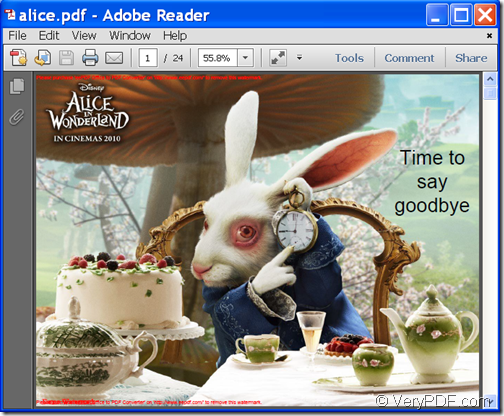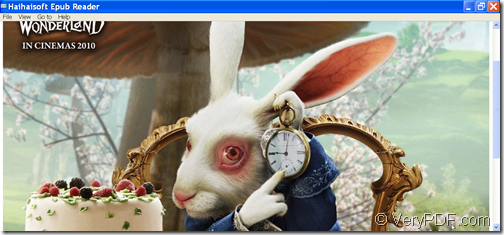The application VeryPDF PDF to ePub Converter allows you to convert PDF to ePub so that you can read the PDF material on your portable Apple device such as iPhone, iPad, iPod Touch, etc.
PDF (Portable Document Format) is a popular file format for sharing and exchanging materials with friends, colleagues, business partners, etc. However, your portable device may not have a PDF viewer installed. To solve this problem, converting PDF document to ePub may be an alternative to consider. ePub (short for electronic publication) is designed for reflowable content, which means that the text display can be optimized for a particular display device.
VeryPDF PDF to ePub Converter is a powerful command line application that can convert various input file formats including Word (DOCX ,DOC), Excel (XLSX,XLS), PowerPoint (PPTX ,PPT), image (JPEG, JPG, PNG, BMP, GIF, TIF, TIFF), RTF, TXT, CHM, PDF and HTML to ePub. What’s more, it supports to set ePub information such as title, subject, author, description, etc.
Just by following the steps below, you can successfully convert PDF document to ePub file and set ePub information.
Step 1. Download & unzip
Please free download VeryPDF PDF to ePub Converter and unzip the package to a folder on your computer. In the unzipped folder, you will find an executable file named epubconverter.exe which is the called program.
Step 2. Input commands
In order to input commands, please open the MS-DOS command prompt window in which you can input commands. Then, please refer to the following command line template to input your commands.
epubconverter [options] <pdf-file> [<epub-file>]
Where:
- epubconverter: specify the path of the called program—epubconverter.exe.
- [options]: set parameters for the conversion..
- <pdf-file>: specify the path of the input PDF file.
- [<epub-file>]: specify the path where you’d like to save the converted ePub file.
The following options could be used to set ePub information.
- -title <string> :set the title of ePub file.
- -author <string> :set the author of ePub file.
- -description <string> :set the description of ePub file.
- -date <string> :set the creation date of ePub file.
- -subject <string> :set the subject of ePub file.
- -identifier <string> :set the identifier of ePub file.
- -publisher <string> : set the publisher of ePub file.
For example,
D:\verypdf-pdf-to-epub-converter\epubconverter.exe -author "VeryPDF" F:\alice.pdf F:\alice. epub
This example is to convert a PDF document named alice.pdf to alice. epub file and set the author as VeryPDF.
At last, please hit the Enter button on the keyboard to run your commands.
You can check the conversion effect from the following snapshots.
This is the end of this article and you can enjoy full version of VeryPDF PDF to ePub Converter here.